Redirect/Go to Page
Business Background
You can use the Redirect/Go to Page to redirect users to multiple domains.
Titan Solution
Add an internal or external redirect in a few clicks with no code.
How to Guide
You can configure a redirect/go to page action as part of the following:
- Add conditions to an element, such as a text element or a form.
- Add an On Click Action to an element, such as a button or shape.
- Add a post-payment action when doing a payment configuration.
Path:
1. Add Conditions
- Text element settings > Conditions > Configure Conditions button > Set Conditions screen > + icon > Layout Actions > Redirect/Go to Page option > Next button > Redirect/Go to Page screen
2. Add On Click Action
- Text element > On Click Action icon > On Click Action screen> + icon > Layout Actions > Redirect/Go to Page option > Next button > Redirect/Go to Page screen
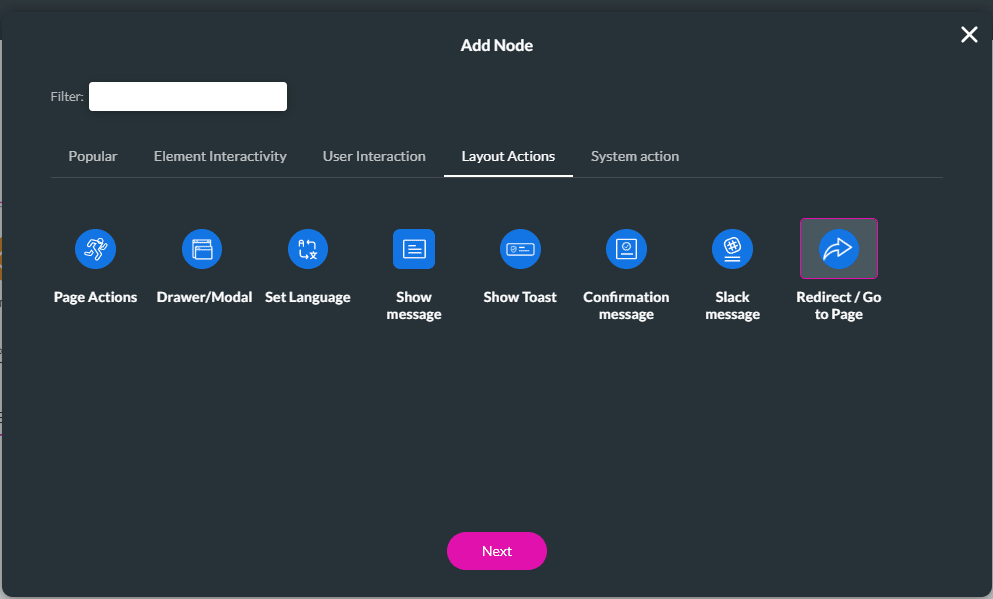
3. Add post-payment action for payment configurations
- Text element settings > Conditions > Configure Conditions button > Set Conditions screen > + icon > Payment > Create New/Edit existing > Post Payment > Redirect on Finish toggle switch on > Gear icon > Redirect/Go to Page screen
- Text element > On Click Action icon > On Click Action screen> + icon > Payment > Create New/Edit existing > Post Payment > Redirect on Finish toggle switch on > Gear icon > Redirect/Go to Page screen

Select an option from the list for more information:

Hidden Title
Was this information helpful?
Let us know so we can improve!
Need more help?
Book Demo

