External Redirect/Go to Page
Business Background
You may need to redirect a user to an external web page.
Titan Solution
Titan lets you add an external page redirect in a few clicks with no code.
How to Guide
Note:
Prerequisite:
Do one of the following to redirect a user to an external web page :
- Add conditions to an element, such as a text element or a form.
- Add an On Click Action to an element, such as a button or shape.
- Add a post-payment action when doing a payment configuration.
- Use the drop-down list to select an external URL to redirect to.
- Paste the external URL in the field. This is the web page that the user will be redirected to.
- Use the drop-down list to select where to open the redirected page. The options are:
- Self: Redirects within the current browser tab or window where the redirection was initiated.
- Parent: Redirects from a modal to the parent page.
- Blank: Opens the redirected content in a new browser tab or window.
- Modal: Opens the redirected content in a modal dialog or pop-up window within the same browser tab or window.
- Set the width and height.
- Click the Dynamic Size checkbox to set the dynamic size for the modal.
- Click the Hide header checkbox to hide the modal’s header.
- Click the Custom Title checkbox to use a custom title.
- Click the Configure button to configure the custom title.
- Use the drop-down list to select the position of the modal:
- Top
- Center
- Bottom
- Click the Force embed position to enforce a specific position or location for the modal when it is embedded or displayed on a web page or application.
- Deselect the Scrolling checkbox to disable the scrollbar. It is on by default.
- Top: The custom registration page will open in the full body of the window.
- Click the Set parameters button to affect project parameters, for instance, to raise a flag when a user navigates to the external page. The Configure redirect parameters screen opens.
- Use the filter to filter the parameters, especially if the list is long.
- Select an option from the Show drop-down list:
- All
- Set
- Not set
- Type the parameter name in the field.
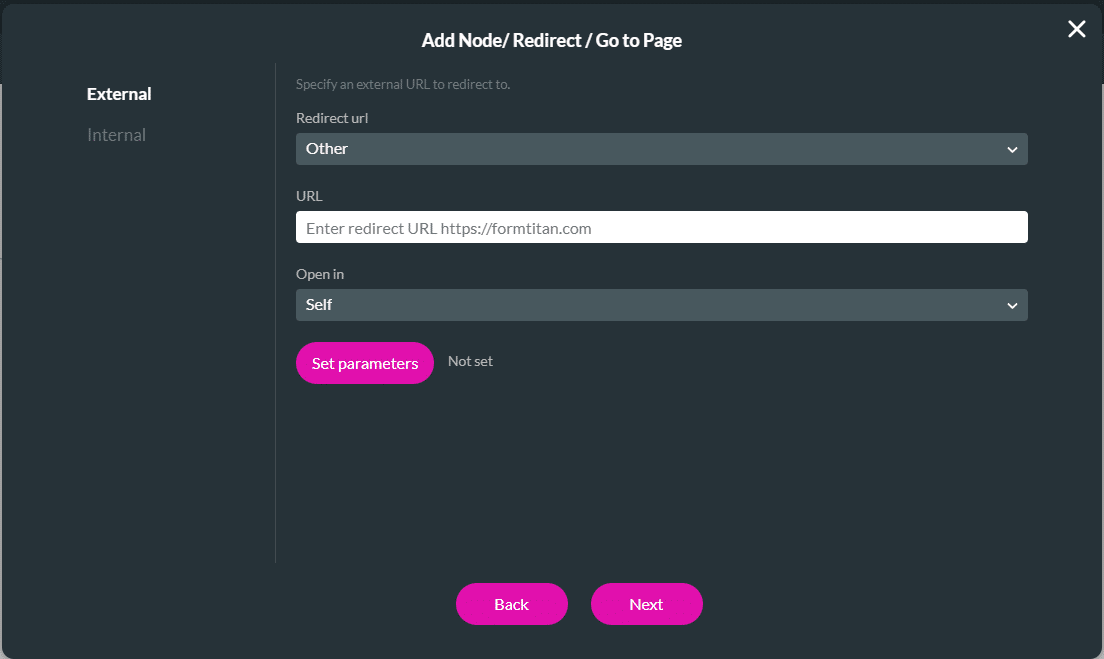
Hidden Title
Was this information helpful?
Let us know so we can improve!
Need more help?
Book Demo

