Payments
Business Background
ECommerce websites must have online payment options to stay viable in today’s competitive marketplace. Having multiple payment types on your website will give you a competitive advantage. Make sure you give your customers the best payment options and make checkout easy, fast, and safe.
Add different payment types to your project in a few clicks with no code.
Titan Solution
Titan Web lets you configure different payment types and add them to your Web project. Parameters from the project are available in the selected payment interface. Salesforce fields can be updated upon payment.
How to Guide
Project Settings > Tools > Payments > Gear icon
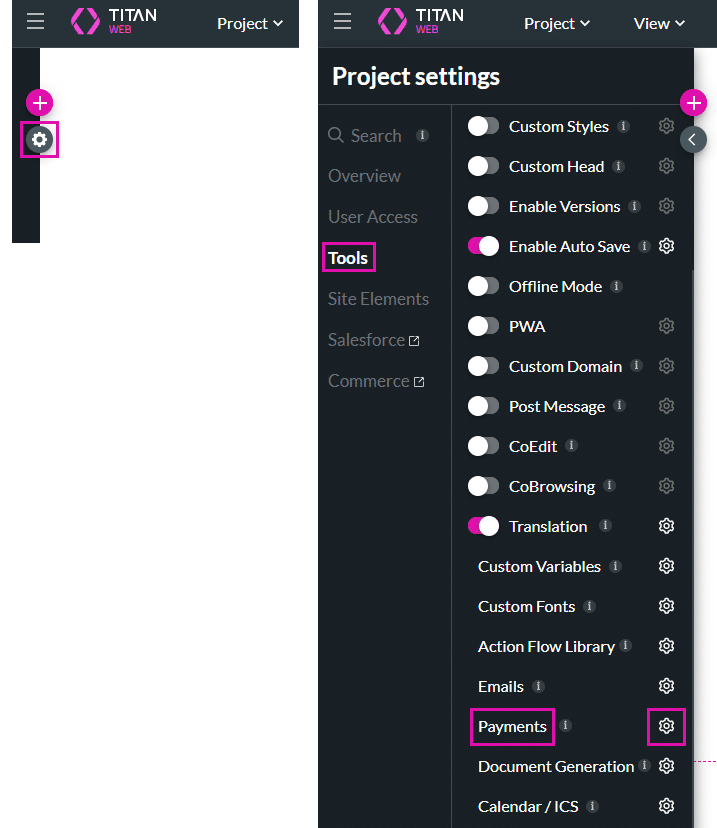
In this example, the payment type is added to a button.
- Click the On Click Action icon of the button element. The On Click Action screen opens.

- Click the + icon to add a node. The Add Node screen opens.

- Under User Interaction, click the Payment option and click the Next button. The Add Node/Payment screen opens.
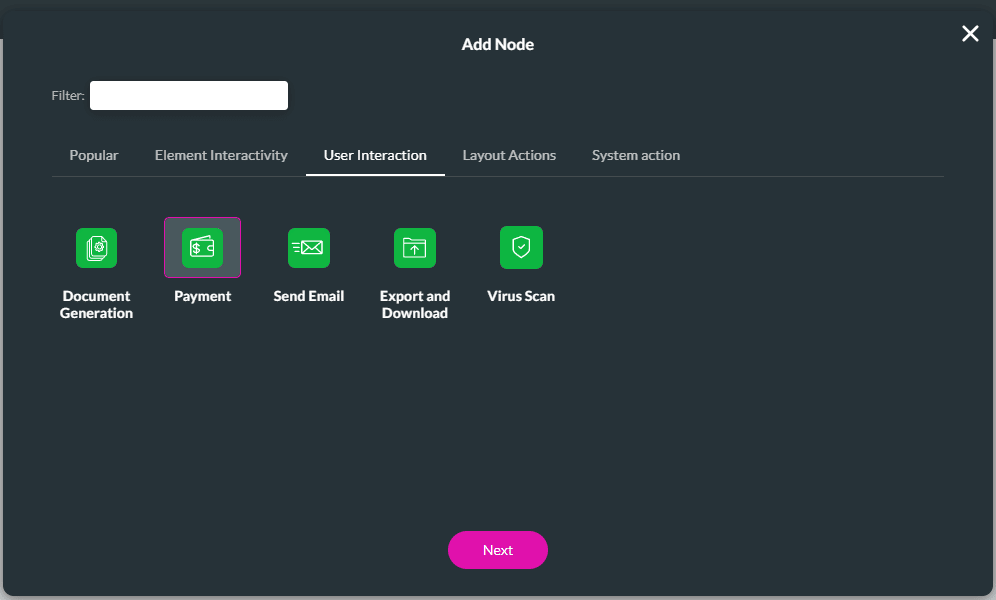
- Click the + icon. The Choose Payment Service screen opens.

- Use this screen to choose the payment service:
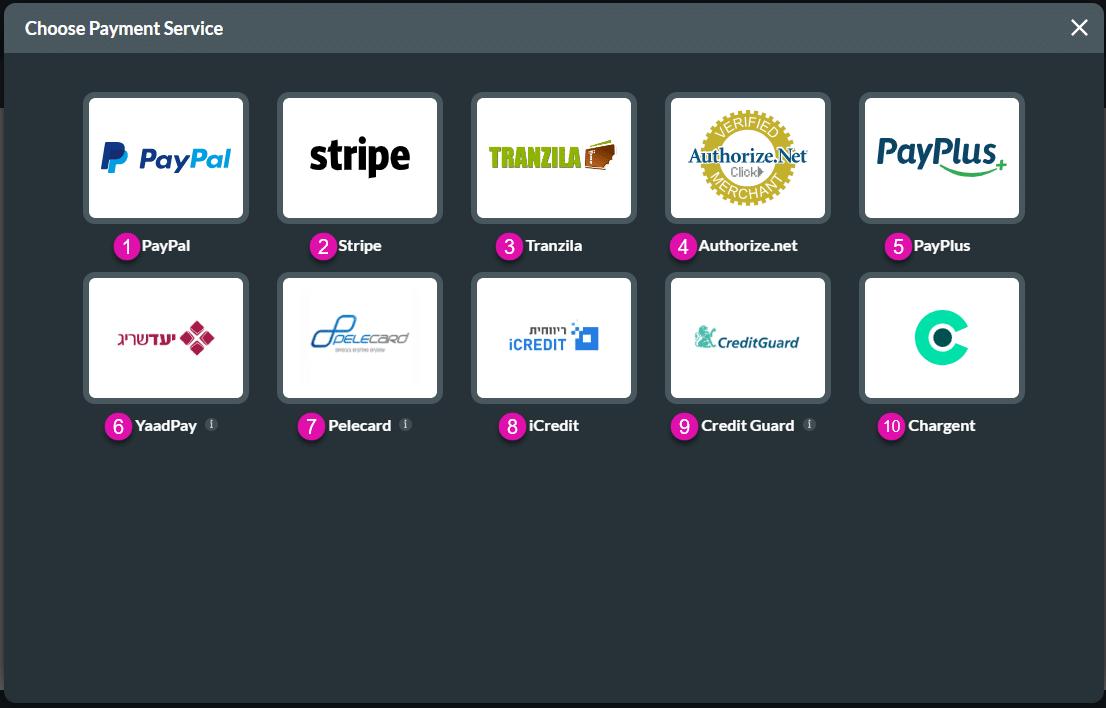
Each payment service has its description. Use the table to select an option.
| Number | Payment Option | Configuration Links | Payment Methods | Supported Currencies |
|---|---|---|---|---|
| 1 | PayPal API | Configure the PayPal payment method. | Single payments | US dollar, euro, CHF francs, Australian dollar, Canadian dollar, Israeli new shekel, pound sterling, New Zealand dollar |
| 2 | Stripe API | Configure the Stripe payment method. | Single payments, Recurring, Tokens | US dollar, euro, CHF francs, Australian dollar, Canadian dollar, Israeli new shekel, pound sterling, New Zealand Dollar |
| 3 | Tranzila API | Configure the Tranzila payment method. | Payment, Tokens | US dollar, euro, CHF francs, Australian dollar, Canadian dollar, Israeli new shekel, pound sterling, New Zealand dollar |
| 4 | Authorize.net API | Configure the Authorize.net payment method. | Single payments | US dollar, euro, CHF francs, Australian dollar, Canadian dollar, Israeli new shekel, pound sterling, New Zealand dollar |
| 5 | PayPlus API | Configure the PayPlus payment method. | Single payments, Recurring, Installments | US dollar, euro, CHF francs, Australian dollar, Canadian dollar, Israeli new shekel, pound sterling, New Zealand dollar |
| 6 | YaadPay API | Configure the YaadPay payment method. | Single payments, Installments, Recurring | Israeli new shekel, US dollar, euro, pound sterling |
| 7 | Pelecard website | Configure the Pelecard payment method. | Single payments, Installments*, Token *Only for Israeli new shekel | Israeli new shekel, US dollar, euro |
| 8 | iCredit API | Configure the iCredit payment method. | Single payments, Recurring, Installments | Israeli new shekel, US dollar, euro, pound sterling, Australian dollar, Canadian dollar |
| 9 | Credit Guard API | Configure the Credit Guard payment method. | Single payments | Israeli new shekel, US dollar, euro, pound sterling, Japanese yen |
| 10 | Chargent API | Configure the Chargent payment configuration. | Single payments | More than 150 currencies |

