Configure On Search Action
Business Background
Use the Configure On Search Action function to add any of the nodes that are available in Titan Web to the Search element. For instance, you can get information from the Salesforce database when adding a Salesforce action.
How to Guide
- Click the + icon to open the list of elements.
- Select the Input option from the list.
- Click-and-drag the Search element to the canvas.
- Click the Search settings Gear icon. The Search Settings screen opens.
- Select the Interactivity option.
- Click the Configure On Search Action button. The On Click Action screen opens.
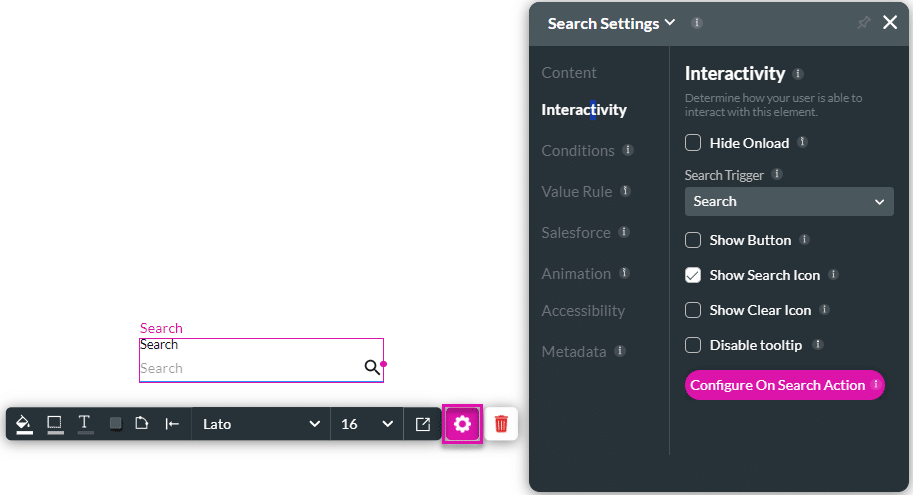
- Click the plus + icon next to the Start node. The Add Node screen opens. The Add Node screen offers different options, such as Salesforce Action, Document Generation, Send Emails, Virus Scan, and more.
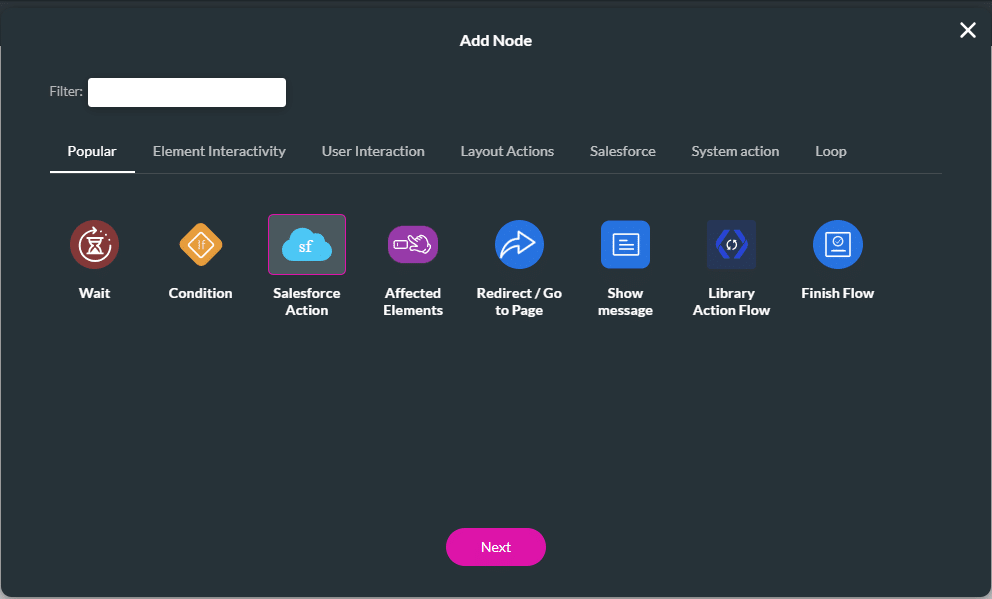
Hidden Title
Was this information helpful?
Let us know so we can improve!
Need more help?
Book Demo

