Configure On Close Actions on a Modal
Business Background
Use the Configure On Close Actions to run actions upon closing. The On Close Actions option is available for multiple elements, such as modals or button elements.
How to Guide
- Click the + icon to open the list of elements.
- Select the Containers option from the list.
- Click-and-drag the Modal element to the canvas.
- Click the Modal element settings Gear icon. The Modal Settings screen opens.
- Select the Interactivity option.
- Ensure that the Show Title and Show Close Icon checkboxes are checked; otherwise, the Configure On Close Actions button will not be shown. The On Open Action screen opens.
- Click the Configure On Close Actions button.
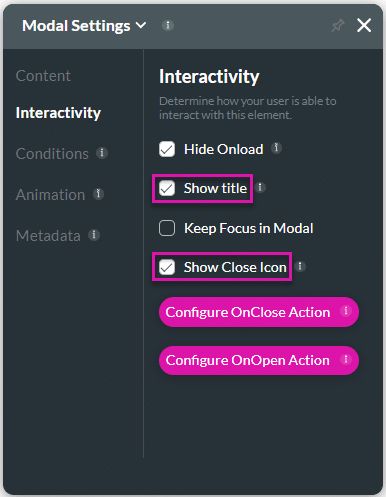
- Click the + icon. The Add Node screen opens.
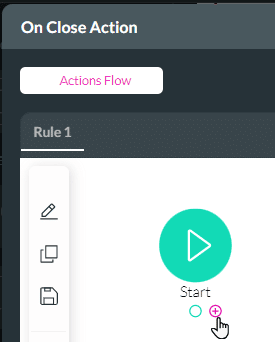
- Use the available nodes to configure an action that will occur when the modal closes, for instance, Push custom data to Salesforce, Generate documents, Send emails, Redirects, Show messages, and more.

Hidden Title
Was this information helpful?
Let us know so we can improve!
Need more help?
Book Demo

