Virus Scan
Business Background
You often receive file uploads but can you be sure that they don’t have a virus? Now you can!
Titan Solution
- Titan Web offers you added protection and lets you scan file uploads to make sure that you don’t accept contaminated files.
- You can add conditions to specify when and where you want files to be scanned.
How to Video
Video Coming Soon!
How to Guide
If you have a Titan Web project that uploads files, and you want to push those files to Google Drive or Salesforce, you can now run a virus scan on them. The virus scan checks that the file extension is correct and that there are no malware or viruses.
Prerequisite:
Add a file upload element to the Web project.
In this example, we have an upload file element and buttons that can upload the file to Titan Web or Titan Flow.

Prerequisites:
-
- Expand (+)icon next to the settings icon in Titan Web to show the list of elements.
- Select the Input option from the list.
- Drag the File Upload element to the canvas.
- Drag a Button element to the canvas.
- Click the On Click Action icon on the button element. The On Click Action screen opens.

- Click the + icon to add a node. The Add Node screen opens.

- Under User Interaction, select the Virus Scan option and click the Next button. The Add Node/Virus Scan screen opens.

- Use the Files drop-down list to select the Choose File/File option and click the Next button.
- Add a tag if necessary and click the Insert button. The node is added to the On Click Action screen.
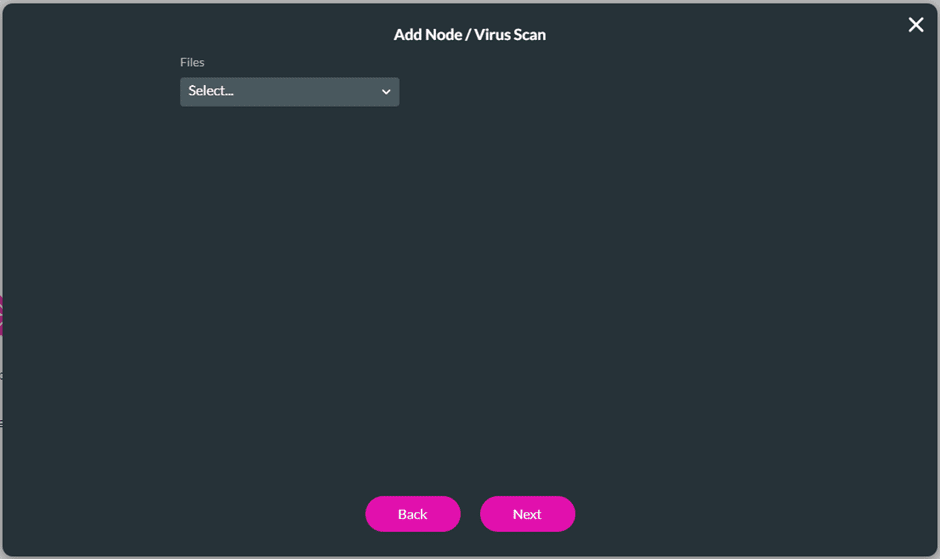
- Add an action to On Success, for instance, push to Salesforce or Google Drive.
- Add an action to On Fail, for instance, an email warning the user that the file contains a virus.
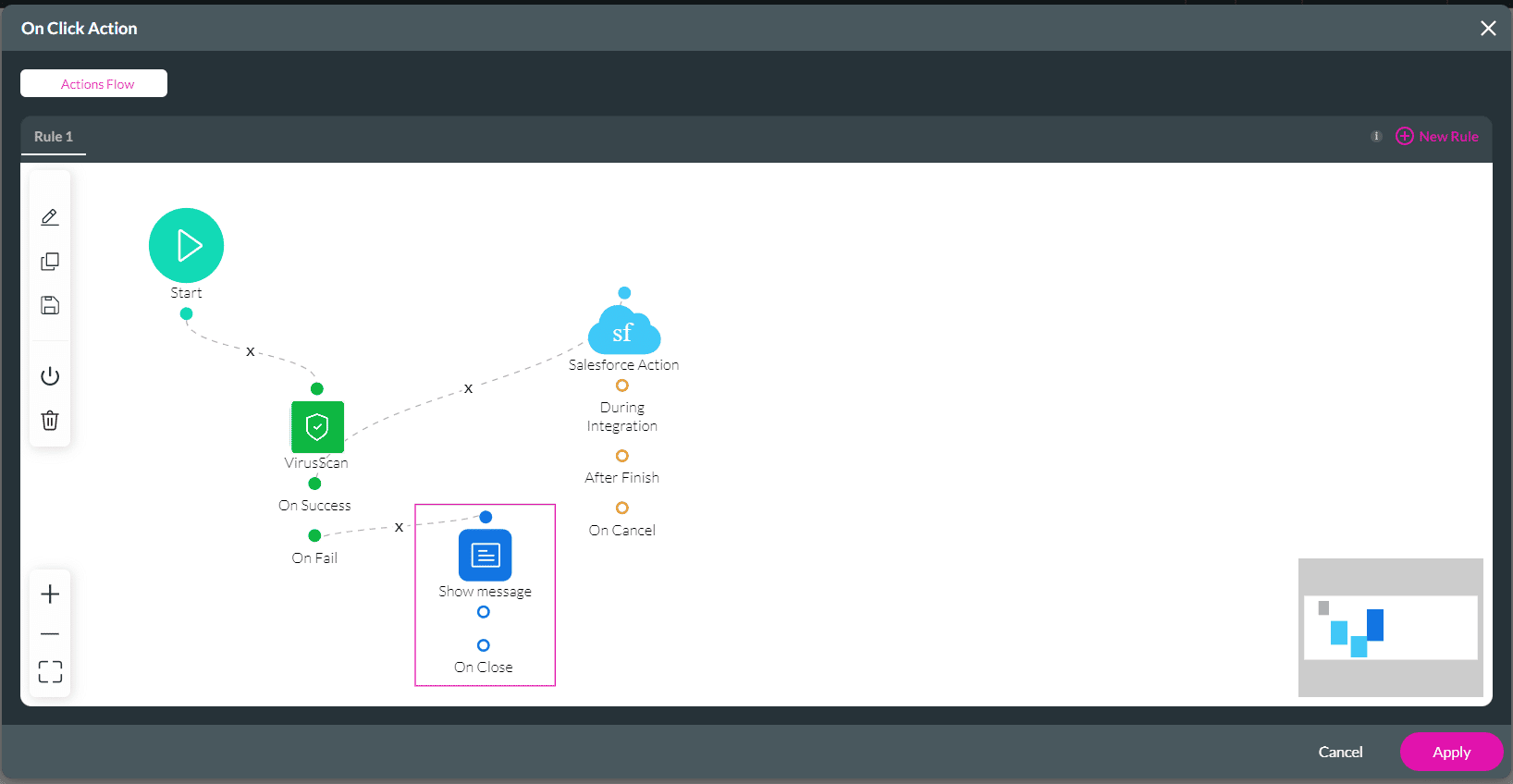
Create a Virus Scan in Titan Flow.

