Survey Language Translations
Business Background
Use the custom language translations to easily translate multiple languages and reach global audiences, with Titan Survey, in just a few clicks.
Titan Solution
- Titan Survey language translation enables you to translate multiple items, such as titles, text, buttons, and descriptions.
- Simply set the project captions to the translation you need.
How to Video
Video Coming Soon!
How to Guide
- In Titan, create a new Web Survey Project.
- Add question and/or information slides.
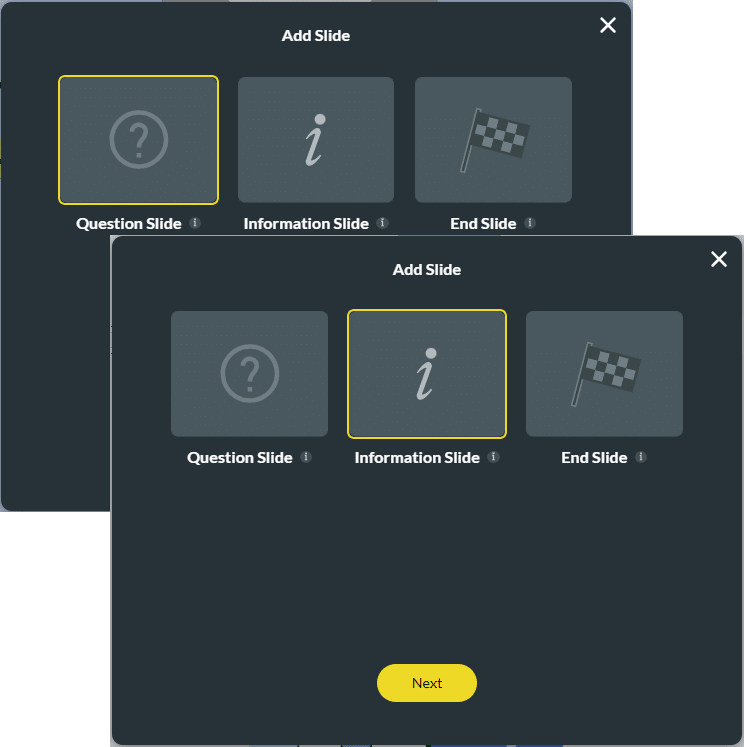
- Click the Gear icon and select the Tools option.
- Use the toggle switch to enable the Translation option and click the Gear button. The Translation Settings screen opens.
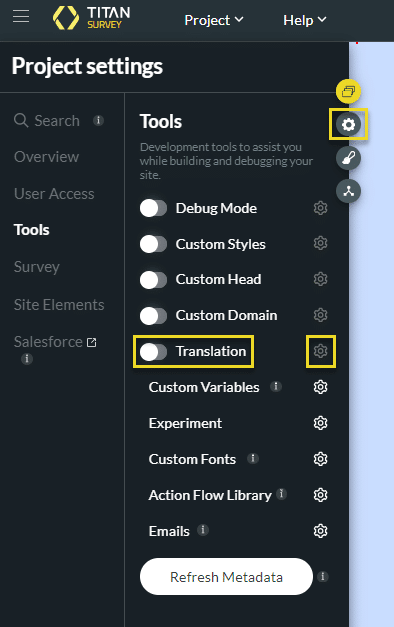
- Use the drop-down list to select a language and click the Add language button. You can add multiple languages.
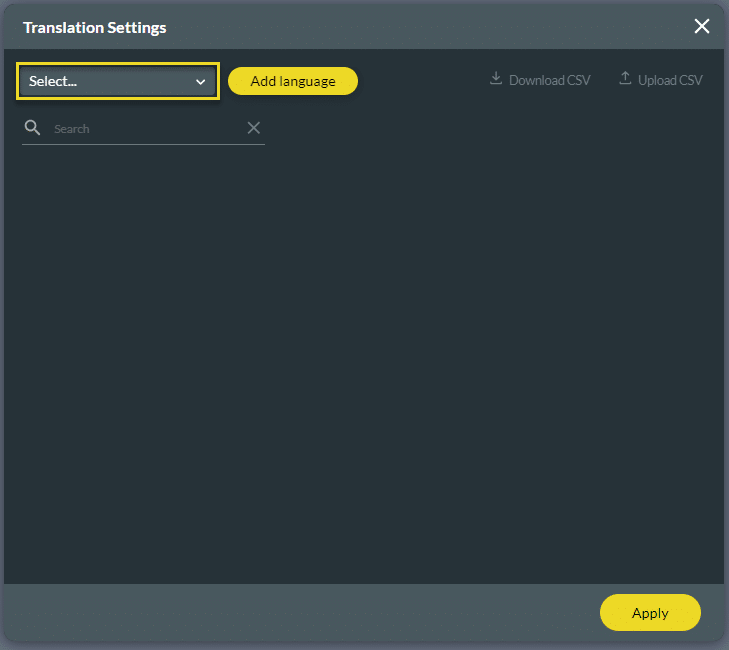
- If necessary, use the drop-down list to change the orientation of a language.
- You can inherit it from the project settings or use Left-to-Right or Right-to-Left orientation.
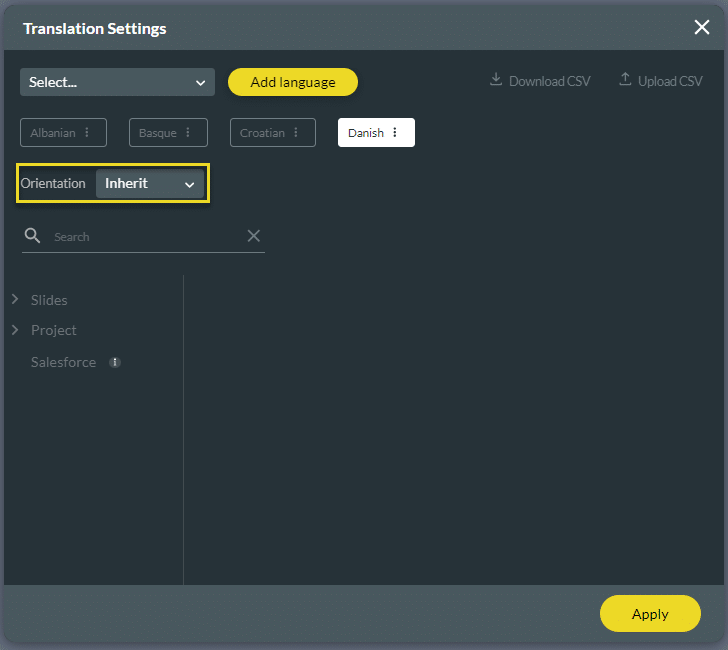
- Translate the slides and click the Apply button.
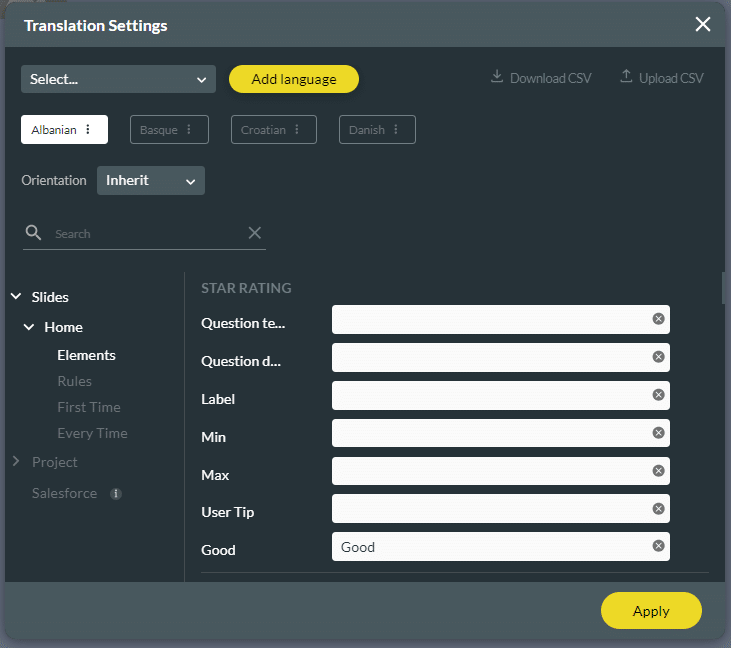
Your Language Selection drop-down list shows on the screen. The end customer can switch the survey language at any time within the survey.
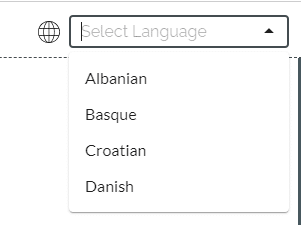
Hidden Title
Was this information helpful?
Let us know so we can improve!
Need more help?
Book Demo

