Document Access – Private
Business Background
Create a document with single or multiple known signers using the robust Titan signing process with static data, such as first name, last name and email address.
When the file is private, only the specified users will receive an email with the URL to sign the document. You can push the signed file to Salesforce.
Titan Solution
Using Titan Sign, tailor-made for Salesforce, automate signing processes for your clients who are not necessarily Salesforce users. Automatically sync the signed files with Salesforce in real-time, using zero code.
How to Guide
- Click the Settings option and then the Document access option.
- Click on the Private radio button.
- Click the Add signer option.

- Add the first name. last name and email of the signer.
- Repeat this until you have added all the necessary signers.

- Add the elements needed from the column on the left to the document.
- Click the signature element to select it and use the drop-down list to assign the signer to the element.
- Do these steps for all the signers.
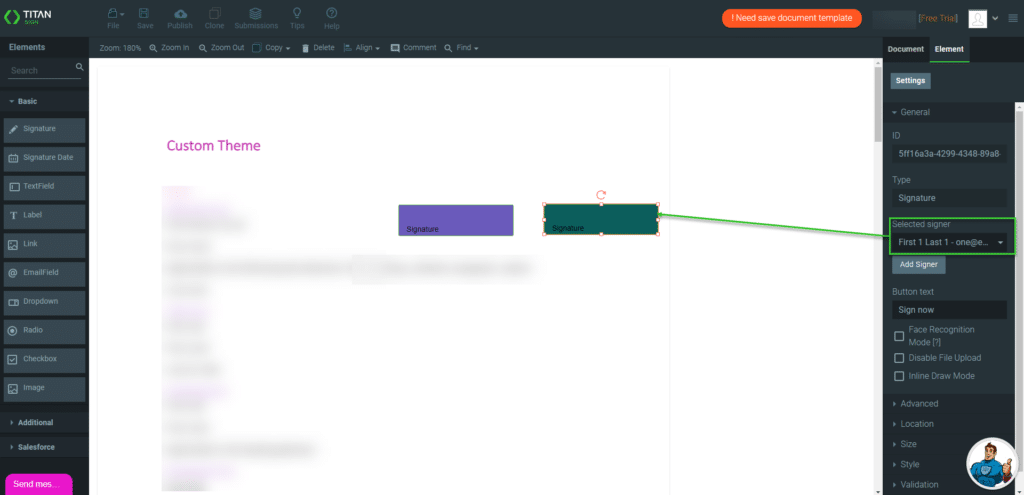
- Click the Publish button. The Publish file screen opens.
- Click the Send button to send the document to the configured signers.

Hidden Title
Was this information helpful?
Let us know so we can improve!
Need more help?
Book Demo

