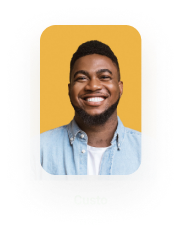Word Add-in – Preview PDF
Business Background
You can preview the interactive PDF version of the template you configure with the Titan Word add-in. This will give you a clear idea of how the final document will appear.
Titan Solution
With Titan, you can now preview your interactive documents in PDF after configuring the templates in the Titan Word add-in.
How to Guide
Prerequisites:
- Make sure that you have installed the Word add-in.
- Sign in to use the Titan Word add-in.
- Open Microsoft Word. The Form Titan tab is added to the Word toolbar if you have installed it successfully.
- Create an interactive document using the FormTitan ribbon.

- Click the Preview button.
- Click the down arrow next to the Preview now option and click the Download PDF option.
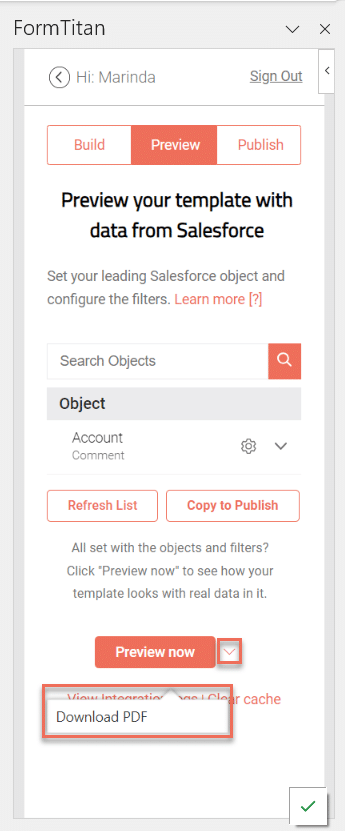
The rendering message is shown.

- Click the Download button. The PDF is downloaded to your local device.
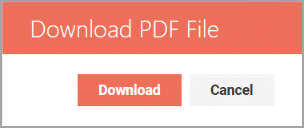
Each preview increases your DocGen usage with 1.
Refer to the Doc Generation tile on the Dashboard. Read more …
Learn more about Titan’s native integration with the Salesforce Experience Cloud.
Create custom Salesforce forms, collect data, and automate processes with our drag-and-drop form builder.
Easily share, manage, and track the progress of e-signatures directly from Salesforce using Titan’s sign solution
Create automated and connected contract lifecycle processes for Salesforce using Titan’s zero-code CLM application.