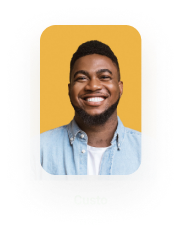Replace Template from Word
Business Background
You might want to make changes and updates to a template and then replace it in the Sign project when you are done.
Titan Solution
You can replace the template with the latest version from Word.
How to Guide
Replace template from Microsoft Word
- Open the Microsoft Word template.
- Make sure that you are logged into the FormTitan Word add-in.
- Make changes, such as inserting interactive fields, signatures, or tables or editing the text.
- Click the Publish button.
- Upload the template as follows:
- Select the Sign radio button.
- Select the Existing Sign radio button.
- Verify your publish filters before you publish the project.
- Click the Publish template button.
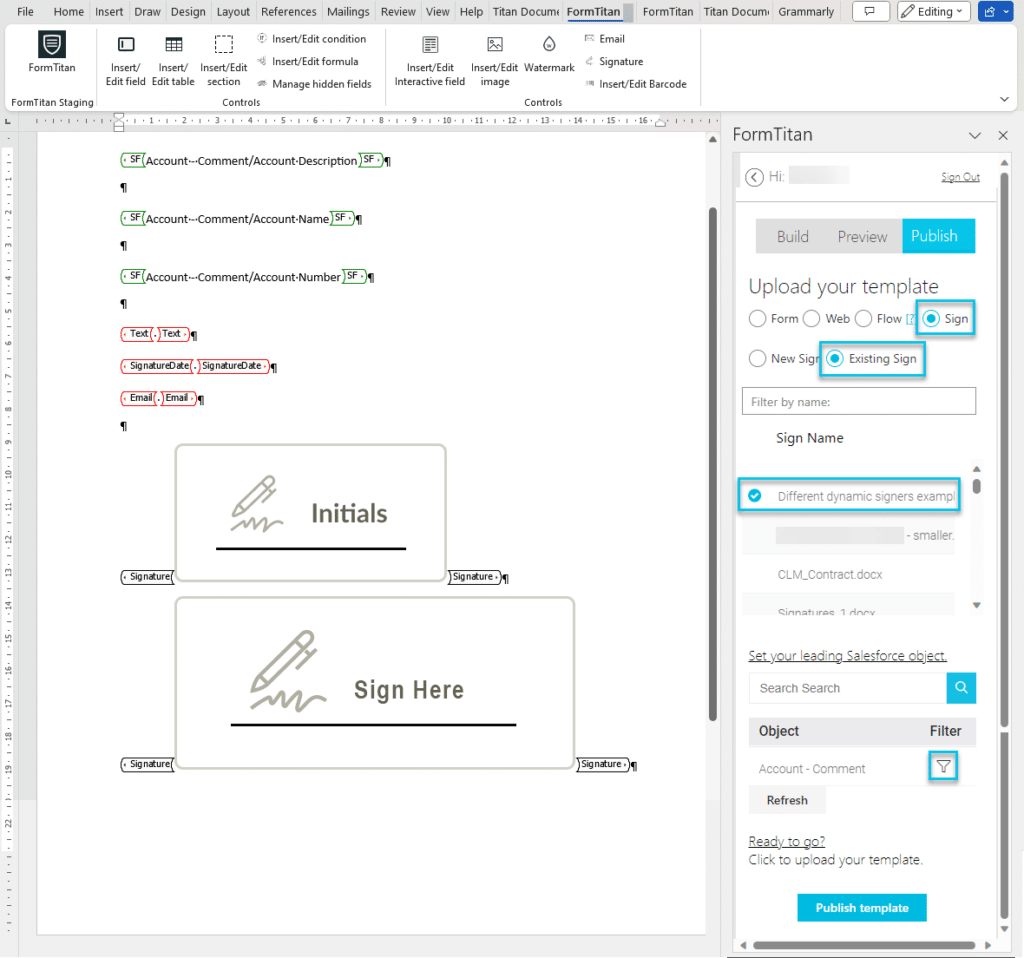
You will see the following message:

The following message is shown:

- Click the OK button.

- Make sure that you open the Titan Sign project and save the updated template. If you do not save the project, the document will not be available in Salesforce.
Hidden Title
Was this information helpful?
Let us know so we can improve!
Need more help?
Book Demo