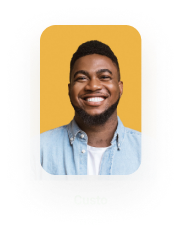Word Add-in – Insert Interactive Fields
Business Background
Empower your users to fill in interactive fields in a document.
Titan Solution
Titan lets you add interactive fields in documents with dynamic data from Titan Form or Titan Web projects directly in Microsoft Word.
How to Video
Video Coming Soon!
How to Guide
Prerequisites:
- Make sure that you have installed the Word add-in.
- Sign in to use the Titan Word add-in.
- Open Microsoft Word. The Form Titan tab is added to the Word toolbar if you have installed it successfully.
- Click the Insert/Edit Interactive field option.

- Do one of the following:
Insert from a Titan Forms project
This is the default option.
- Use the drop-down lists to select the form and the form field. These are mandatory.
- Click the Is mandatory checkbox to mark the field as mandatory in the document.
- Click the Insert button.
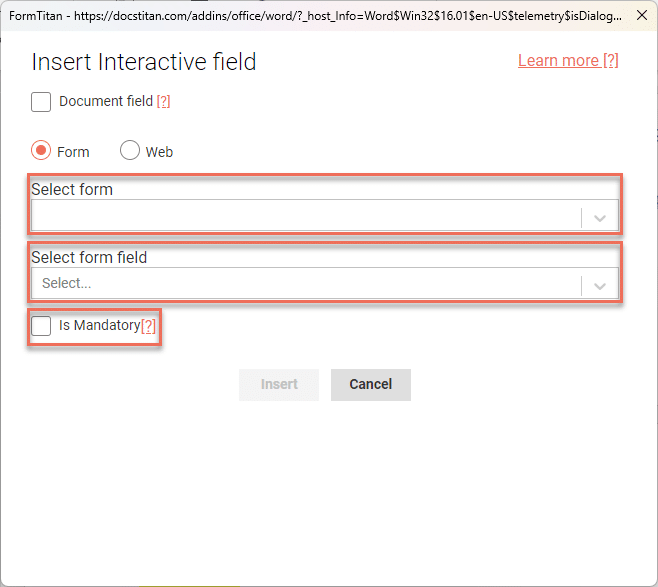
The interactive field is inserted:

Insert from a Titan Web project
- Click the Web radio button.
- Use the drop-down lists to select the project, page, and field. These are mandatory.
- Click the Is mandatory checkbox to mark the field as mandatory in the document.
- Click the Insert button.
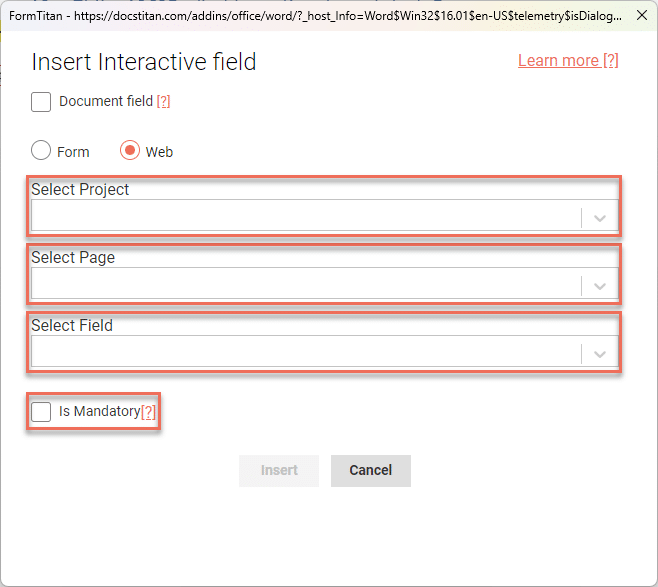
The interactive field is inserted:

Insert an interactive field for Titan Sign
- Click the Document checkbox.
- Use the drop-down lists to select the type. This is mandatory.
- Use the fields to specify the width and the height in pixels.
- Click the Insert button.
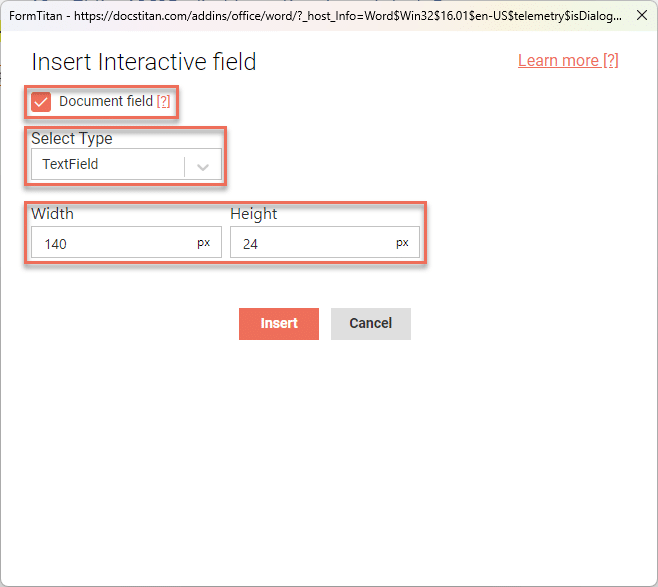
The interactive field is inserted:
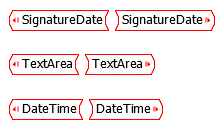
Learn more about Titan’s native integration with the Salesforce Experience Cloud.
Create custom Salesforce forms, collect data, and automate processes with our drag-and-drop form builder.
Easily share, manage, and track the progress of e-signatures directly from Salesforce using Titan’s sign solution
Create automated and connected contract lifecycle processes for Salesforce using Titan’s zero-code CLM application.