Titan Sign Document
Business Background
Create a contract that multiple collaborators can edit and have multiple designated signatories. Track the process throughout, irrespective of the number of collaborators, rounds, or signers.
Titan Solution
- You can view your document in Salesforce from start to finish.
- Titan Sign Document (TSD) tracks the entire collaboration and signing process.
- It is created twice: firstly, when the collaboration process starts, and secondly, when the signing process starts.
- It stores all the contract changes under Files and Notes & Attachments in the following formats: PDF, DOCX, and SFDT.
- You can see the updated version after each step in the process.
- This is a fully traceable and transparent process.
How to Video
Coming soon.
How to Guide
After you have reviewed and sent the document, the Titan Sign Document record is created, and you can track the document’s progress. Titan Sign Document is created for Titan Sign projects and for Titan CLM projects that include a signing process.
- Click on the TSD link. The Titan Sign Document screen opens.
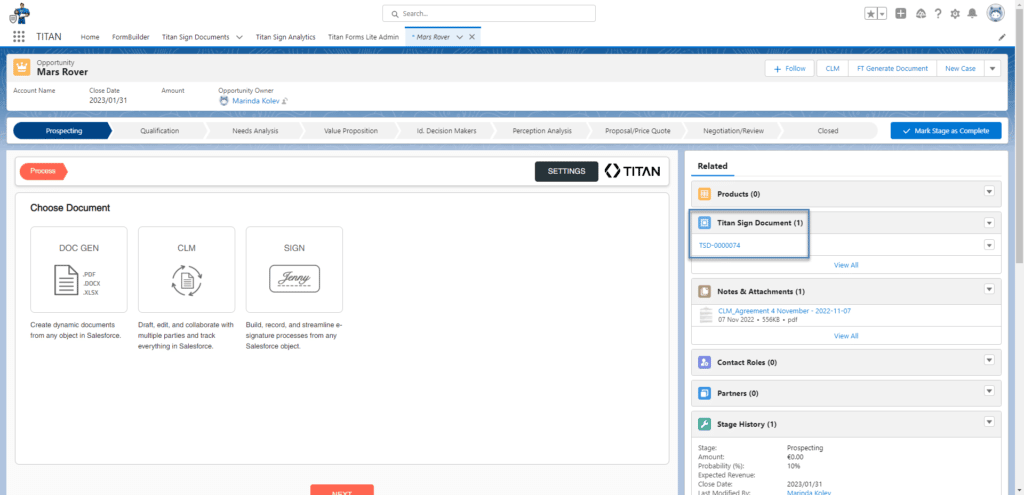
As the process moves forward, some lines will be updated, for instance, the document status and percentage completed. Just some of the details are highlighted below:
- Document Name
- Number of Signers
- Document Status
- Current Signer/Collaborator (Titan Sign Tracking number)
- Current Signer/Collaborator Name
- Number of Completed Documents
- Completed %
- Number of Rounds
- Current Round
- Current Round Name
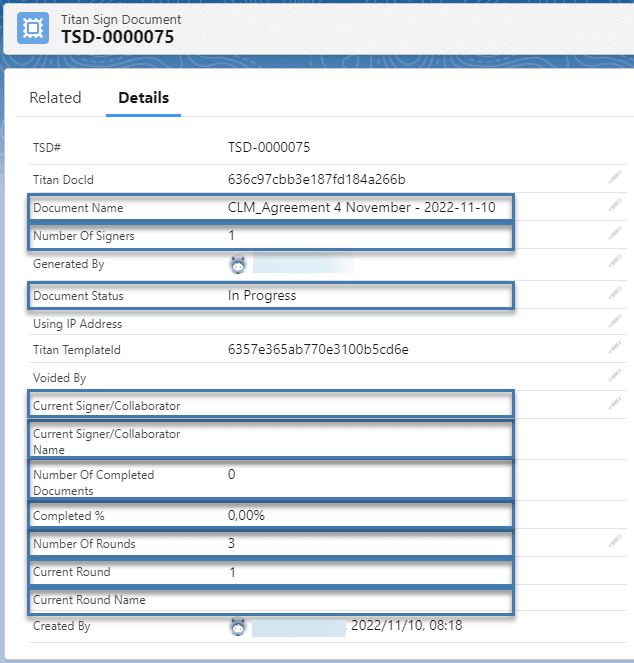
Titan Sign Document is updated after each round.

- Click on the Current Signer TST link to open the Titan Sign Tracking. Click here for more information.
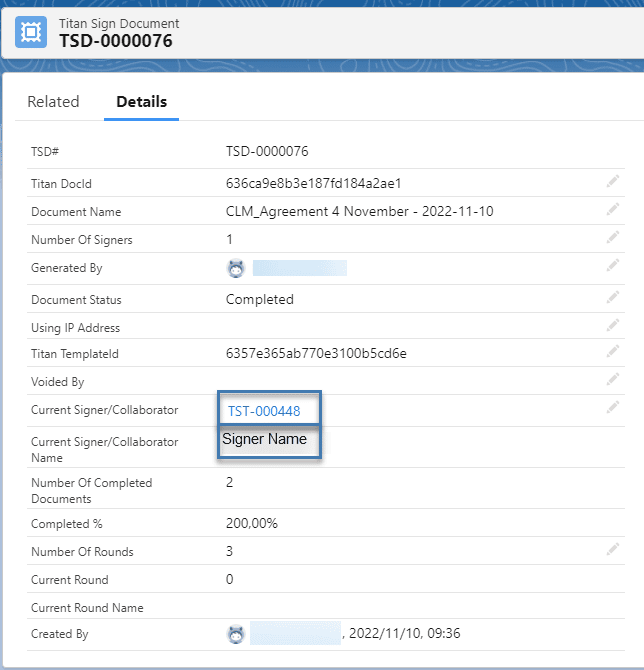
At the end of the process, you will see the document under Notes and Attachments.
- If you have configured signers, the signed document will be attached to the record and you will see it here. Click on the link to open the PDF.
- If you have checked the option Attach to Record on the Documents Settings screen, the edited document will be attached to the record and you will see it here. Click on the link to open the PDF.
The second document is the Titan Doc Sign Tracking Log and will be created to track the signing process.
- Click on the Titan Doc Sign Tracking Log link to open the log. Click here for more information.


