CLM in Flow
Business Background
Pre-populate the CLM wizard and launch it from a Salesforce flow.
Titan Solution
- Use Titan Flow to auto-populate all collaborators and signers from a Salesforce flow.
- For the contract, the flow uses a file that exists in Salesforce in a .docx format.
- Once the flow is triggered, a wizard screen will be displayed on Salesforce, and the user can launch the pre-defined CLM process.
How to Guide
Note:
Use a single .DOCX file.
The Titan Flow will work with files that exist in Salesforce.
- Choose Screen Flow.
- Variables:
- recordid (Text)
- fileids (Text, collection) – Will store the id of ContentVersion / attachment, which can be a single DOCX FILE.
- collaborators (Apex-Defined, collection, Class: Form_Builder__TitanSignWizardCollaboratorStructure)
- Collaborator (Apex-Defined, Class: Form_Builder__TitanSignWizardCollaboratorStructure)
- Signers (Apex-Defined, collection, Class: Form_Builder__TitanSignWizardUserStructure)
- Signer (Apex-Defined, Class: Form_Builder__TitanSignWizardUserStructure)
- Define the collaborators and signers in Apex Defined variables:
| Variable | Optional Value | Remarks |
| collaborator > CollaboratorType | Editor, Owner, Comments | If an owner is not defined, it will be set automatically as the user who runs the flow. |
| collaborator > Email | Mandatory | |
| collaborator > FirstName | ||
| collaborator > LastName | ||
| signer > Email | Mandatory | |
| signer > FirstName | ||
| signer > LastName |
- Action: TITAN Sign Wizard
- Wizard Type: CLM
- Enable: collaborators, files or attachment ids, Record Id, signers
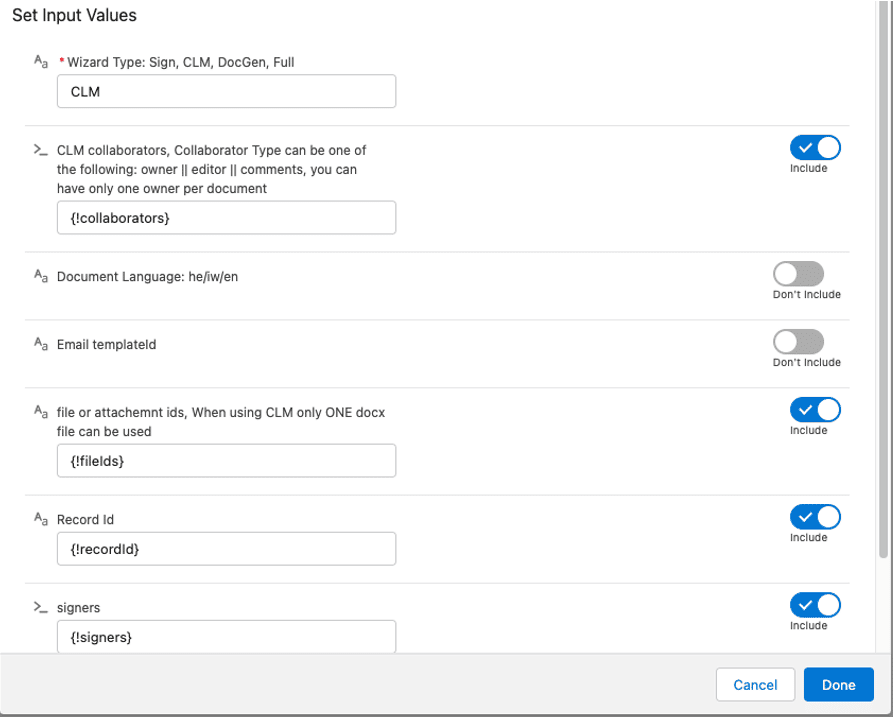
Hidden Title
Was this information helpful?
Let us know so we can improve!
Need more help?
Book Demo

