Learn About Project Settings Overview
What does the Project Settings Overview cover?
Use the Titan Overview section to give your project a name, so you can track and identify projects easily. You can also create folders to store and organize different types of projects, view the project status, create an availability period for the project, and add a redirect page for when the web page expires. In addition, you have the option to customize your URL and add a description to your project.
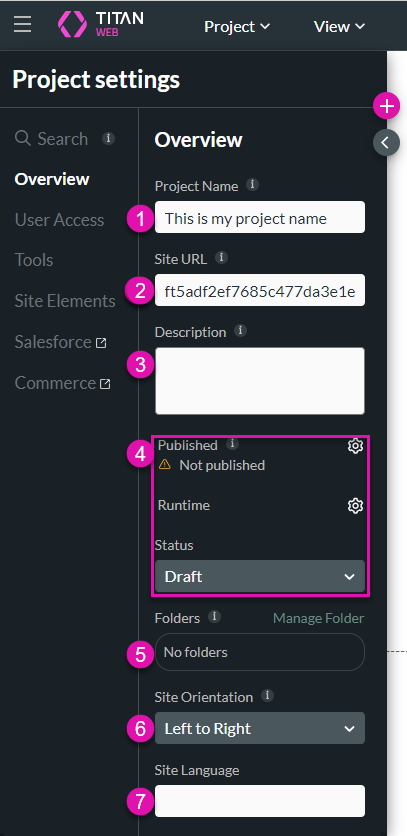
How do I use the Overview options?
The table below provides further details on the overview options.
| Number | Option | URL Link |
|---|---|---|
| 1 | Project Name | You can customize the project’s name, allowing you to track and identify projects easily. |
| 2 | Site URL | Create an easy-to-recognize character-minimized URL with zero code. |
| 3 | Description | Provide details by adding a short description to projects. Here, you can explain why specific projects were created. |
| 4 | Status | For instance, a project can be published, unpublished, or disabled. You can also add a time period for the web page to be available and a redirect page for when the web page expires. The date and time that the project was published will be visible in this section. |
| 5 | Folders | Create folders to store and organize different types of projects. |
| 6 | Site Orientation | You can customize pages to display in a different orientation from right to left or left to right. |
| 7 | Site Language | Type the site language in the field. |
Hidden Title
Was this information helpful?
Let us know so we can improve!
Need more help?
Book Demo

