Edit Mode for Document Generation
Business Background
Edit a document that has been dynamically generated from Salesforce with Titan Web.
Titan Solution
Using Titan Web, you can edit a document template that has been dynamically generated by Salesforce. The edit mode for document generation does not impact the original document. This functionality allows your customers to modify your document after it has been uploaded.
How to Guide
Prerequisite:
Upload a document template to Titan.

Project Settings > Tools > Document Generation > Templates > Edit > Enable Edit toggle switch
- Use the toggle switch to enable the Edit option on Document Generation.
- Configure the actions triggering your document, for example, by selecting the Gear icon of the On Submit Action.
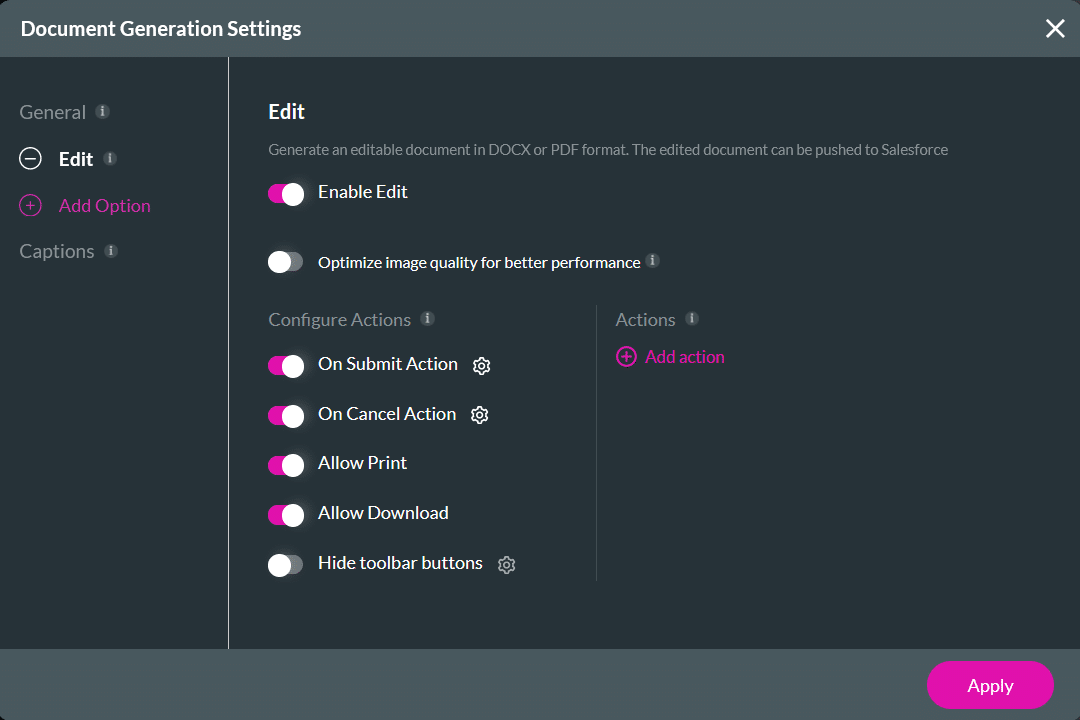
- Click the + icon. The Add Node screen opens.
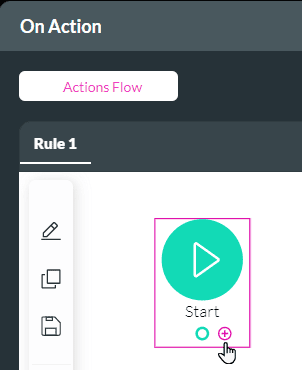
- Select the Document Generation node under the User Interaction tab.
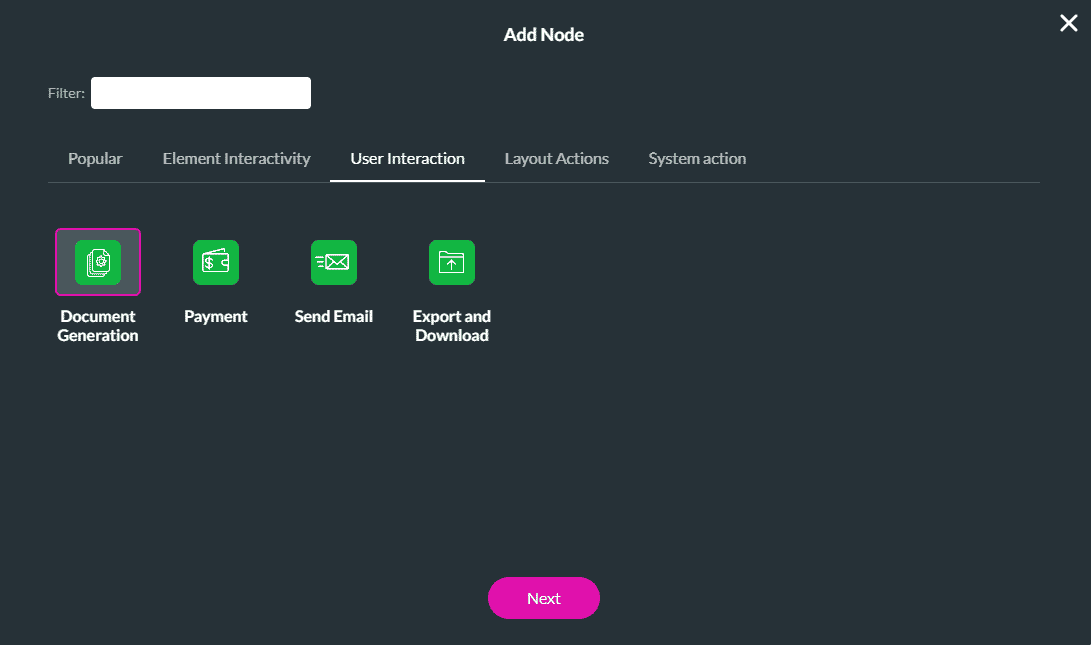
- Select the template you want to edit, and choose the Edit action.
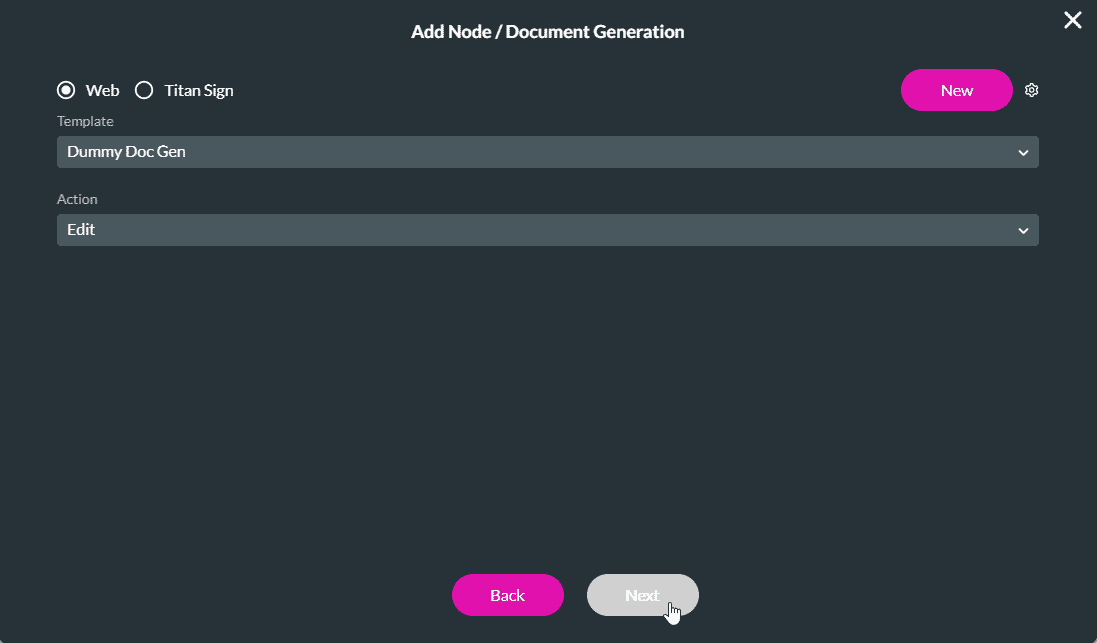
- Click the Next button.
- Add a tag if necessary and clic the Insert button. The node is added to the On Action screen.
- Click the Apply button.
Users can edit the document when they trigger the edit action for the uploaded template. The document they will be editing has already been generated with Salesforce data, and by editing the upload, they are not impacting the original document.
They can use the text formatting tools on the right of the screen to make changes, for instance, font type, color, bold, underlining, or any of the text formatting tools. They can also change the existing text, delete, or add text to the document.

Check out our article on Configuring Actions for Document Generation.

