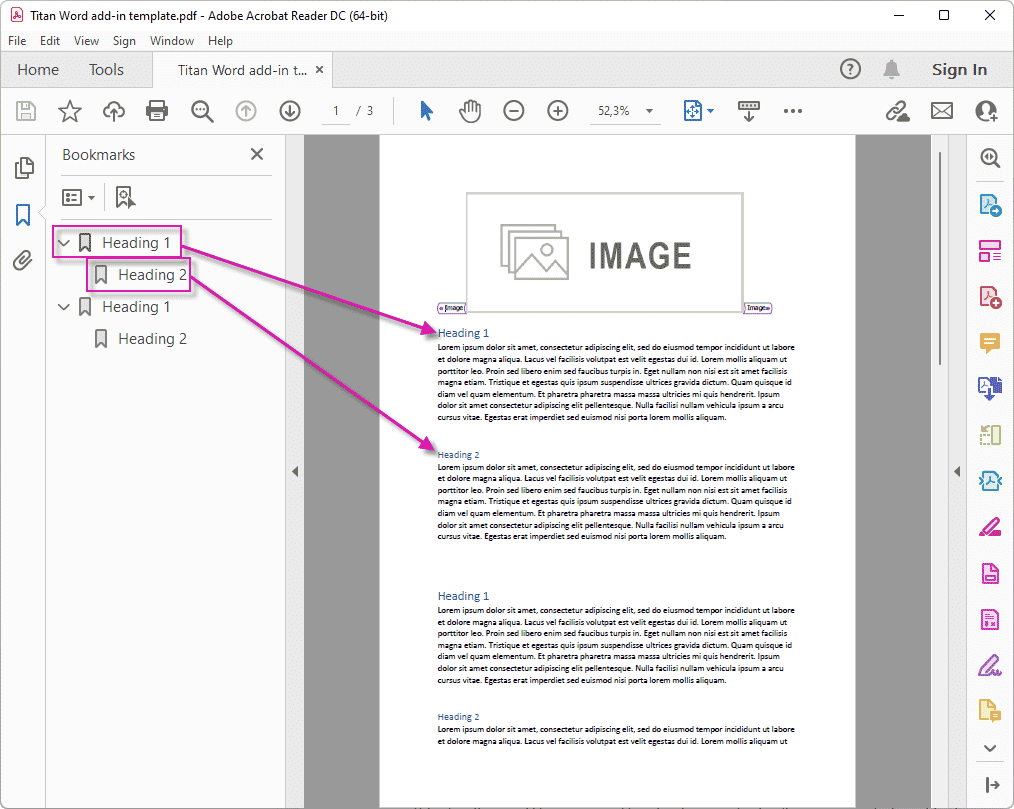Document Generation Accessibility
Business Background
Use documents that comply with WCAG (Web Content Accessibility Guidelines). A document complies with WCAG when it meets the accessibility standards set out in the WCAG specifications, ensuring that people with disabilities can perceive, understand, navigate, and interact with the content effectively.
- Perceivable: Information must be presented in ways that users can perceive.
- Text alternatives for non-text content (e.g., alt text for images).
- Content can be presented in different ways (e.g., readable by screen readers).
- Operable: User interface components and navigation must be operable.
- All functionality is accessible via a keyboard (not just a mouse).
- Clear and consistent navigation and focus order.
- Understandable: Content must be easy to understand.
- Clear and simple language.
- Predictable behavior (e.g., consistent navigation).
- Input fields are labeled and provide instructions or error messages.
- Robust: Content must be compatible with current and future user tools.
- Use of clean, valid HTML or PDF tags.
- Works with screen readers, magnifiers, voice recognition, etc.
- Follows ARIA (Accessible Rich Internet Applications) guidelines if applicable.
Titan Solution
Titan Web lets you create documents that comply with WCAG.
Learn more about ARIA labels for the following in Titan:
How to Guide
We improved the accessibility of the document to comply with WCAG.
Prerequisite:
- Create a Word template using the Word Add-in. This template must have headings, for instance, Heading 1, Heading 2, and so on. Click here for more information to Improve accessibility with the Accessibility Checker.
- Publish the template to the Web project.
Do the following in Titan Web:
You can create a new template or use an existing published document. The published document must have headings using the Heading styles in Word.
- Click the Gear icon to open the Project Settings and click the Tools option.
- Scroll down to Document Generation and click the Gear icon. The Configure Project Documentation Generation Settings screen opens.
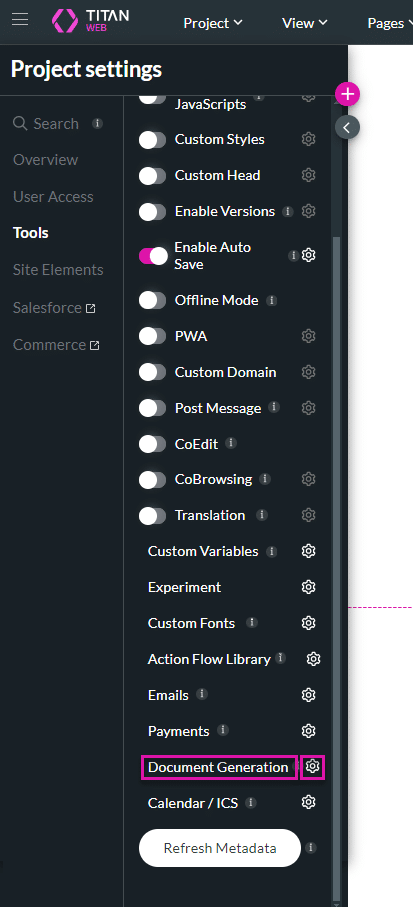
- Use the Drop a Word or Excel block to add a new template, or click the Edit icon to edit an existing template.
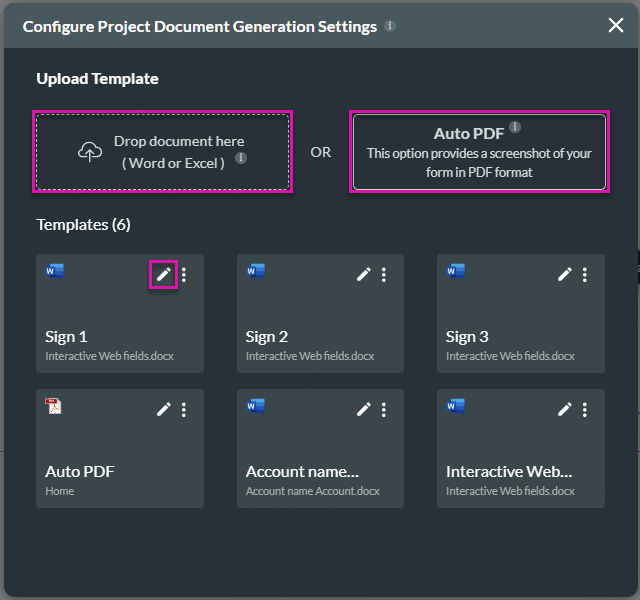
- Do the following for PDF output format:
- Select Titan 1 from the Convert with drop-down list.
- Use Titan 1 for Hebrew – encoding RTL.
- Click in the Bookmarks checkbox.
- Click the Apply button.
- Select Titan 1 from the Convert with drop-down list.
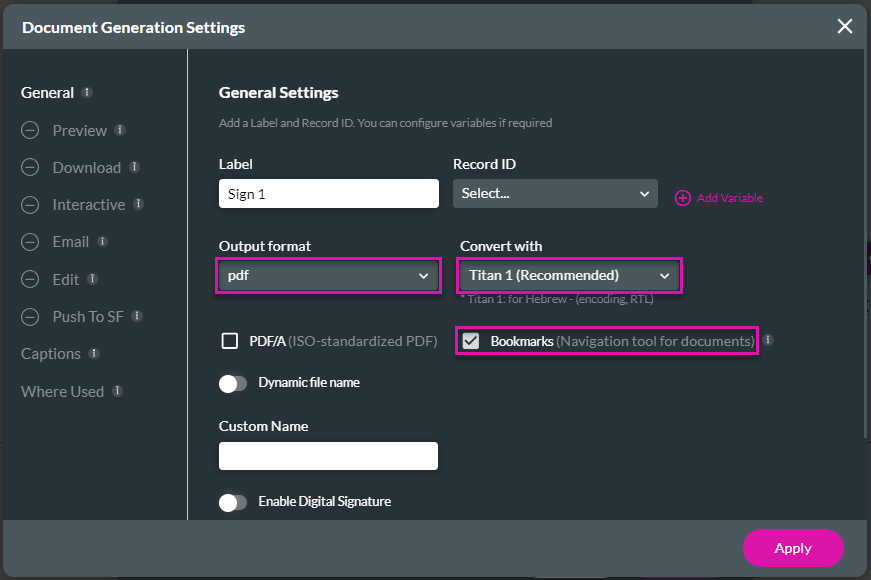
When the document is downloaded in the Web project, the PDF will have bookmarks for the headings: