Hide Controls
Business Background
The Hide Controls option lets you hide the built-in control buttons at the bottom of the stepper element. The user can navigate the stepper by clicking on the step name, or you can add custom buttons or other elements with on-click action to navigate the user to the next step.
How to Video
How to Guide
- Click the + icon to open the list of elements.
- Select the Containers option from the list.
- Click-and-drag the Stepper element to the canvas.
- Click the Stepper element settings Gear icon. The Stepper Settings screen opens.
- Select the Interactivity option.
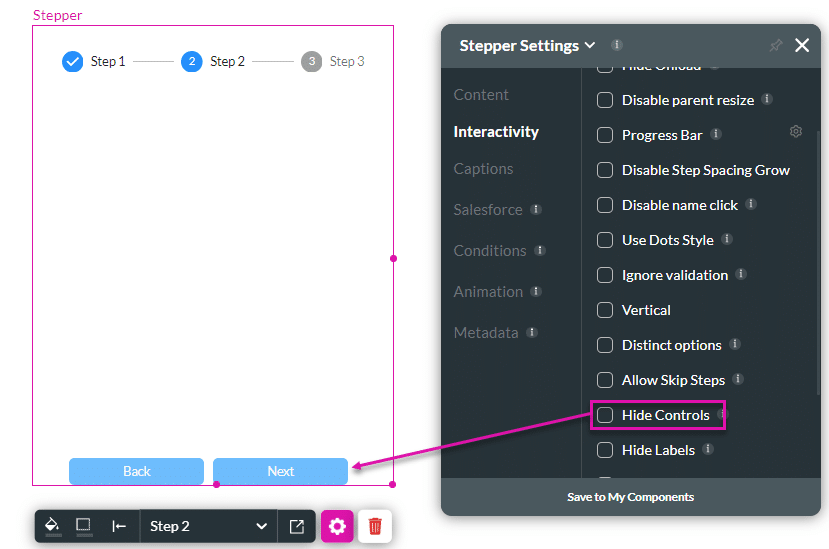
- Click the Hide Controls checkbox. The control buttons will not show on the screen. Users will have to click the next step name to go to the next step.
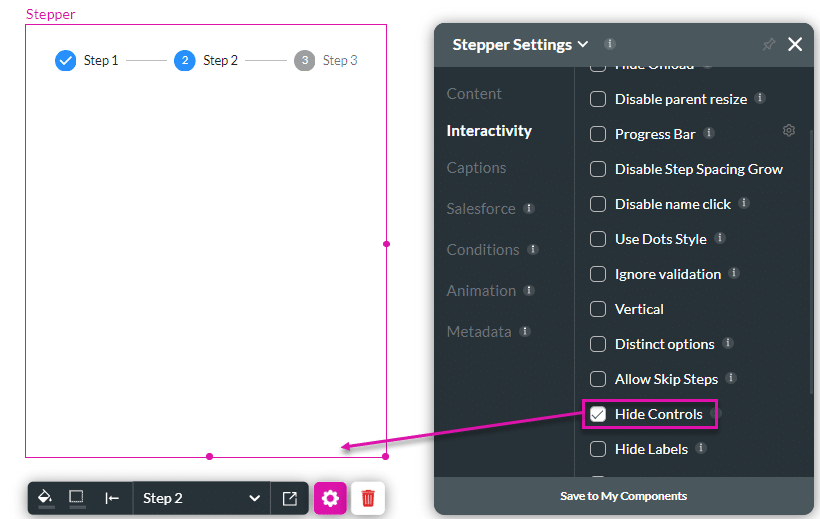
You can add custom buttons or other elements and then add an on-click action to navigate the user to the next step.
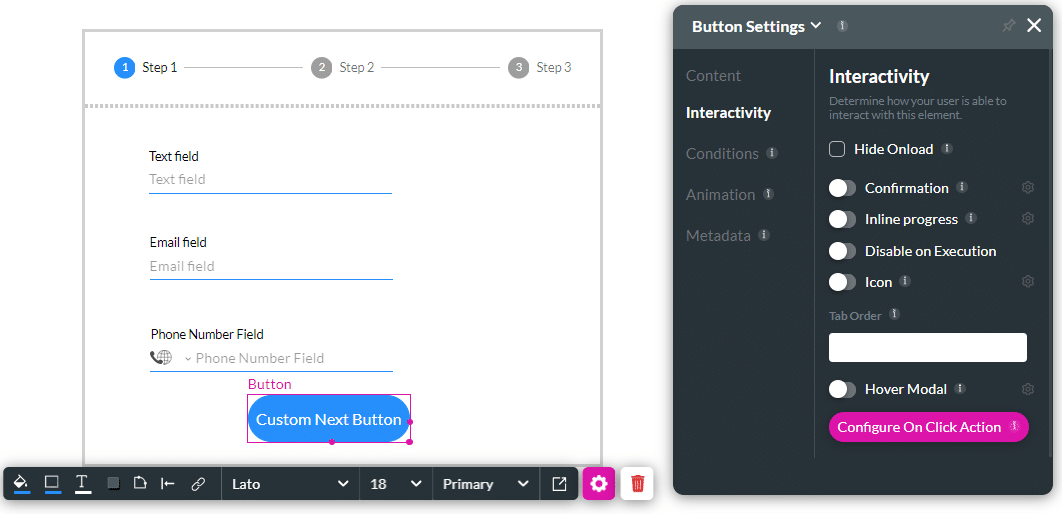
Hidden Title
Was this information helpful?
Let us know so we can improve!
Need more help?
Book Demo

