Support Titan > Titan Web > Elements > Charts > Graphs > Bar Chart > Bar Chart Settings > Axis Y Min, Max and Step
Skip to
Do you like this
feature?
If you like this feature and want to transform your business with Titan's zero code applications for Salesforce, then schedule a demo today!
Related
Axis Y Min, Max and Step
Skip to
Business Background
The Axis Y Min, Max, and Step options are available for the Chart element. To view the information in a chart, follow the trend from the Y-axis’s minimum, maximum, and step values. You can set a minimum, maximum, and step value on the Y-axis.
How to Guide
Note:
Learn more about charts.
- Click the + icon to open the list of elements.
- Select the Chart option from the list.
- Click-and-drag the Bar Chart element to the canvas.
- Configure a source in Salesforce for a Chart.
- Configure the relevant condition as necessary.
- Do the mapping and click the Apply button.
- Click the Horizontal Bar Chart settings Gear icon. The Bar Chart Settings screen opens.
- Select the Interactivity option.
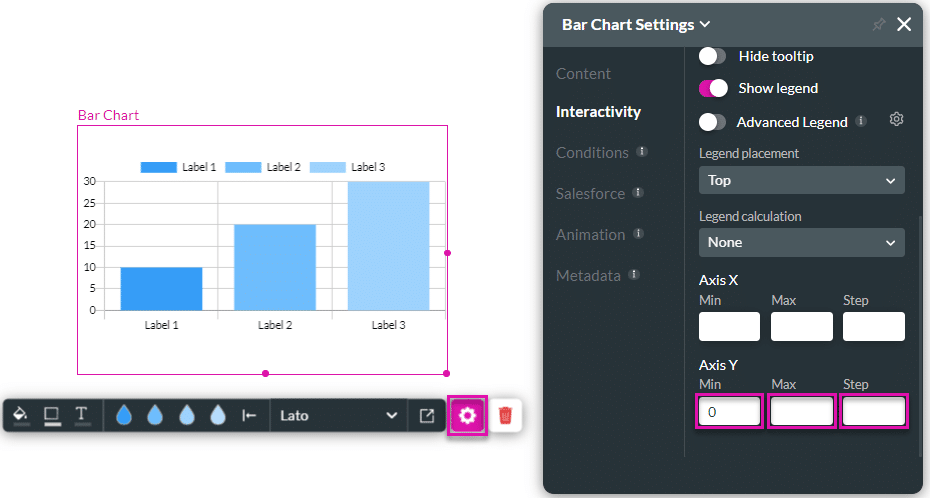
- Scroll down and add the values for the following options:
- Axis Y Min
- Axis Y Max
- Axis Y Step

In the example, the numbering starts at 5, ends at 35, and steps by 5 numbers on the Y-axis.
You may also be interested in:
Hidden Title
Was this information helpful?
Let us know so we can improve!
Need more help?
Book Demo

