Survey Availability
Business Background
Using Titan Survey, you can set the survey availability in case you need the survey to be available for a specific period, for instance, if you use the survey as a test or exam. The survey will only be available for the specified period.
Titan Solution
- Use the Available From functionality to set the survey date and time for when the survey will be available.
- The Available To functionality can be used to set the end period for the survey in Titan.
How to Video
Use Titan Survey to easily create web or email surveys for Salesforce. In this video we will show you how to set the Titan Web Survey availability.
- 0:23 Setting Survey Availability: Learn more about how to set the survey availability for a certain period. We show you how to set the survey date and time limit period and when the survey will be available.
- 1:03 Expired Surveys: Learn more about expired surveys. Should the availability set date pass, the survey will no longer be available.
How to Guide
- In Titan, create a new Web Survey Project.
- Add question and/or information slides.
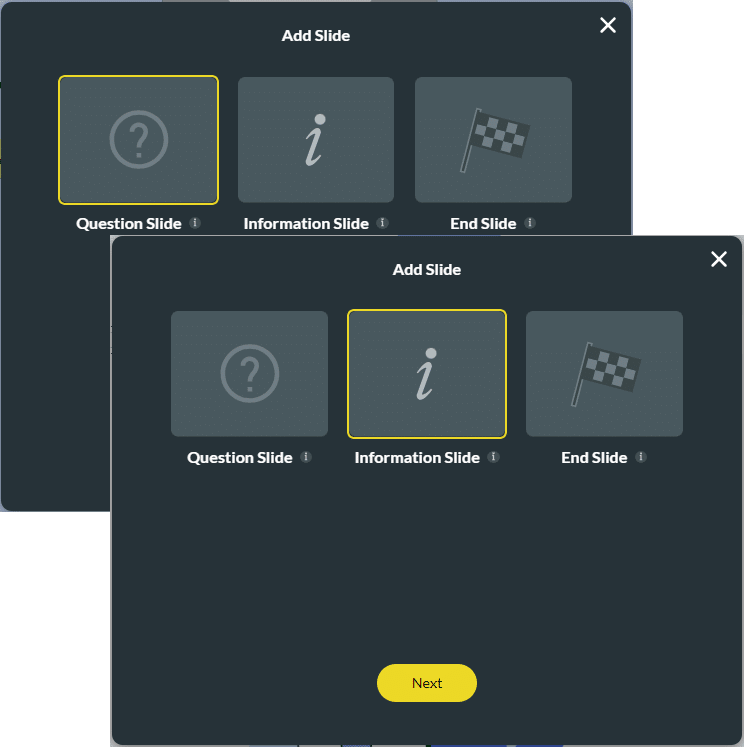
- Click the Settings button and then choose the Survey option.
- Use the Survey Limit toggle switch to enable the option.
- Click the Settings icon to open the Survey Limit screen.
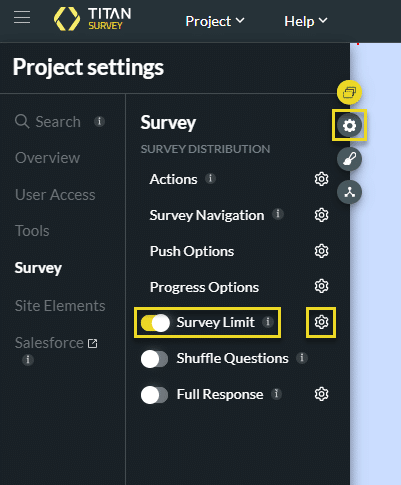
- Click the Available From field. The Date pop-up shows.
- Select a date and time for when the survey must be available.
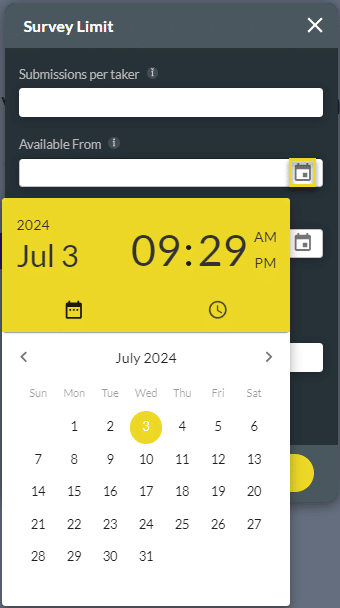
- Click the Available To field. The Time pop-up shows.
- Select a time for when the availability of the survey must end.
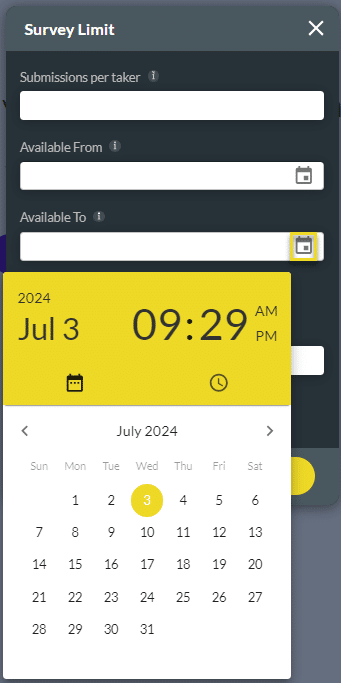
- Click the Apply button.
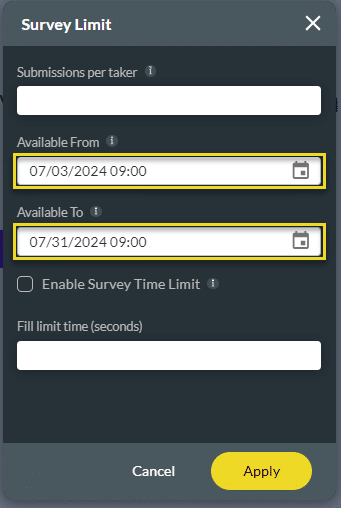
When the survey is no longer available, an error message will show, and the taker will see this screen.

Hidden Title
Was this information helpful?
Let us know so we can improve!
Need more help?
Book Demo

