Elevate Surveys with Email Questions
Business Background
Use Titan Survey to create web or email surveys for Salesforce easily. Configure Salesforce integrated surveys swiftly with Titan’s no-code platform. Use Titan Survey to validate the structure of your email.
Titan Solution
- Watch the video below and see how to add an email question type to a survey created with zero code.
- Inserting, editing, and configuring the settings of an email question type into a survey is fast, with a few clicks that can save you time and increase the professionalism of your business.
- Titan Survey adds a check that only emails in a valid format can be added.
- Viewing survey data and responses on Salesforce is crucial to business success.
- The video also briefly demonstrates how Salesforce stores survey data and customer results.
How to Video
In this video, learn how to use the Email element in a Titan Survey.
- 00:00 A quick introduction to the tutorial.
- 0:13 View a one-slide survey with an email address field.
- 0:20 We show you how to add a Question, then select email under the Input field.
- 0:41 We explain why and when to use the Email element.
- 1:00 Learn about Automatic validation.
- 1:58 Watch how to add Default values, user tips, and change the size.
- 2:20 What are the Interactivity Options available?
- 2:43 Preview of the Survey with the Email element.
How to Guide
- Create a new Web Survey.
- Add a question slide and click the Next button.
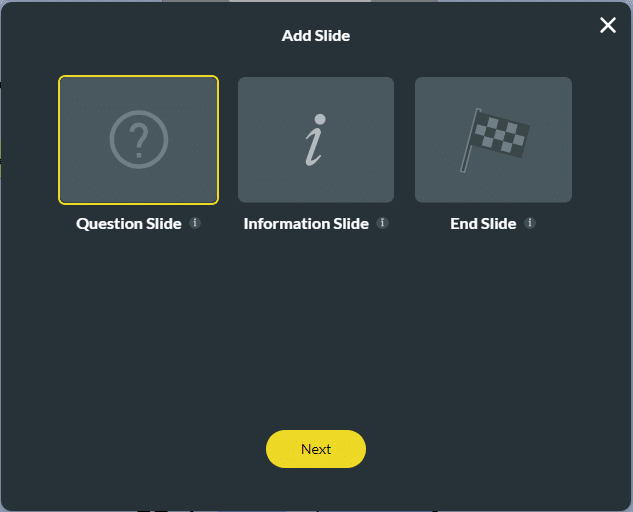
- Select the Input category, and click the Email option.
- Click the Insert button. The email question slide is added to your survey.

- Click the question, the edit button activates, and type your question in the text field.
- Type the description if necessary.
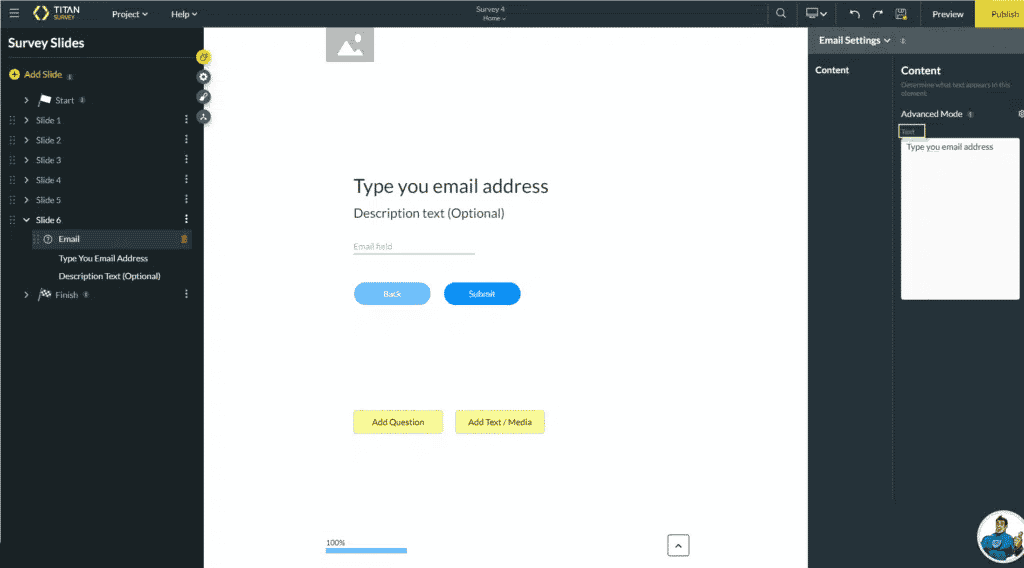
The email field can only accept email type values as input. You will see an invalid value error message if you add an incorrect value.
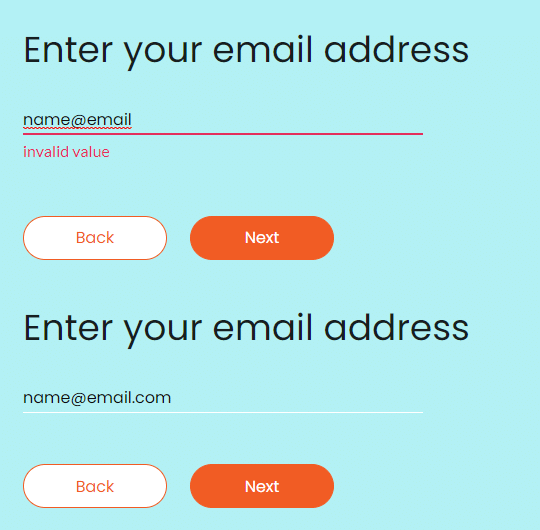
Note:
You can change the settings of the question.
- Set the email settings.
Hidden Title
Was this information helpful?
Let us know so we can improve!
Need more help?
Book Demo

