Matrix
Business Background
Add a Matrix Question to your survey, making it easy for your customers to respond faster with just a few clicks.
Titan Solution
- Titan Survey provides an option to add a Matrix Question to your survey.
- In essence, the Matrix Question is similar to the rating scale question and is ideal if you ask a few questions in a row that cover the same answer options.
- You can also add more items by clicking the Add a choice option.
How to Guide
- Create a new Web Survey.
- Add a question slide and click the Next button.

- Select the Survey option from the category.
- Click the Matrix option.
- Click the Insert button. The matrix question slide is added to your survey. The default is three items, but you can add more.
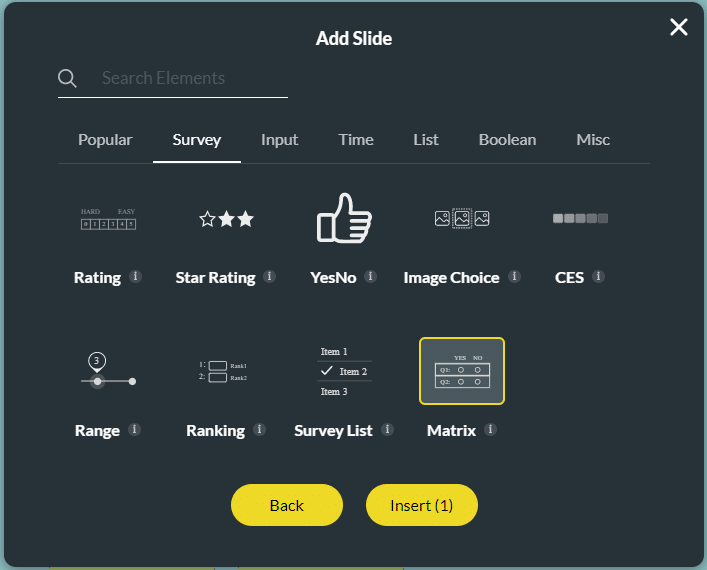
- Type your question in the Text field.
- Type your description in the Text field, if necessary.
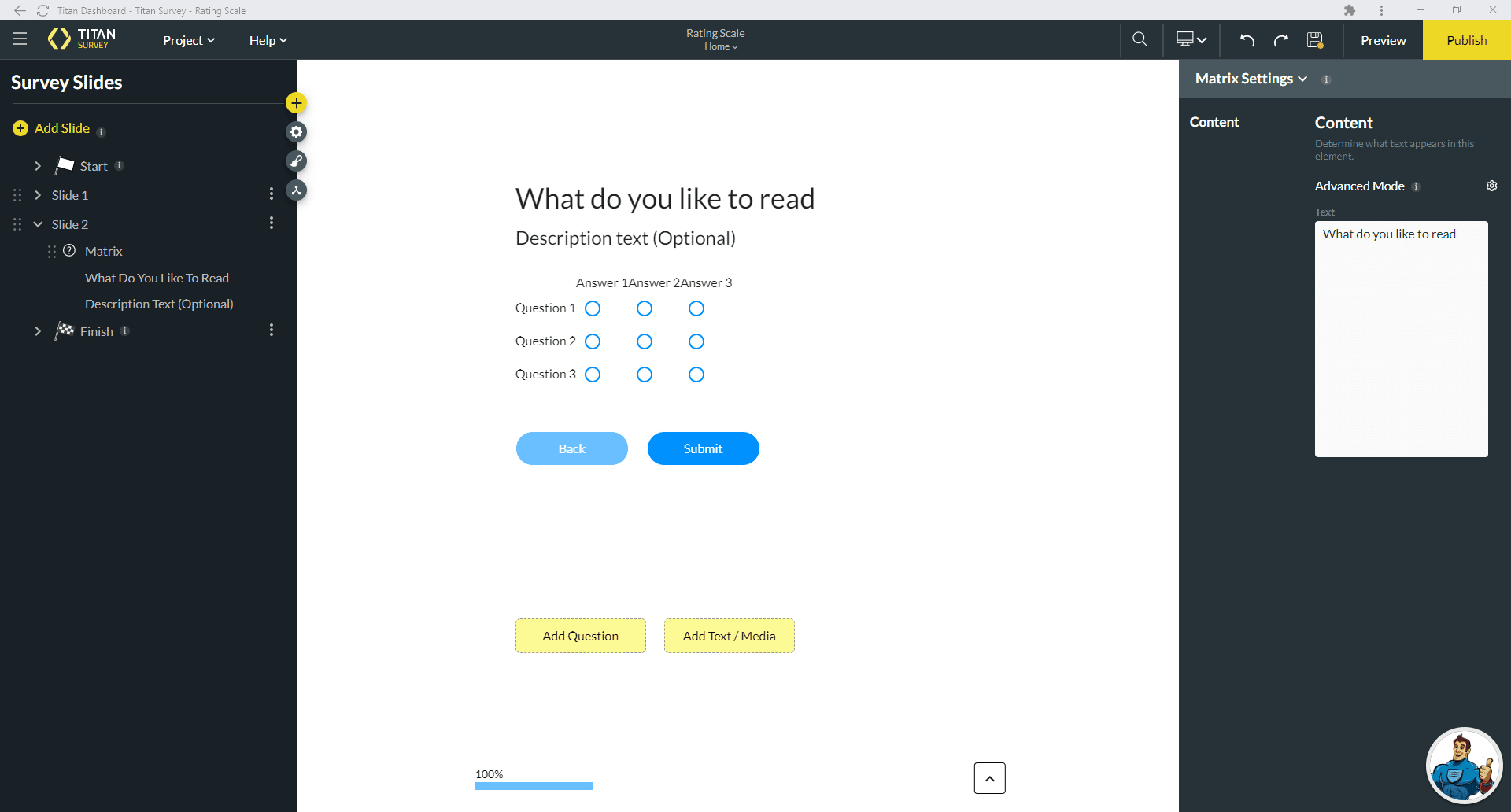
- Click the Question Edit Mapping button. The Configure Items screen opens.

- Type the Label and Value of your items in the fields. You can add more items by clicking on the Add a choice option.
- Click the Apply button.

- Click the Answer Edit mapping button.
- Type the Label and Value of your items in the fields. You can add more items by clicking on the Add a choice option.
- Click the Apply button.

Note:
You can change the settings and the styling of the question.
- Set the matrix settings.
- Set the matrix styling.
Hidden Title
Was this information helpful?
Let us know so we can improve!
Need more help?
Book Demo

