Survey Lookup
Business Background
Titan provides your business with the unique option to allow survey-takers to choose an answer from a pre-defined pool of responses that are dynamically pulled from Salesforce for accurate and faster data capturing.
Titan Solution
- Lookup questions are dedicated to Salesforce and only allow responders to choose one answer from the existing Salesforce records.
- An added benefit for lookup questions is that they have a search filtering and auto-suggestion functionality activated when the text field is triggered, which is useful when Salesforce records are countless.
How To Video
Use Titan Survey to easily create web or email surveys for Salesforce. In this video, we will show you how to use a lookup question in Titan Survey to display public data.
- 0:15 Add Lookup Question type: Learn how to add Lookup question type.
- 0:21 Lookup Configuration: You can select the type of Lookup you want to see in Salesforce such as Contact, search text, and data.
- 0:39 Add Lookup Question and Description: We show you how to add your Lookup question and description.
- 0:55 Edit Content: You can edit the captions, configure conditions, add rules, and view the metadata.
- 1:00 Add Interactivity: You can Hide Onload checkbox, Disable checkbox, Hide Asterisk checkbox, and Hide Error Text checkbox.
- 1:05 Choose your contact: You can choose your contact from the fields which appears.
- 1:17 Add Captions: You can edit the captions, configure conditions, add rules, and view the metadata.
- 1:25 Publish Survey: Learn how to publish the survey and add objects such as contact.
- 1:32 Add Conditions: We show you how to add conditions such as your Last Name.
- 1:42 Distribution Method: You can choose your distribution methods, such as Mail, SMS, or WhatsApp.
- 1:46 Choose Content: Choose content such as an Email Template or Custom Email.
- 1:57 Send Survey: We show you how to send the survey.
- 2:11 View Survey Email: Learn how to view the survey link in your email and see how it works.
- 2:38 Salesforce: View your questions and responses in Salesforce.
How to Guide
- Create a new Web Survey.
- Add a question slide and click the Next button.
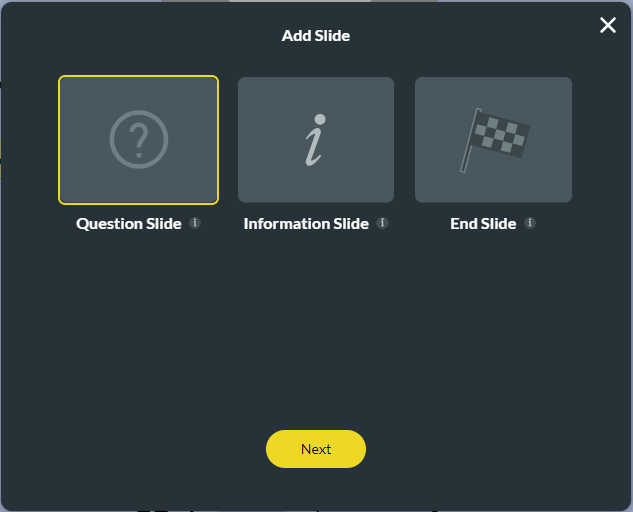
- Click the Misc category and select the Lookup option.
- Click the Insert button.
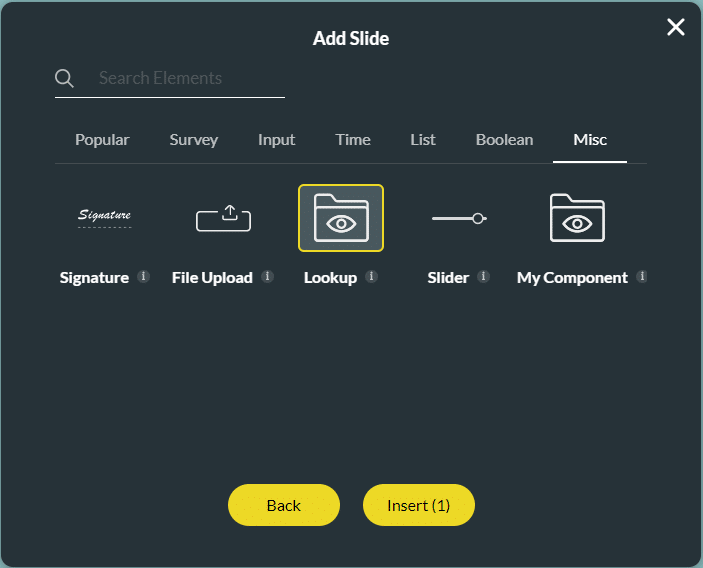
- Select a Salesforce Source option from the drop-down list, such as Contact.
- Use the spinner button to set the number of the records limit and click the Next button.
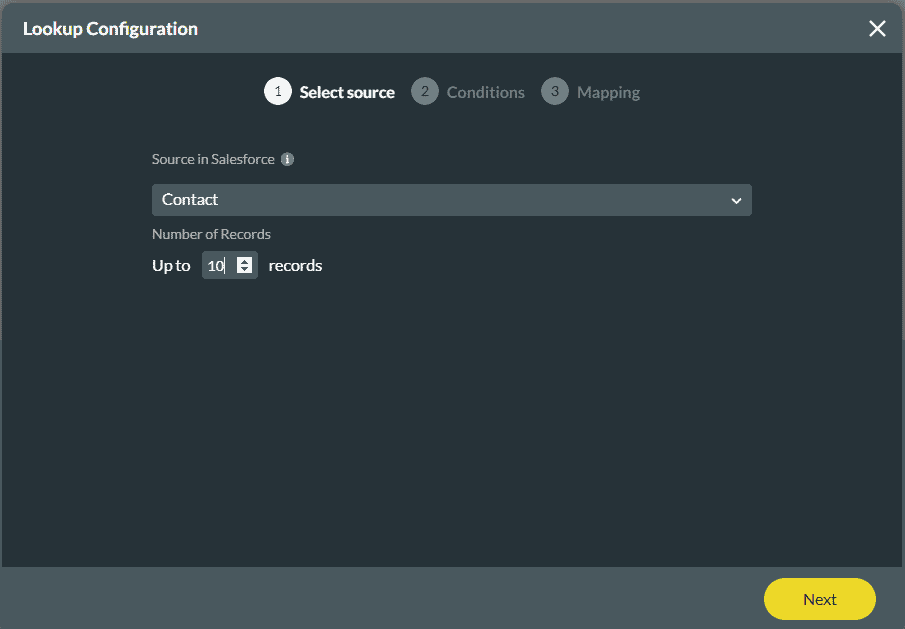
- Select your conditions. This is optional.
- Click the Next button.
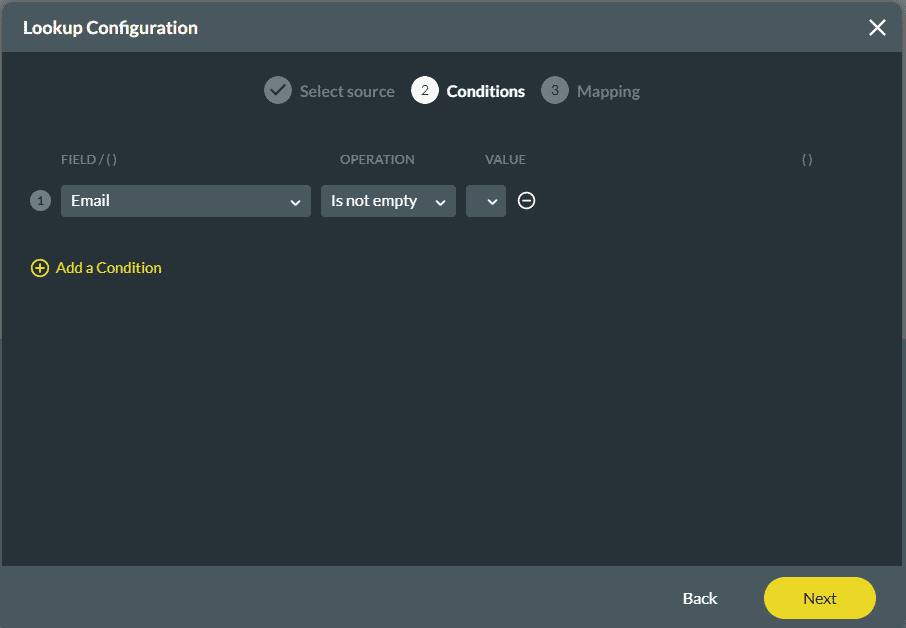
- Set the Mapping.
- Select the Value from the drop-down list. The Value is what you selected as your record.
- Select the Text from the drop-down list. The text is what you will see on the search.
- Use the Add a Column option to add more columns if necessary.
- Click the Apply button
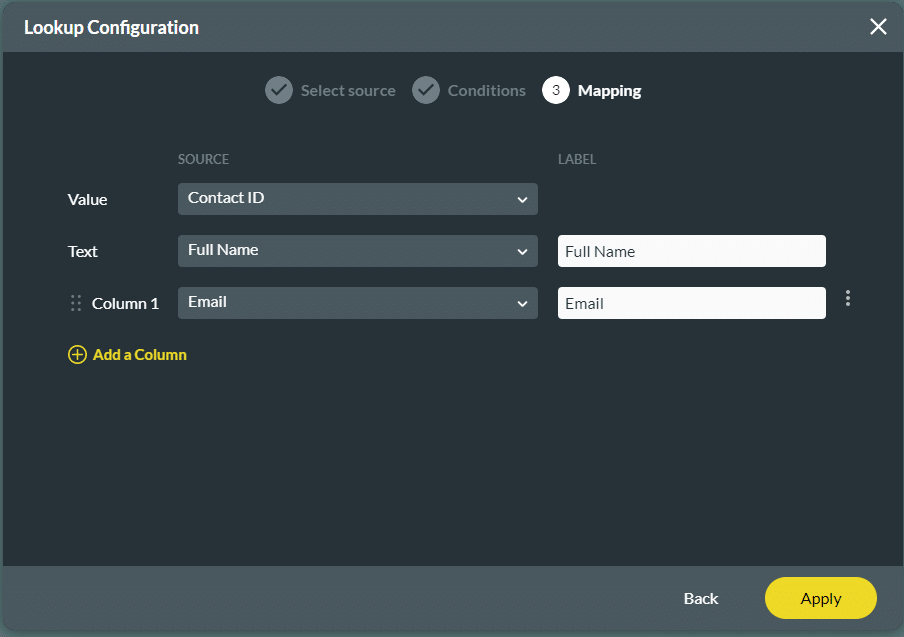
- Type your question in the text field.
- Type the description if necessary.
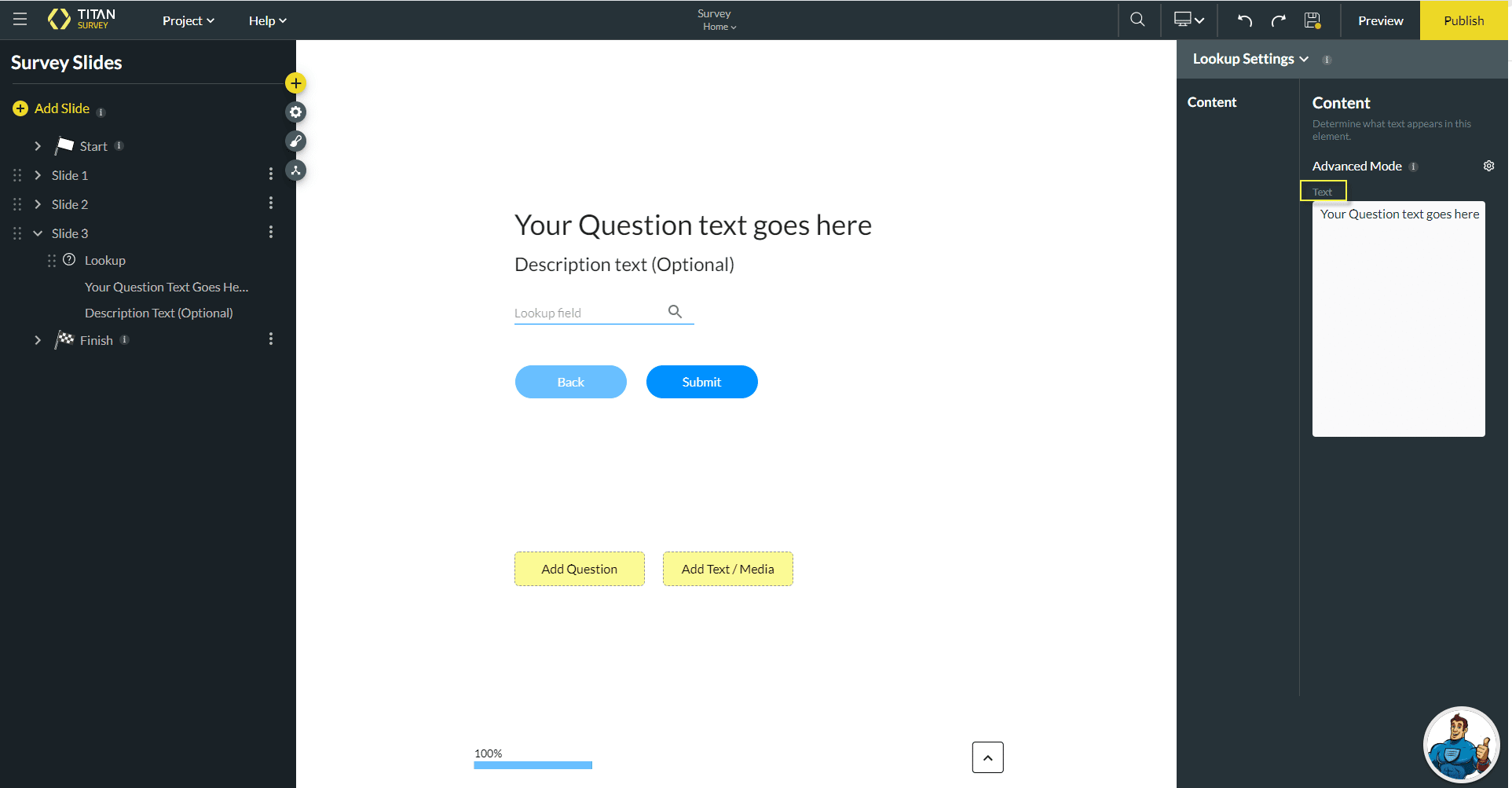
When the survey taker clicks on the lookup option, the lookup screen will show the number of records you configured with the value and text selected under Mapping.
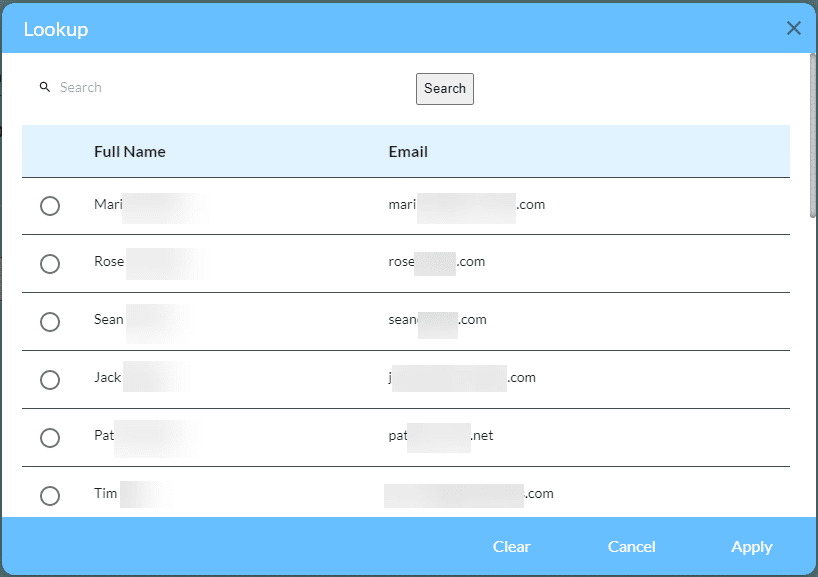
Note:
You can change the settings and the styling of the slider.
- Set the lookup settings.
- Set the lookup styling.
Hidden Title
Was this information helpful?
Let us know so we can improve!
Need more help?
Book Demo

