Create a New Email Survey
Business Background
Choose Titan Email Survey type to enable your business to retrieve customer responses via an email link in just a few clicks.
Titan Solution
- Titan Email Surveys enable you to distribute your survey via email.
- An email survey consists of a single question.
- All Titan Email Surveys work with data pulled directly from Salesforce, and customer responses sync straight back to Salesforce, ensuring complete automation for your surveys.
How to Guide
- On the Titan Dashboard, click the New Project button. The Select Project Type screen opens.
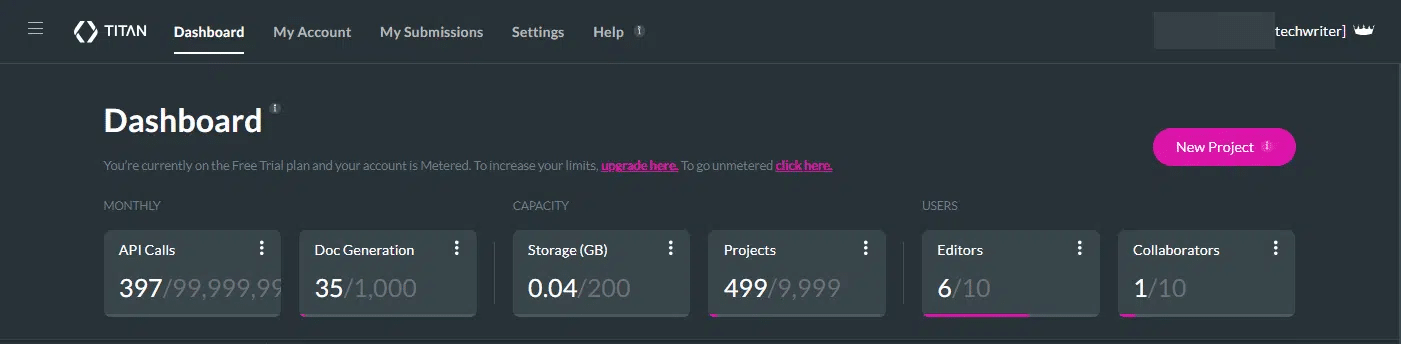
- Select the Survey option and click the Next button. The Select Survey Type screen opens.
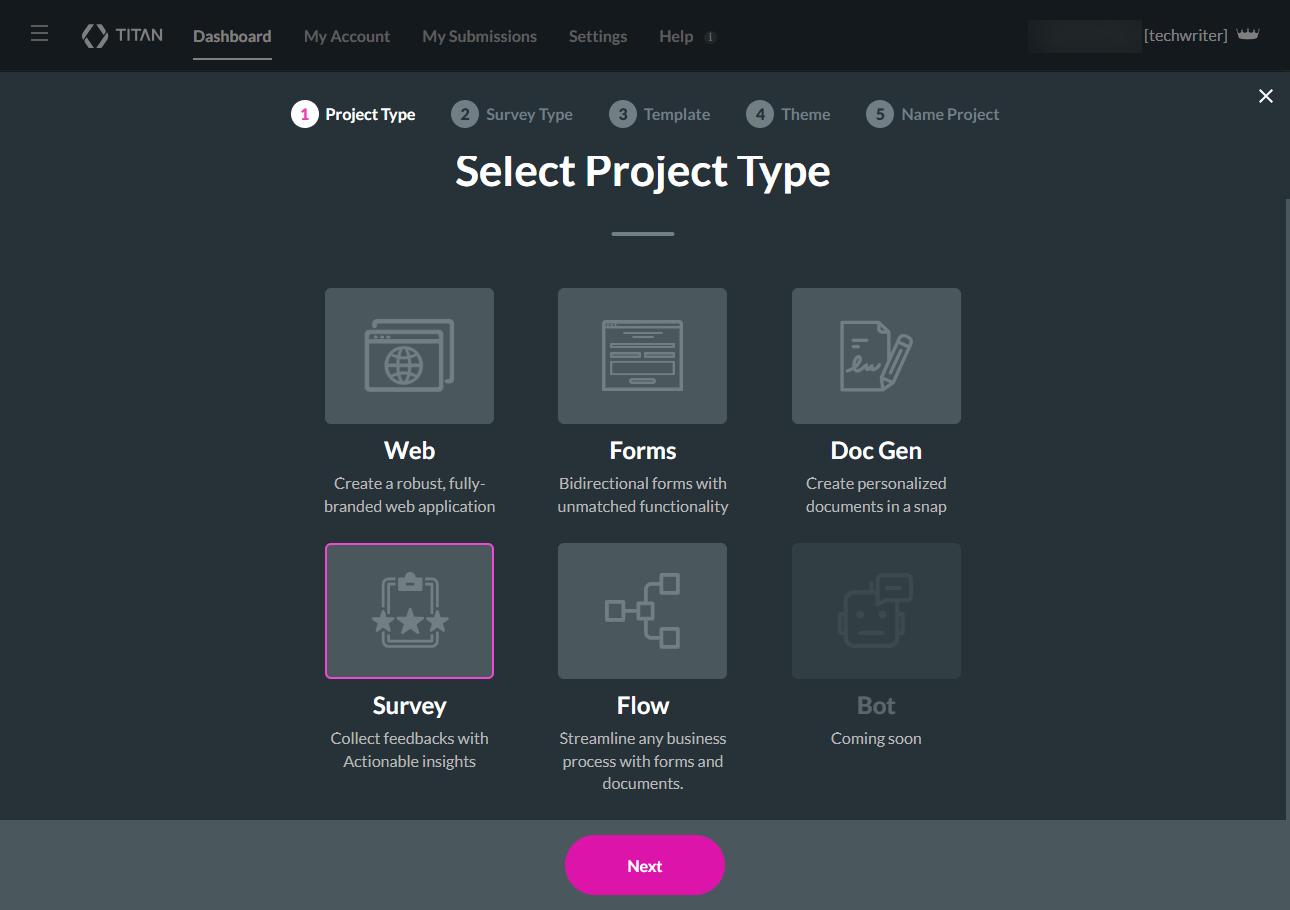
- Select the Email Survey option and click the Next button. The Select Template screen opens.
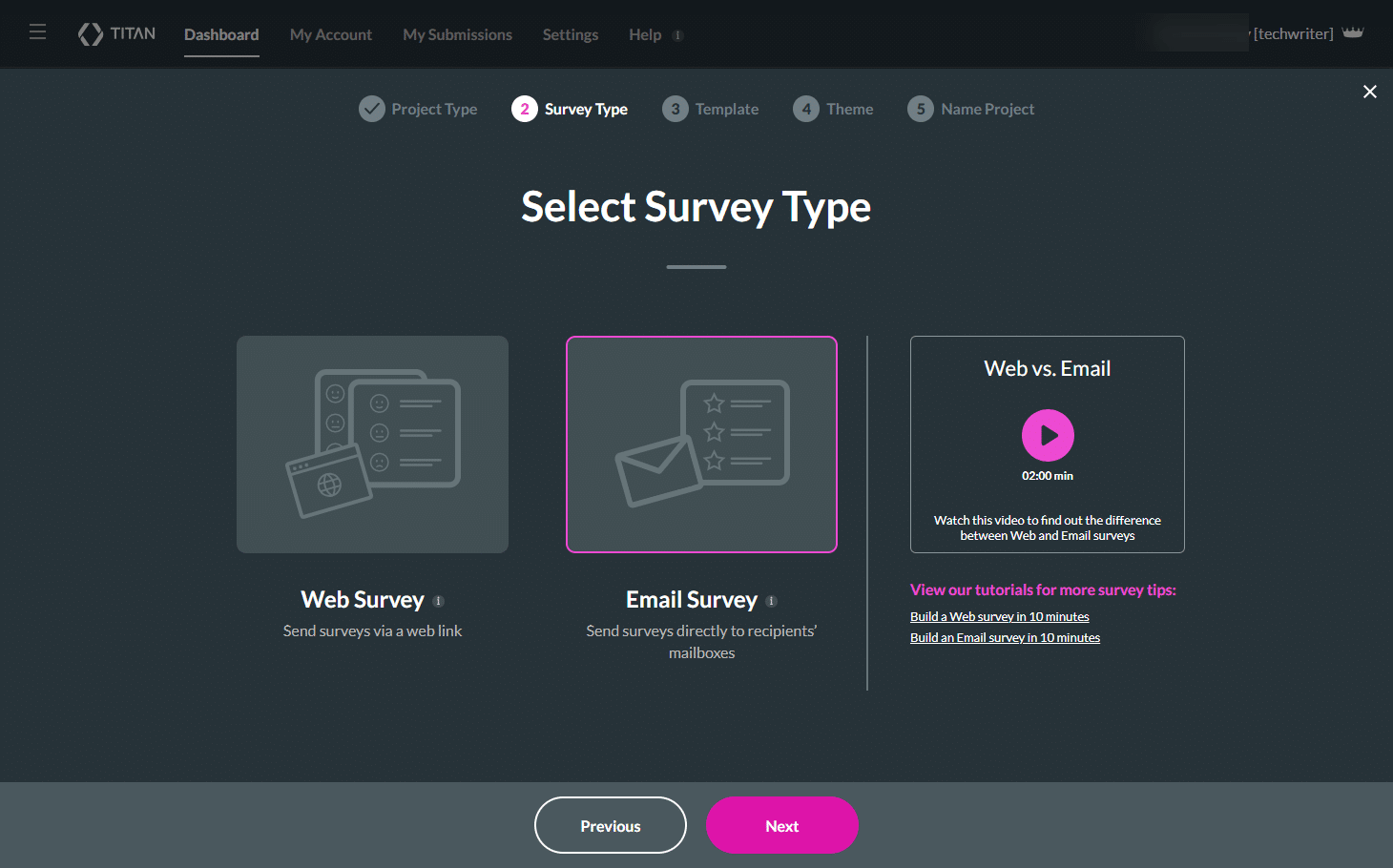
Note:
Watch the video for more information about the difference between Web and Email surveys.

View our tutorials for more survey tips:
- Select a template. The Blank template is selected by default.
- Click the Next button. The Select Theme screen opens.
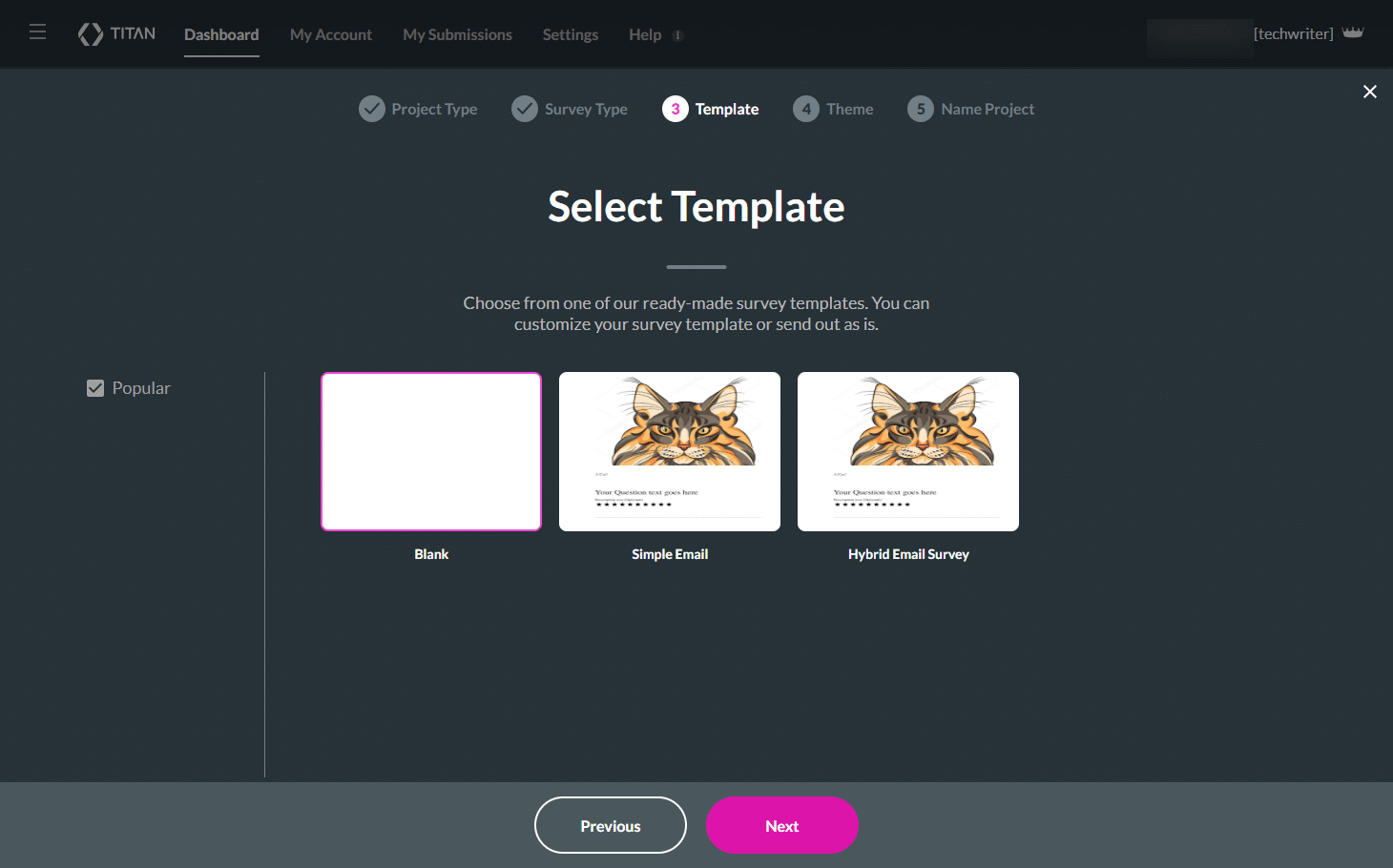
- Select a theme to select it. You can edit the theme in the slide or create custom themes.
- Click the Next button. The Name Your Survey screen opens.
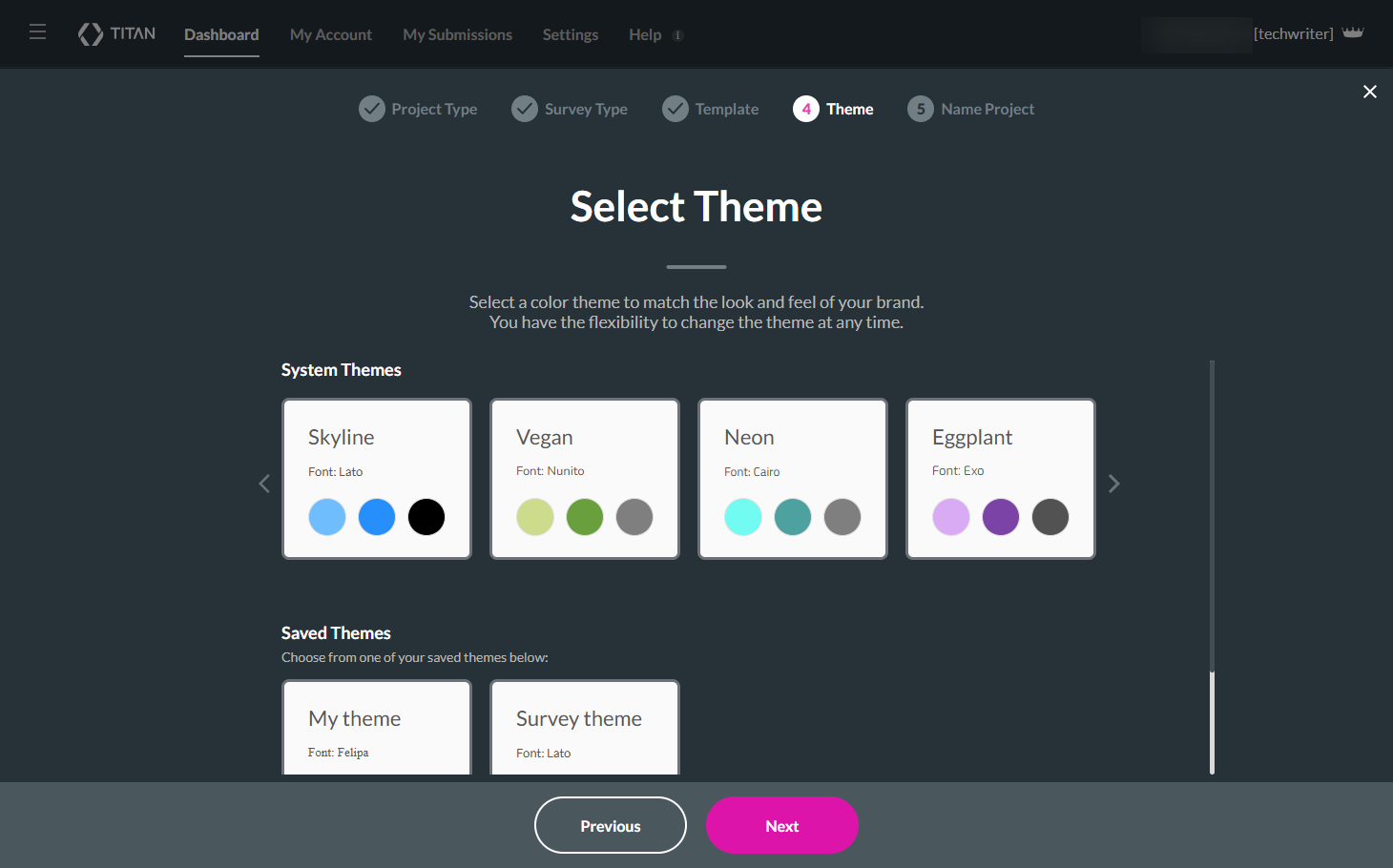
- Type a unique name for your survey.
Note:
The project name is limited to 80 characters.
- Click the Let’s go! button.
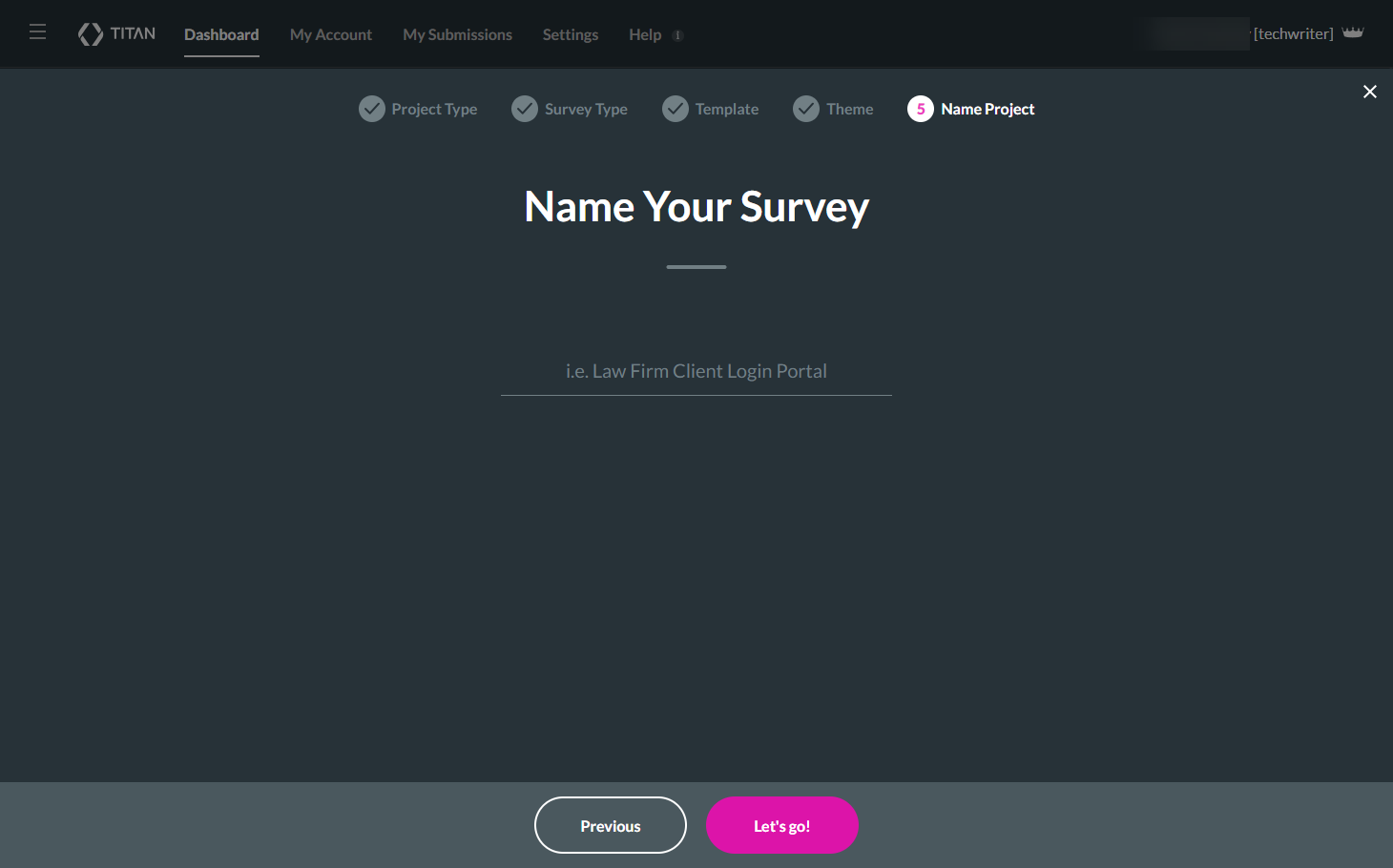
The Email Survey canvas opens.
Note:
A Finish Slide is added automatically to each survey.
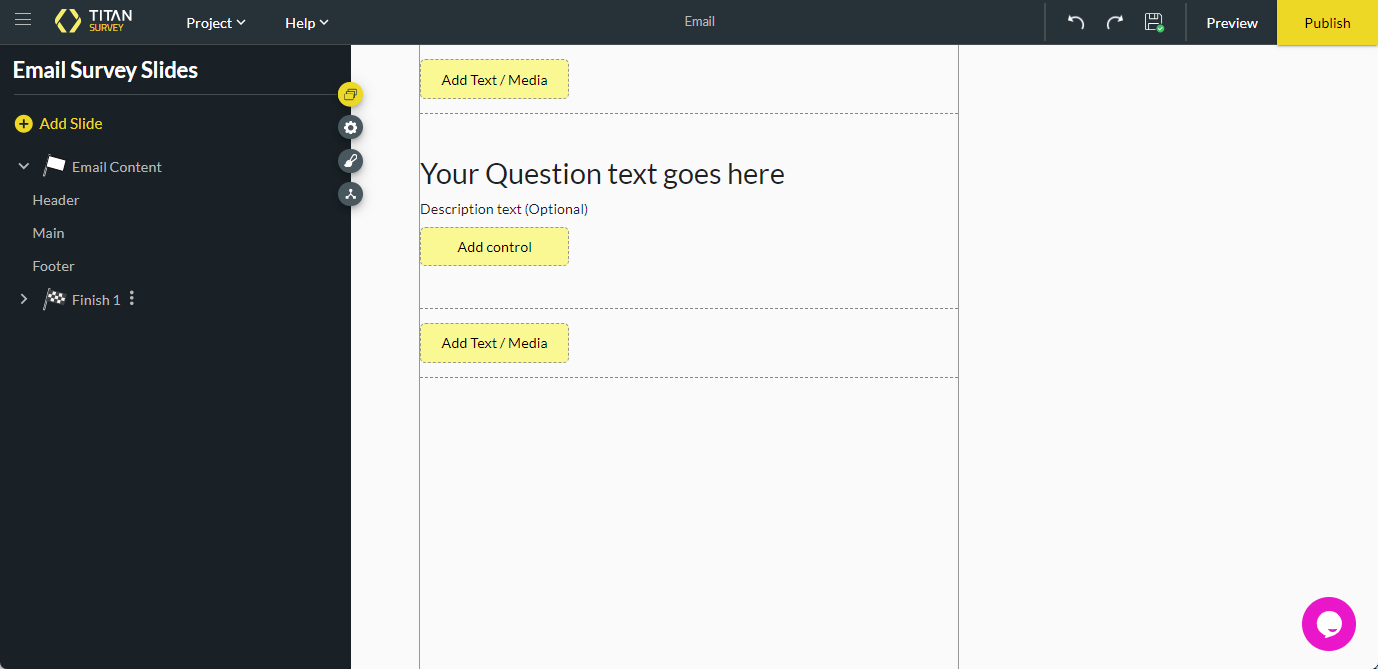
Hidden Title
Was this information helpful?
Let us know so we can improve!
Need more help?
Book Demo

