One Click Sign
Business Background
A document with multiple signature fields will take a long time to sign if the signer has to sign each field.
Titan Solution
With Titan Sign, you can use our new one-click sign functionality with which a signer configures their signature once. When they click on any other signature fields assigned to them, that signature is added automatically.
How to Video
Coming soon!
How to Guide
Add One Click Sign
- Open your Titan Sign project.
- Under Document, select Settings.
- Click the Optimizations option to expand the list.
- Scroll down and click the One Click Sign checkbox.

The Select Signature modal opens when the signer receives the document and clicks on the Sign now field.

The signer must add a signature using one of the following methods and click the Apply button:
- Draw
- Upload
- Select
- Type

When the signer clicks any other signature fields assigned to them, the signature is added at once, and they don’t have to use the Select Signature modal again.
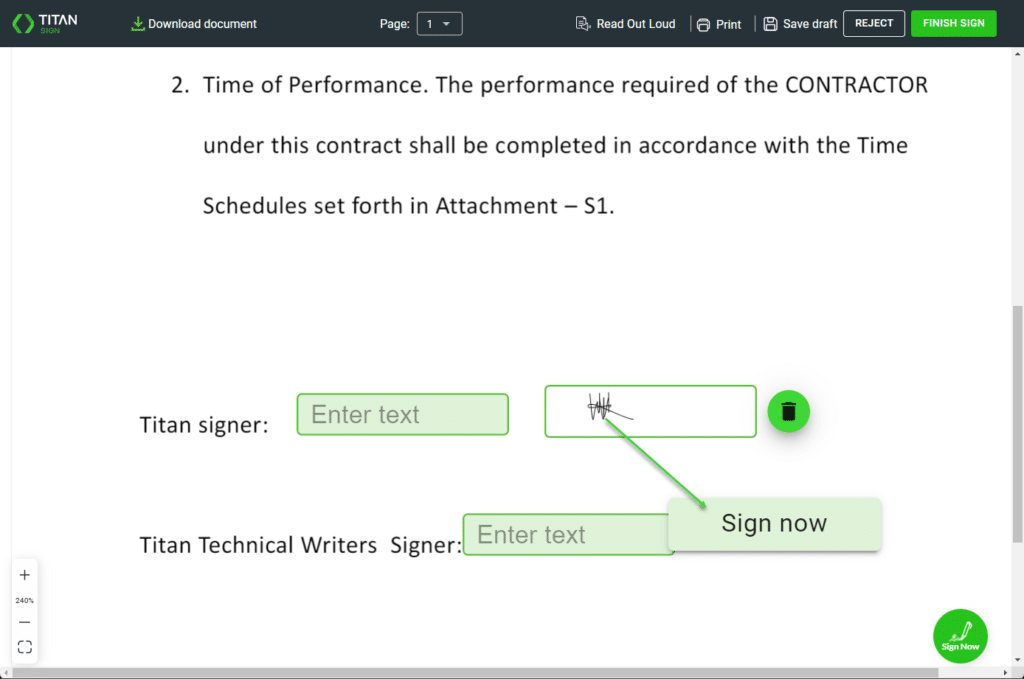
Clear signature
- Click the Delete icon. The confirmation popup opens.

- Click a button to confirm the message “Would you like to clear all signatures from this document?”:
- Clear All: All the linked signatures will be deleted, and you can add a new signature.
- Clear Current: Only the current signature will be deleted.

You can edit the question on the confirmation message under Optimization.
- Scroll down and click the Captions button.

- Expand the Signature drop-down list and change the question.
- Click the Apply button.

Learn more about Titan’s native integration with the Salesforce Experience Cloud.
Easily share, manage, and track the progress of e-signatures directly from Salesforce using Titan’s sign solution.
Create automated and connected contract lifecycle processes for Salesforce using Titan’s zero-code CLM application.

