Hide Preview Pane
Business Background
Hide the preview panel on a document to make it less cluttered.
Titan Solution
With Titan Sign, you can hide the preview panel on a document in a few clicks with no code.
How to Video
Coming soon!
How to Guide
- Open your Titan Sign project.
- Under Document, select Settings.
- Click the Optimizations option to expand the list.
- Scroll down and click the Hide Preview Pane checkbox.
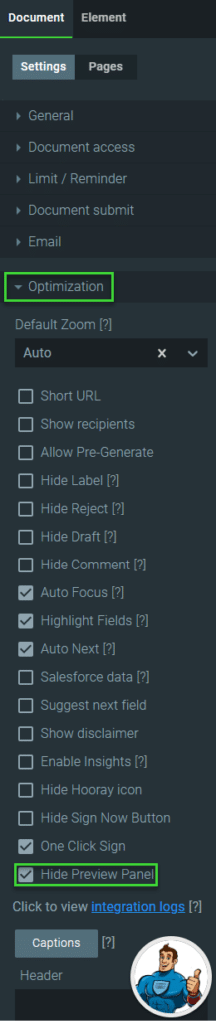
When the signer opens the URL, the preview pane will not be shown.
The document on the left has the preview pane on, and on the right, the preview pane is off.
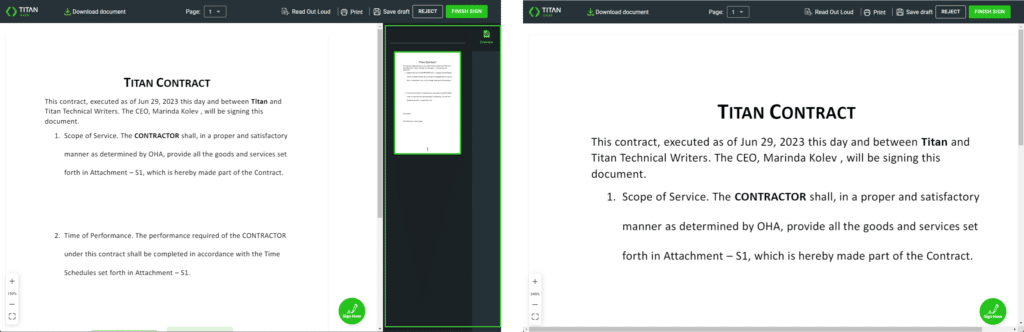
Learn more about Titan’s native integration with the Salesforce Experience Cloud.
Easily share, manage, and track the progress of e-signatures directly from Salesforce using Titan’s sign solution
Create automated and connected contract lifecycle processes for Salesforce using Titan’s zero-code CLM application.

