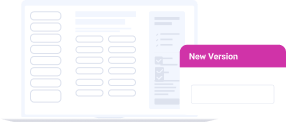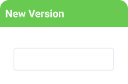September 23rd, 2022
New Features
Titan Web
Power Table Dynamic Color
Add different colors to the background of a power table, be that the entire table or only specific rows or columns. You can also change the font colors. Read More
Salesforce Push for Successful Payment
We added a condition that a payment will only be pushed to Salesforce if the payment was successful. Read More
Search Project Settings
Search the Titan Project settings and quickly find the option you need. Read More
Rename Form Rows, Columns and Cells
Rename the rows, columns and cells of a form in Titan Web. Read More
Map User within LWC component
You can now map the user within LWC component for the Salesforce session to a variable on Titan Web. The User ID comes from Salesforce. It lets you see who is running the Lightning Web Component in Salesforce. Read more about this new option in the Configure Salesforce LWC article.
Titan Forms
CAPTCHA added to Forms 2.0
We added CAPTCHA to Forms 2.0 to enhance the security offering of Titan. Read More
Titan Survey
Search Project Settings
Search the Titan Project settings and quickly find the option you need. Read More
Orientation of Survey Translations
We added the option to change the orientation of a translation on the Translation Settings screen. You can inherit it from the project settings, or use Left to Right, or Right to Left. Read More
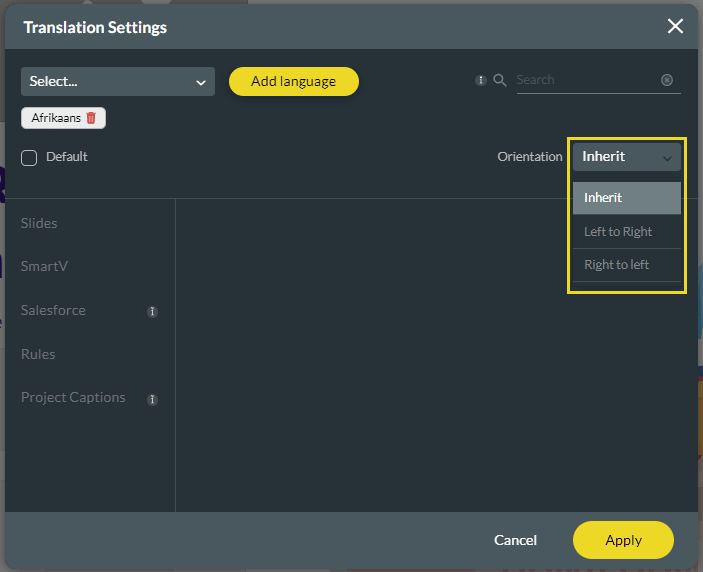
Titan Sign
Trigger Titan Flow in Titan Sign
Titan lets you trigger a Titan Flow in a Titan Sign project to add pre-configured actions to a signing process. Read More
Add Web Fields to Your Sign Project
You can now add fields from a Titan Web project to your Titan Sign document. A user can complete a web form with different elements and then sign the document in PDF before the document is sent to other signers or reviewers.
- Create a Titan Web project with different elements.
- Create a template in Word using the Titan Word add-in and add the fields from the Web project above.
- Add the template to Titan Sign.
- Trigger a document generation action on an OnClick Action for an element, for instance, a button in the Web project.
The user will complete the fields on the web page, and when they click on the button to trigger the signing process, a PDF document will open, and they can sign in the fields required.
Titan Flow
Started, Approved, and Rejected options added to Document Generation
We added Started, Approved, and Rejected options to the Document Generation option in Titan Flow. This extends the capabilities for triggering actions based on different outcomes of a signing process.

Bug Fixes
Titan Web
We changed the Export icon on the Debug Project screen when exporting the debug file. This was just a cosmetic change.
We made improvements to the responsiveness of columns in a strip on tablet and mobile device layouts.
When embedding a power table with auto grow and pagination characteristics, changing the pagination counter made the focus jump to the top of the power table. We fixed this and the focus will remain at the bottom of the table.
There was a bug on the page conditions screen. When a second rule was added, the condition was not added to the rule. We fixed this.
We have optimized the Titan Web builder. When building very big projects, the browser uses a lot of RAM memory. We have compressed and improved that by 40%.
When using an incorrect CAPTCHA key, the system was stuck. We fixed this.
We fixed the option to redirect to an internal page on the Web project when there is a success or failure on PayPlus.
There were RTL display issues that were fixed.
We fixed a bug that occurred when manually entering a 2FA code.
We added shortcuts to Google CAPTCHA on Salesforce action and Salesforce Integration screens.
- Salesforce action: On Click Action icon > Salesforce action > Integration Options (expand list) > Verify CAPTCHA Gear icon > Google CAPTCHA
- Salesforce Integration: Settings Gear icon > Salesforce > Configure Integrations > Create New or Edit existing > Advanced > Verify CAPTCHA > Gear icon > Google CAPTCHA
A bug occurred when passing a value from a power table to a variable using the Affect Elements function when clicking on a field in the power table. We fixed this.
There was a bug on the stepper element with an auto-fit container where the buttons didn’t work. We fixed this.
We added an error message to Element Interactivity to validate that the user added the element on the interactivity screen, for instance, Stepper Interactivity:

We fixed an issue where parallel sessions with Titan Web and Word would cause mapped web fields to not display the expected data on document generation.
There was a bug in the file loader element that occurred when the maximum number of files was set to 1, but no error message was presented when more than 1 file was uploaded. This was fixed.
We fixed a bug for the SmartV functionality, on the Registration page, where global parameters were not taken into consideration.
There was a bug where constant static variables weren’t pushed to Salesforce. We fixed this.
We fixed a UI display issue relating to 4K monitors.
We made a cosmetic change to the custom flow screen.
Titan Survey
We made cosmetic changes to the CES survey element’s Configure Items screen.
We fixed a bug in the survey list and CES elements where items were not translated.
We fixed bugs on the CES survey element.
We fixed a bug where not all the options on a survey question could be translated.
There was a bug where the image on a slide overflowed onto the top of the next slide. The option to drag-and-drop an image to upload it wasn’t working. We fixed that.
The email template wasn’t saved when configuring After Submit Actions. We fixed this.
We added the option “Select Language” to the Project Caption on the Translation Settings screen.

Titan Docs
When filtering a condition in the Word add-in, and then clicking the Cancel button, the condition was saved instead of being canceled. We fixed this.
If a user used the same username for two or more Salesforce environments, they saw all the document generation templates linked to the multiple Titan accounts. Now the user will only see the document templates linked to a specific Titan account.
Titan CLM
We fixed a big in the collaborator reminder functionality. It was possible to add 0 or negative numbers. Only natural numbers can be added (N=1, 2, 3 …).
Titan Sign
We fixed a bug that occurred when the signing process was triggered from a button in a Web project, but the reviewer didn’t receive an email to review the document. We aligned the process when triggering the signing process from a button to the process in Titan Sign and the reviewer will now receive the email to review the document.
Titan Flow
We added Started, Approved, and Rejected options to the Document Generation option in Titan Flow. This extends the capabilities for triggering actions based on different outcomes of a signing process.
We added an error message to Titan Loader if the columns do not have unique numbers.

Titan Platform
We fixed a bug that affected the sorting of submissions.