Lightning Component: FtGeneratePDF
What does this Lightning Component do?
FtGeneratePDF enables you to add the Titan Generate Document user interface on any object, or to create your own button on a standard object.
How do I use this Lightning Component?
- Navigate to Salesforce Setup on the right of the screen:
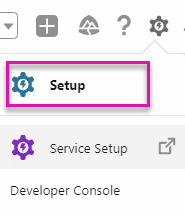
- Click on the Object Manager tab and open the standard or custom object you want to add your action to:

- Select Buttons, Links, and Actions on the left of the screen:
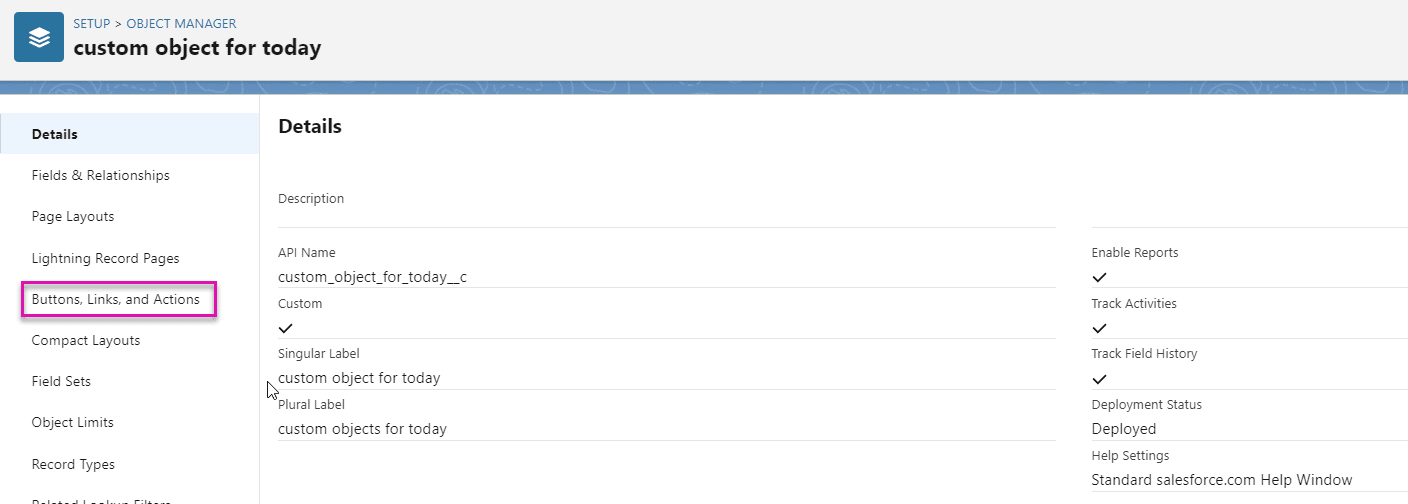
- Click the New Action button:

- Ensure your Action type is set to Lightning Component, select Form_Builder:FtGeneratePDF as the Lightning Component, give the action a label, name, and height. A height of 750 pixels or more is recommended.
- Click the Save button.

- Add the action to your layout.
- Navigate back to your custom object, visit page layout, edit the page layout, and drag the action you just created into the Salesforce Mobile and Lightning Experience Action section:
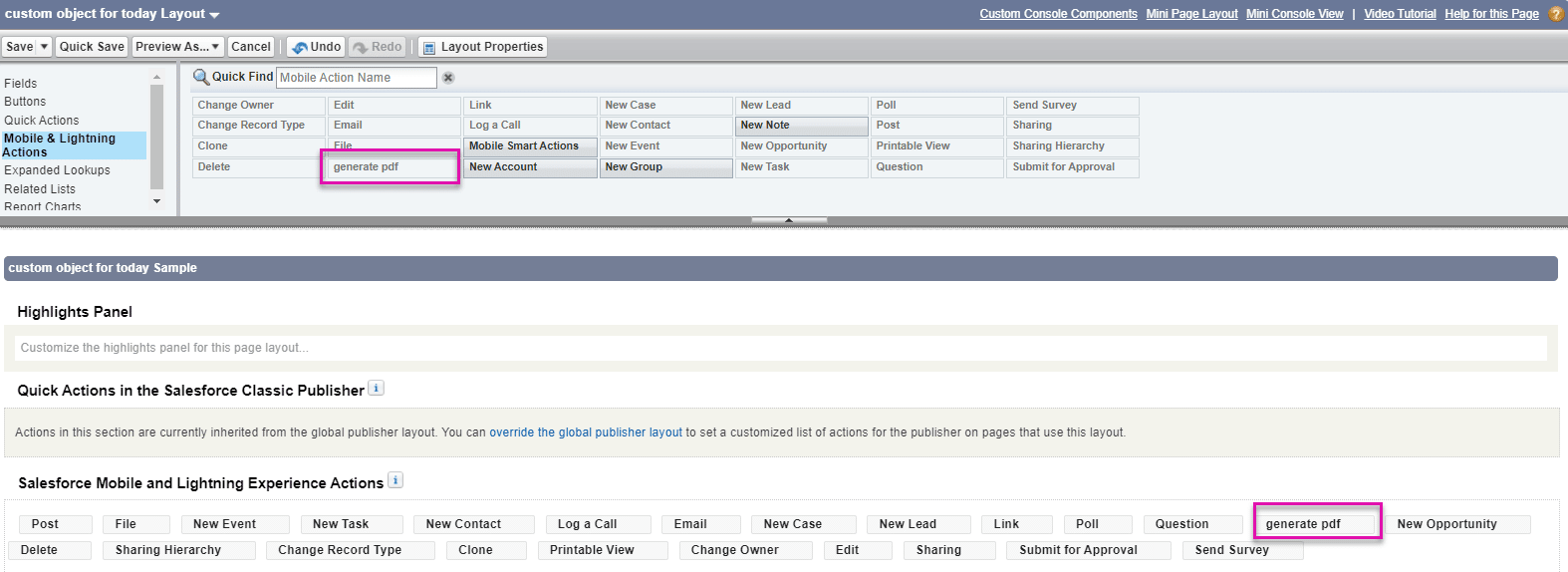
- Click the Save button. The button will now be ready to use on your custom or standard object.
How to Video
View this video below to learn how to add the FtGenerate PDF Button to a custom object:
Hidden Title
Was this information helpful?
Let us know so we can improve!
Need more help?
Book Demo

