Lightning Component: LWC
What does this Lightning Component do?
Titan LWC enables you to embed Titan projects inside Salesforce.
How do I use this Lightning Web Component?
- Visit any Salesforce App page or Record page, select Setup and Edit Page on the top right-hand side of the screen:.
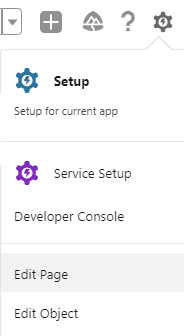
- In the search box on the left of the screen, search for TitanLWC, select this lightning component and drag it onto your page:
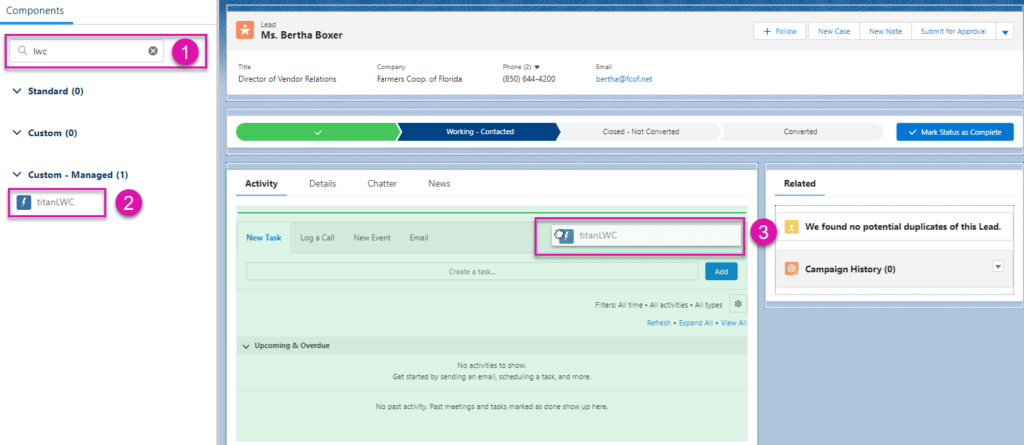
- Next visit the Titan Project you wish to view, select publish project, and copy the project URL:

- Navigate back to the Salesforce page your are editing and on the top right-hand side of the screen you will be prompted to fill in the TitanURL of the project you wish to view. Paste the URL you just copied from Titan:
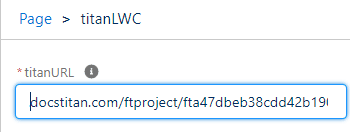
- You will then be able to view your Titan project embedded in Salesforce:
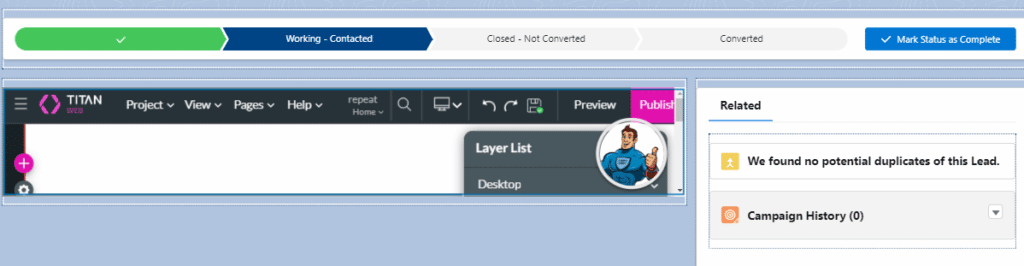
- Remember to turn on the Salesforce LWC option under Project Settings> User Access> Access Via Salesforce on your Titan Web Project or Form:
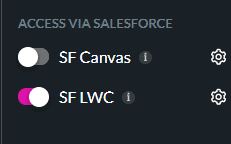
Note:
For more information on configuring Salesforce LWC in Titan, visit Configure Salesforce LWC.
How to Video
Configure LWC Lightning Web Component with Titan Web
Use Titan as a Lightning Web Component
Build a form and embed it in Lightning Web Component (LWC)
Hidden Title
Was this information helpful?
Let us know so we can improve!
Need more help?
Book Demo

