Lightning Component: FTDocGenerate
What does this Lightning Component do?
FTDocGenerate enables you to click a button and generate a document or initiate a signing process directly from Salesforce. This lightning component can be added to any record page in Salesforce.
Note:
FTDocGenerate takes into consideration account collaborator permissions and filters.
How do I use this Lightning Component?
- Visit any Salesforce record page, select Setup and Edit Page on the top right-hand side of the screen:
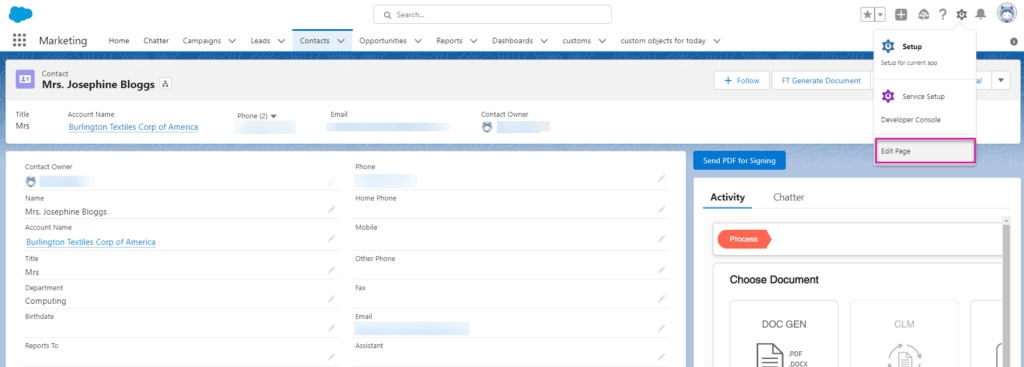
Note:
This document explains how to add the FTDocGenerate component using a contact object, but the same process applies to any standard or custom object in Salesforce.
- Scroll down the left-hand panel of the screen, select FTDocGenerate and drag it into an appropriate component on your page. After this, you will need to access the relevant ApiKey and FtFormHash details before proceeding.
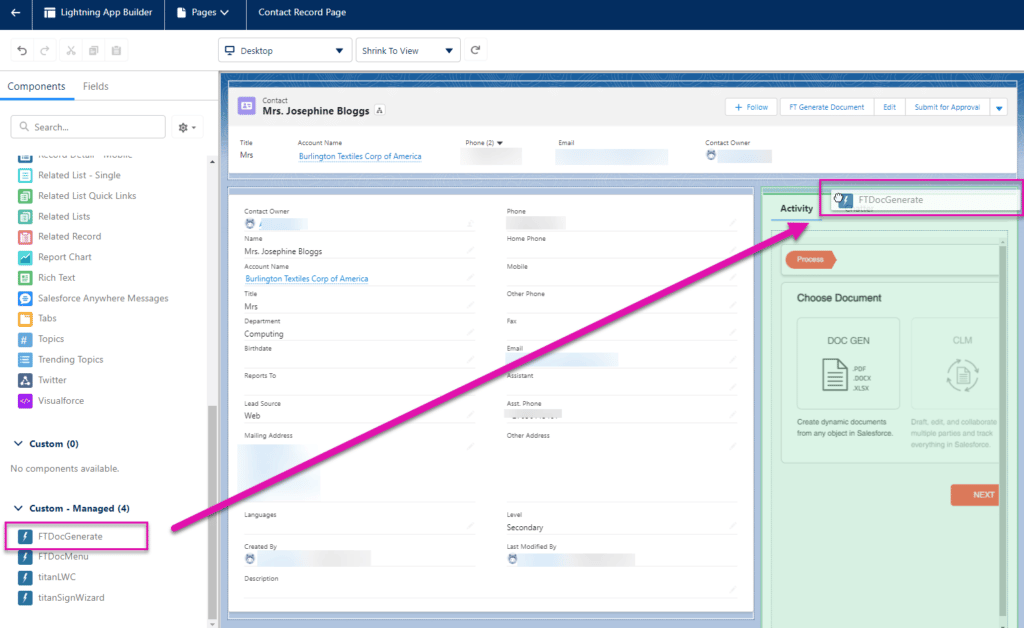
How to Access the ApiKey and FtFormHash on Titan Sign
- If working with a Titan Sign project, follow the path Document> Settings> Document Access> Select the Dynamic Option> Salesforce Configuration.
- Select an object such as Account and choose APEX/ Process builder/ Flow
- Copy the ApiKey
- Copy FtFormHash
- Select an object such as Account and choose APEX/ Process builder/ Flow
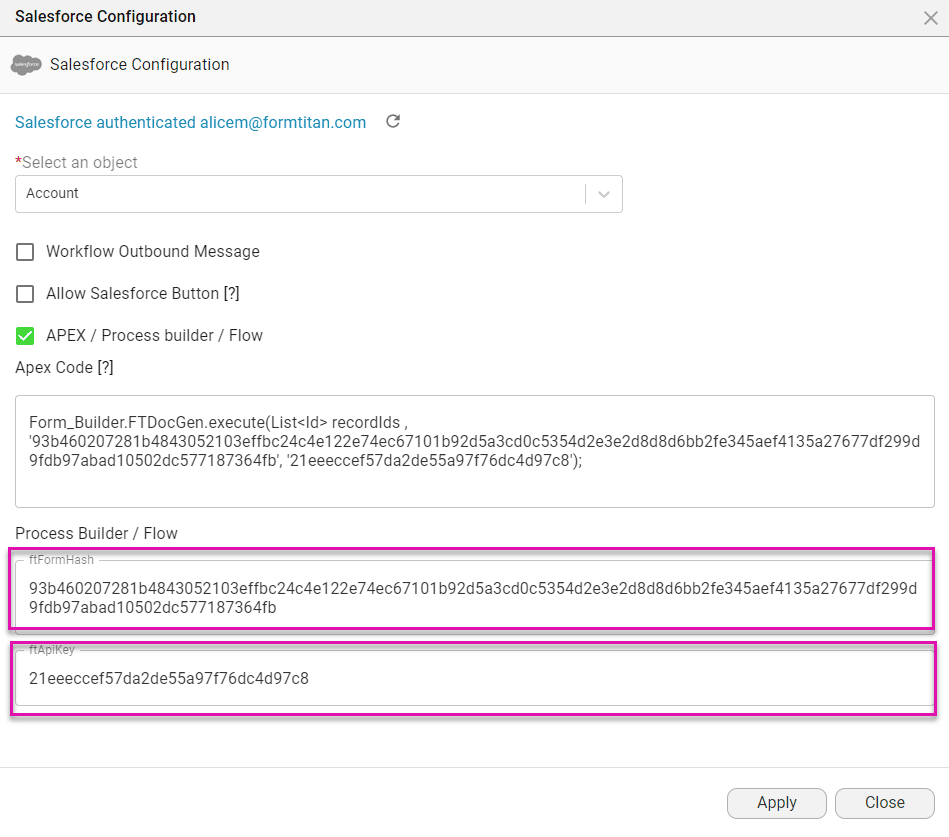
How to Access the ApiKey and FtFormHash for Word Mapping in Titan Docs
- If working with word mapping in Titan Docs, navigate to your Titan Form project and visit Document Generation> Word Mapping> Configure> navigate to Process Builder, and select Configure:

- Select an object and record ID, and copy the ftFormHash and ftApiKey, before selecting Apply:
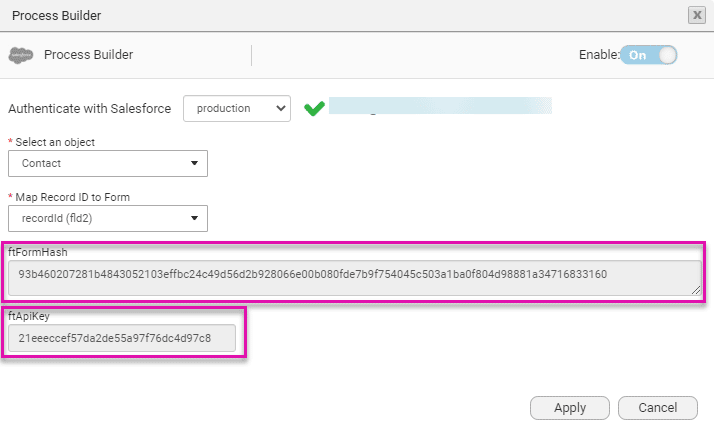
How to access the ApiKey and ftFormHash for PDF Mapping in Titan Docs
- If working with a Titan Docs PDF, navigate to your Titan Form project that contains a PDF template, and on the right-hand side of the screen, visit Document generation> PDF mapping> Edit PDF Mapping> and select Settings:

- Under Settings, navigate to Process Builder, and select Configure:

- Select an object and record ID, and copy the ftFormHash and ftApiKey, before selecting Apply.
Note:
In the example below, the ftFormHash and ftApiKey have been pasted from a Sign project. If working with Titan Docs, paste the ftFormHash and ftApiKey copied from your relevant forms project, as described above.
Create your Button for this Lightning Component
- Once you have copied the ftFormHash and ftApiKey from Titan, navigate back to your page in Salesforce, give the FTDocGenerate button a label, and paste both the ftFormHash and ftApiKey into the relevant fields before selecting Save.
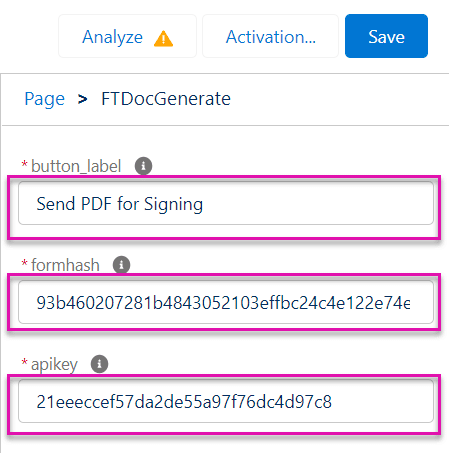
- Navigate back to your record page and select the button you just created:
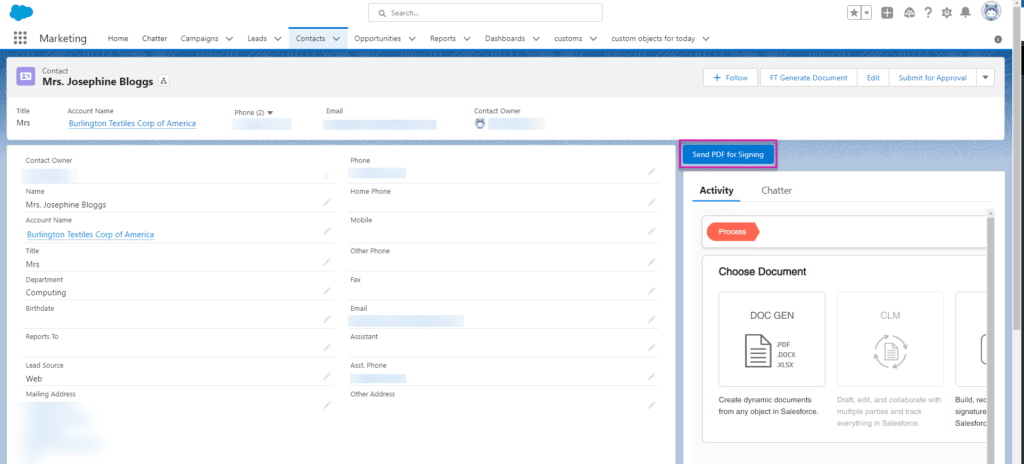
- Depending on the process you chose to trigger, your document will now be successfully generated or sent for signing.
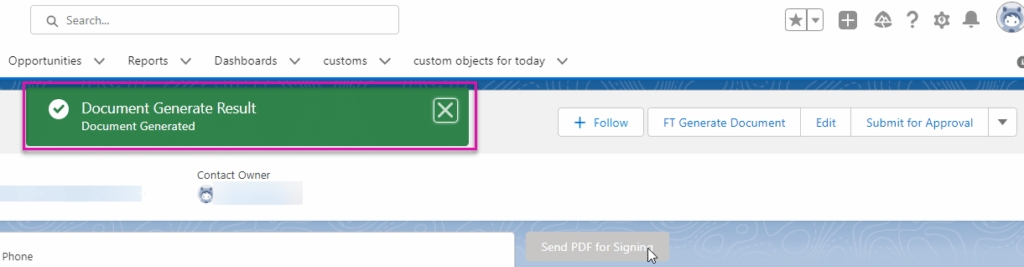
How to Video
Hidden Title
Was this information helpful?
Let us know so we can improve!
Need more help?
Book Demo

