CLM Captions
Business Background
Configure customized captions for your CLM projects.
Titan Solution
Use Titan CLM to configure the captions in your project to suit your business needs.
How to Guide
- Open your Titan CLM project.
- Under Document, select Settings.
- Open the Optimization drop-down list.
- Scroll down until you see the Captions button.
- Select the Captions button. The Edit Document Captions screen opens.

- Edit the captions as required.
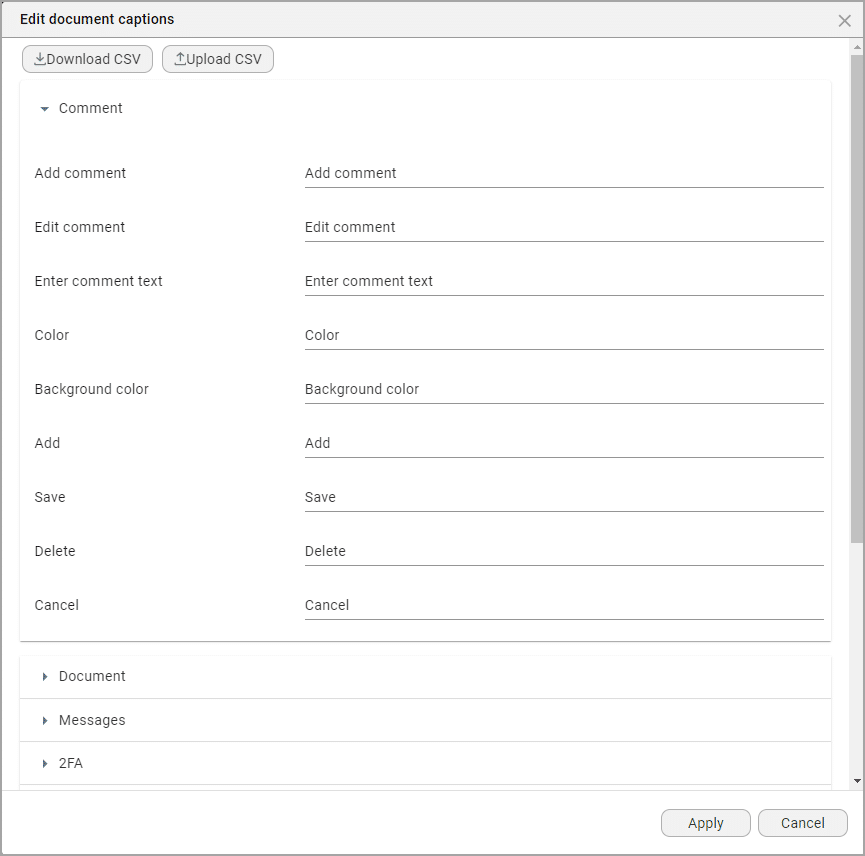
- Scroll down to see all the options. You can edit the captions for the following by opening the relevant drop-down list:
- Comment (opens by default)
- Document
- Messages
- 2FA (two-factor authentication)
- Users
- Signature
- Attach Files
- CLM Process
- CLM Editor Toolbar
- CLM Track Changes
- CLM Owner Changes
- Field Status
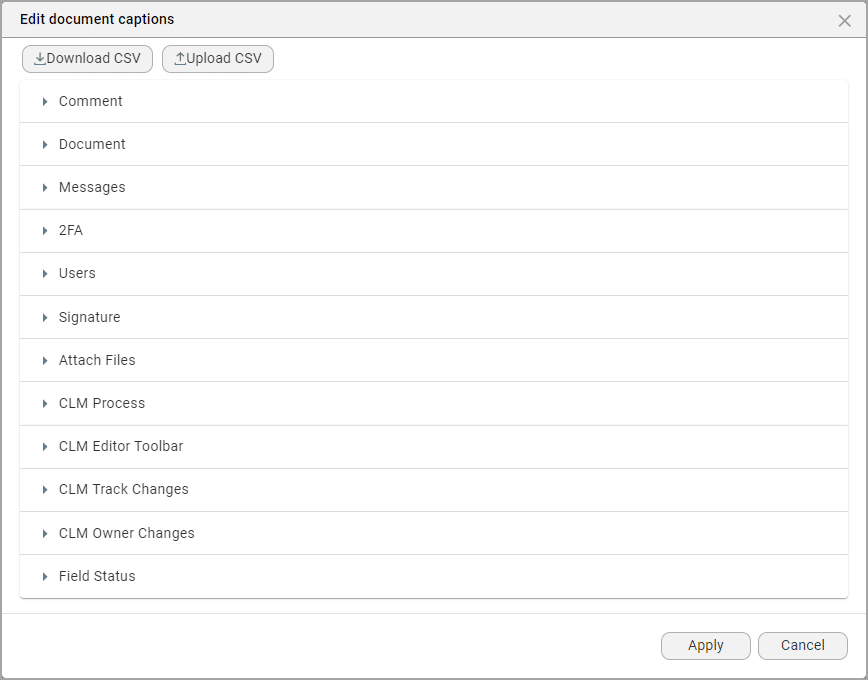
- Click the Apply button.
Hidden Title
Was this information helpful?
Let us know so we can improve!
Need more help?
Book Demo

