Invoke Titan Sign without Preview
Business Background
Trigger a signing process quickly without a preview, with fewer clicks and no coding.
Titan Solution
Titan enables you to initiate a signing process from a project without previewing the document first.
How to Guide
Note:
Prerequisite:
Create a Titan Sign project.
- Click the + icon next to the settings icon. A list of elements opens.
- Select the Input option from the list.
- A button was used in this example.
- Drag-and-drop a button element to the canvas.
- Click the On Click Action icon on the element. The On Click Action screen opens.
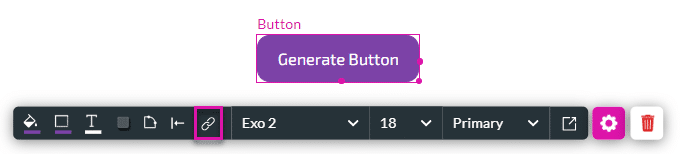
- Click the + icon next to the Start node.
- Under User Interaction, click the Document Generation option and click the Next button. The Edit Node screen opens.
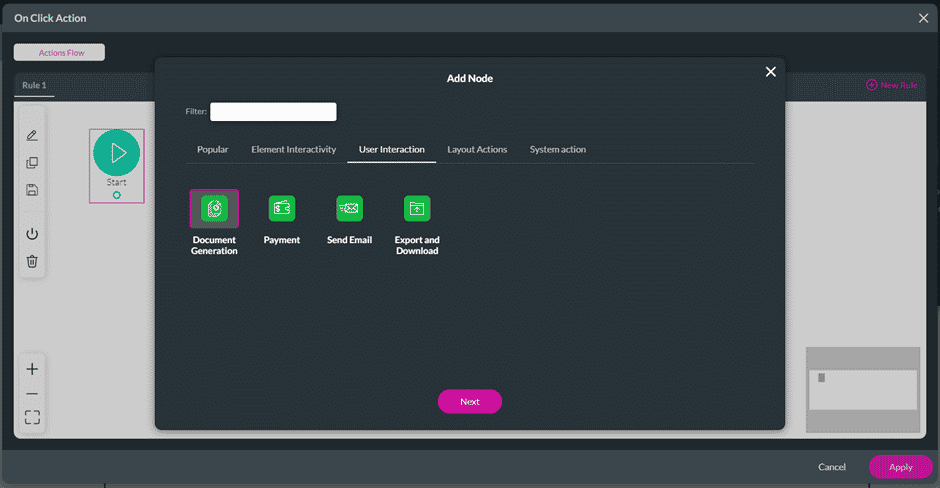
- Click the Titan Sign radio button.
- Select the Word template that you added from the Template drop-down list.
- Select the record ID from the drop-down list.
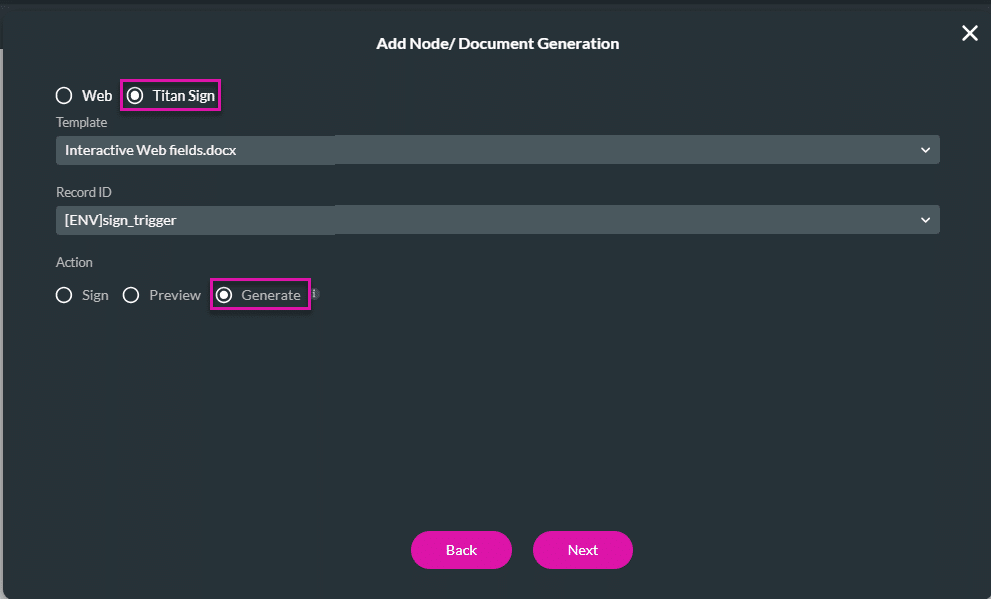
Note:
The following options are available:
- For Sign: The person who clicks on the element (for instance, the button) becomes the first signer and signs in the Web project.
- For Preview: The person who clicks on the element (for instance, the button) can preview the signed document and send it on in the signing process.
- For Generate: This starts the signing process without previewing the document and will send the document to the first signer that was configured in the Titan Sign product.
- Select the Generate radio button and click the Next button.
- If necessary, add a name in the Tag field and click the Insert button. The action is added to the On Click Action screen.
- Click the Apply button to complete the configuration.
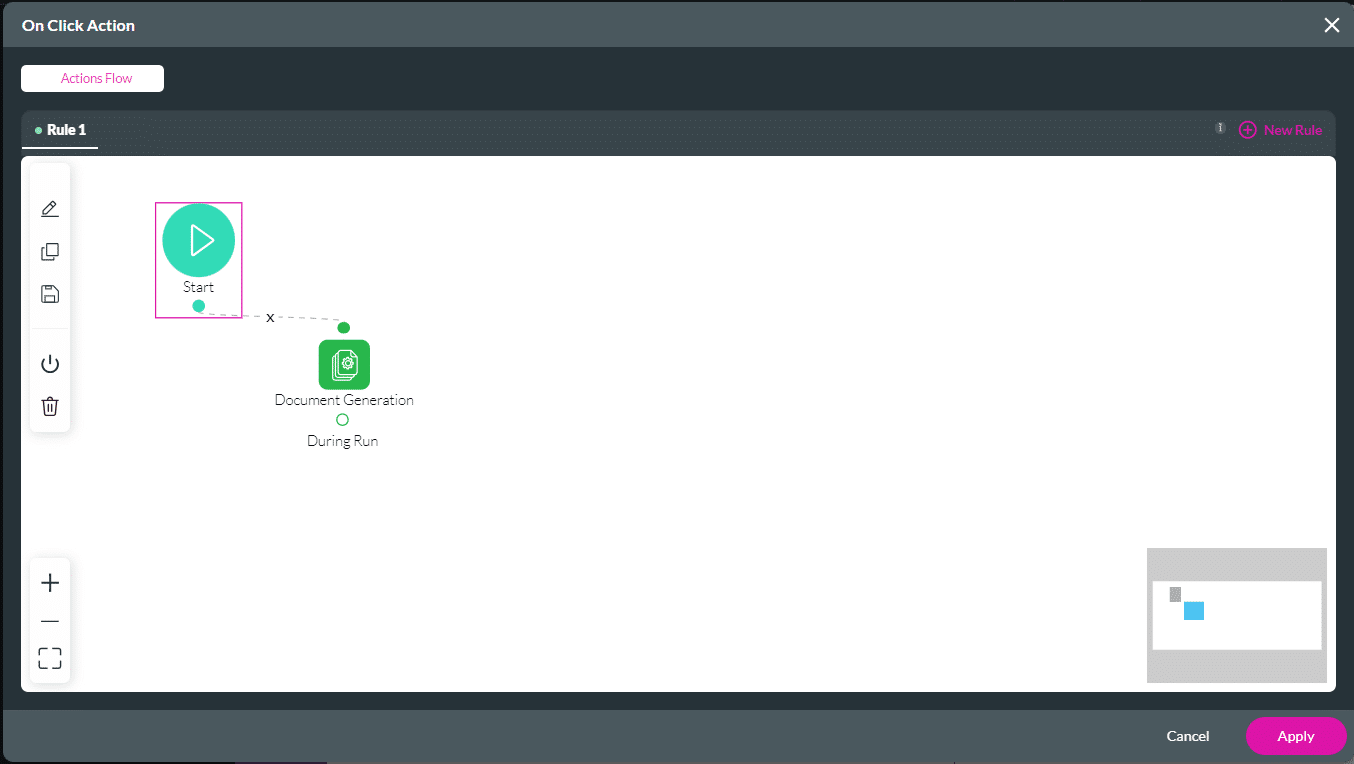
Hidden Title
Was this information helpful?
Let us know so we can improve!
Need more help?
Book Demo

