Switch Classic Conditions On or Off
Business Background
Titan’s Classic Conditions have been deprecated. However, you can switch these conditions on and off at your discretion.
Titan Solution
- Classic Conditions are now deprecated and are OFF by default for all new projects.
- You do have the option to switch these conditions on and off to suit your business purposes.
- Going forward, Actions Flow is replacing Classic Conditions.
How to Video
- 0:00 Introduction on how to switch classic conditions on or off.
- 0:12 Brief intro on flow actions where you can add different elements.
- 0:50 Navigate to settings to switch on and allow classic conditions.
- 0:59 Learn why we have the tabs: classic condition and action flow.
- 1:36 Watch what happens when you uncheck the classic condition.
- 1:51 We show you where to find and how to switch on classic conditions.
- 2:00 A quick recap and we are done.
How to Guide
Switch Classic Conditions ON
The image below shows Classic Conditions as set off.
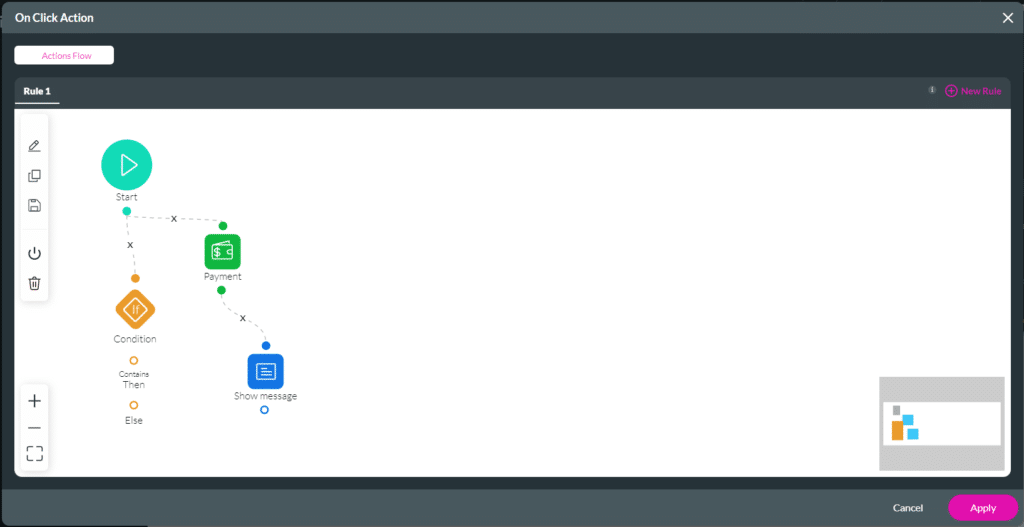
Path:
Allow classic conditions on:
Project settings > Tools > Custom Variables > Settings > Allow classic conditions checkbox
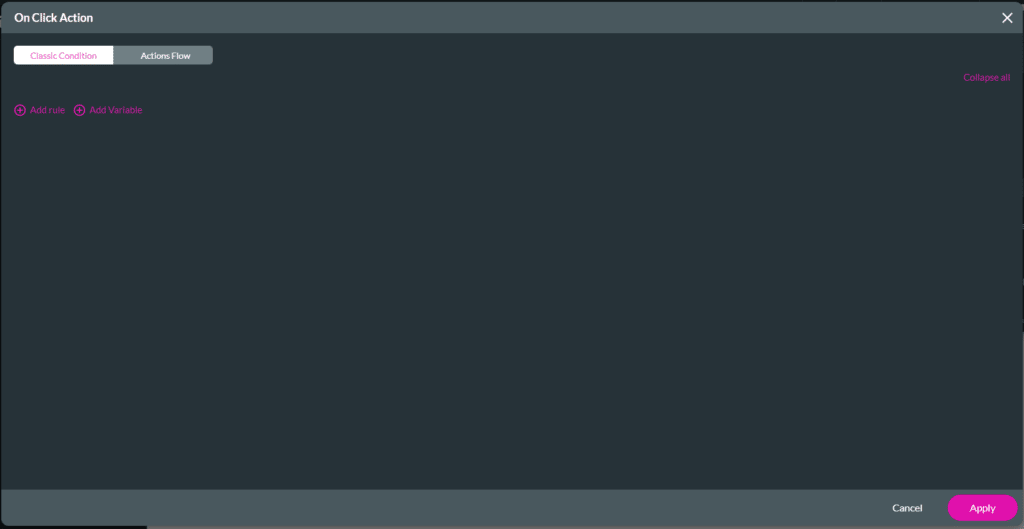
The image above shows Classic Conditions set on, together with the Actions Flow option.
- Go to Project Settings.
- Select the Tools option.
- Scroll down to Custom Variables.
- Select the Gear icon.

- Scroll down to Settings. The Allow classic conditions checkbox is unchecked.
- Select the Allow classic conditions checkbox to add a check mark. This will set the Classic Conditions on.

Hidden Title
Was this information helpful?
Let us know so we can improve!
Need more help?
Book Demo

