SmartV Before Logout
Business Background
Control what happens before a user logs out of your project.
Titan Solution
Titan lets you configure events that will occur before a user logs out of your project.
How to Guide
Note:
Prerequisites:
- Add a Log Out button to your project.
- Add On Click Actions to the button.
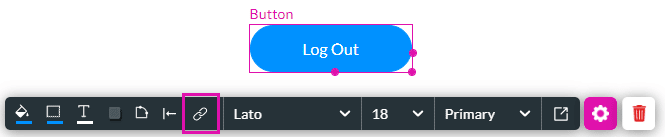
- Open a Titan Web project where SmartV was configured.
- Learn more about the SmartV functionality.
- Click the Gear icon to open the Project settings.
- Under User Access, ensure the SmartV toggle switch is enabled
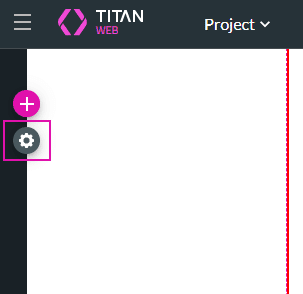
- Use the toggle switch to turn the Before Logout functionality on.
- Click the Gear icon to open the OnBeforeLogOut screen.
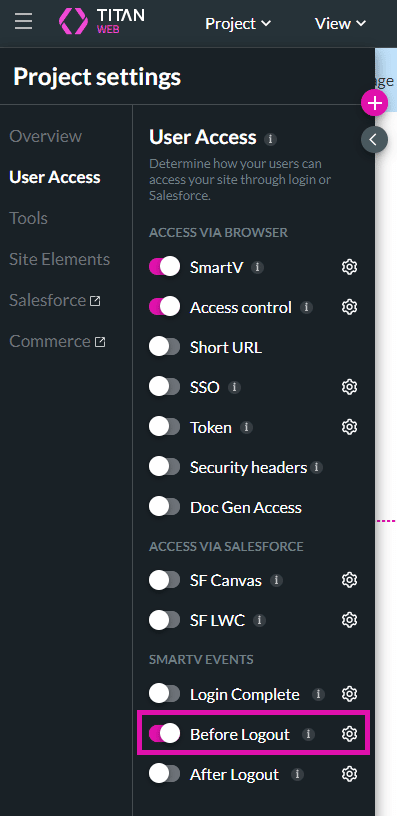
- Click the + icon to open the Add Node screen.
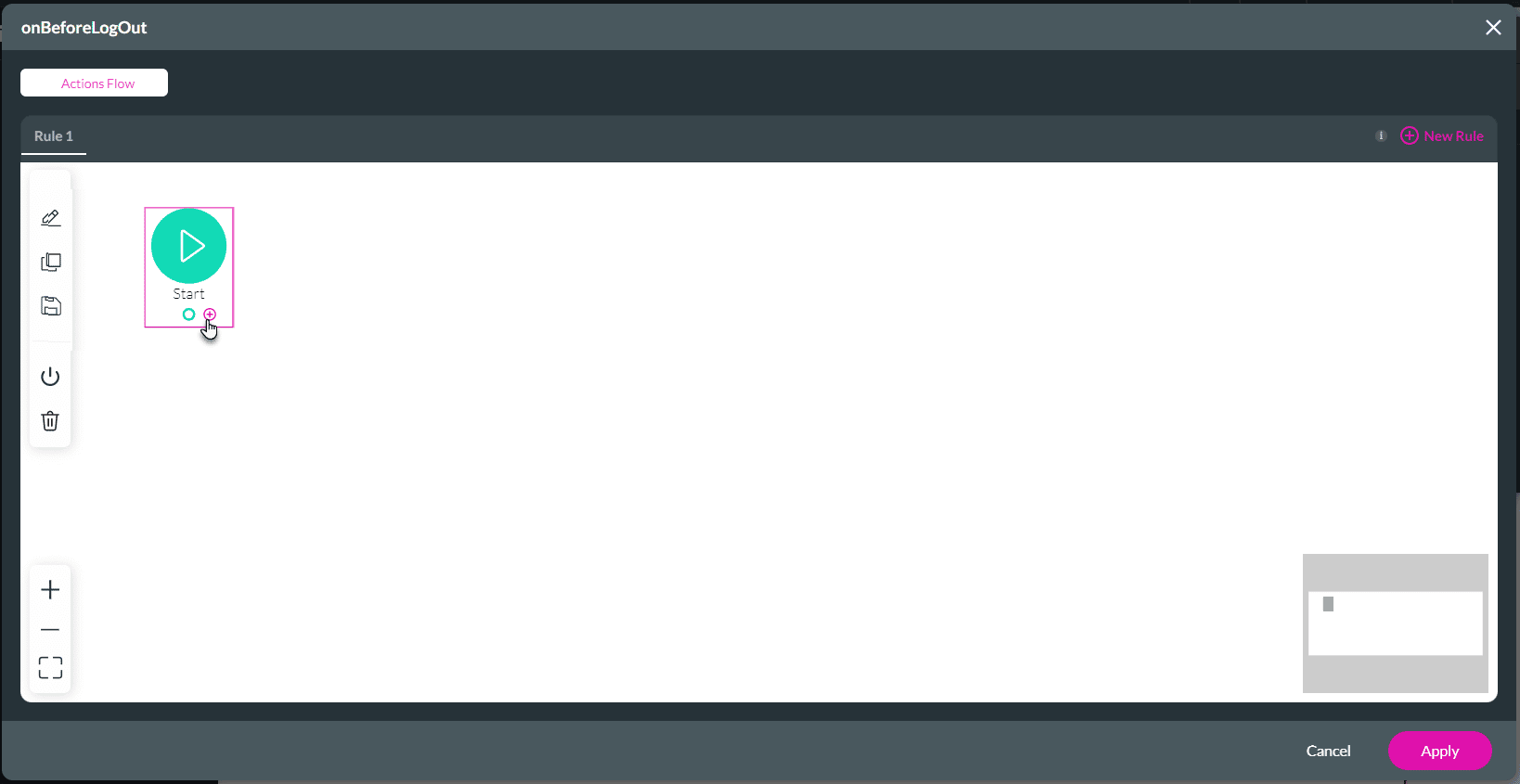
Note:
In this example, Salesforce Action will be used. You can add any node that you require.
- Choose the Salesforce Action option and click the Next button. The Add Node/Salesforce Action screen opens.
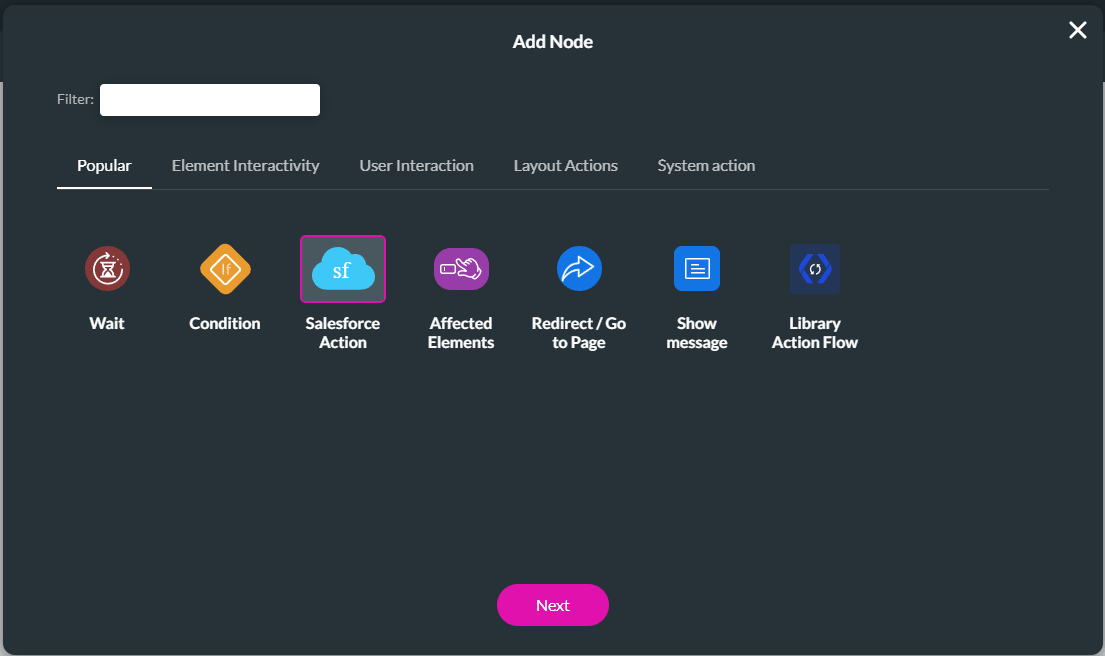
- Use the drop-down list to select a Process push or get option if you have already configured an action. You can configure an action to update a contact, for instance.
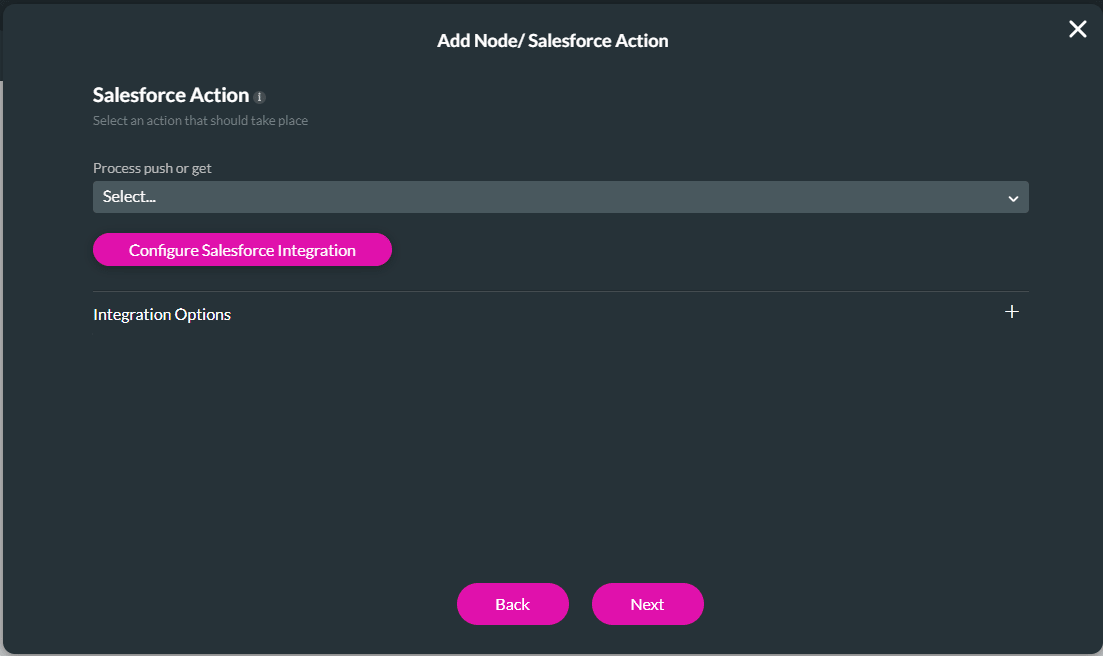
- As an alternative, select the Configure Salesforce Integration button to create a new integration.
- Configure a Salesforce integration, for instance to update a contact.
- Close the Salesforce Integration screen.
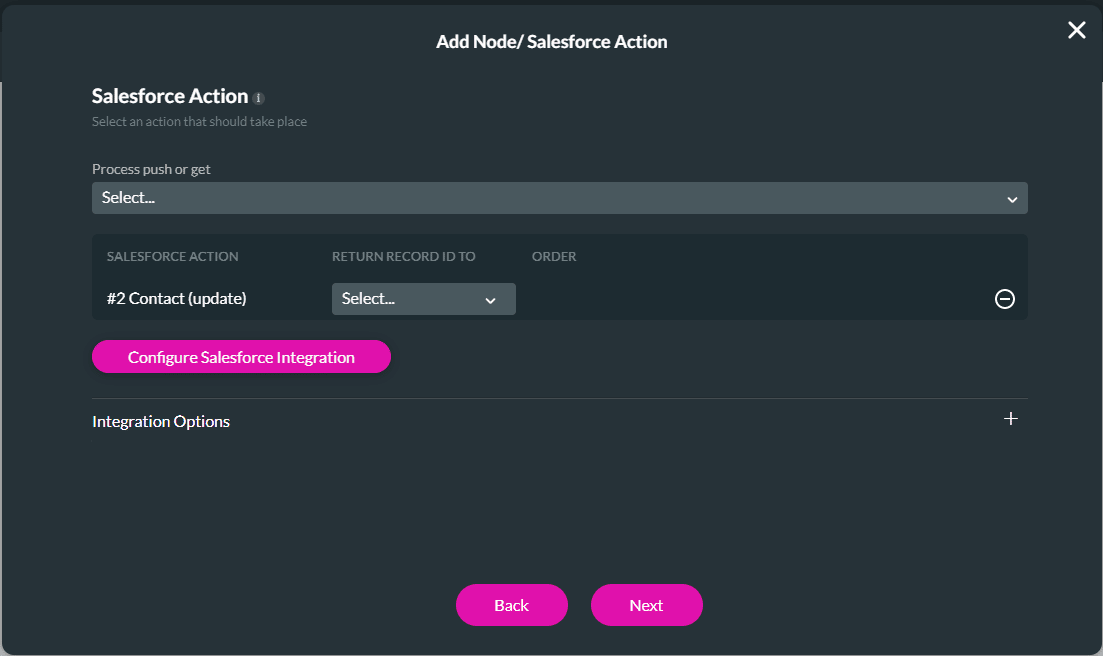
- Add a tag if necessary and click the Insert button.
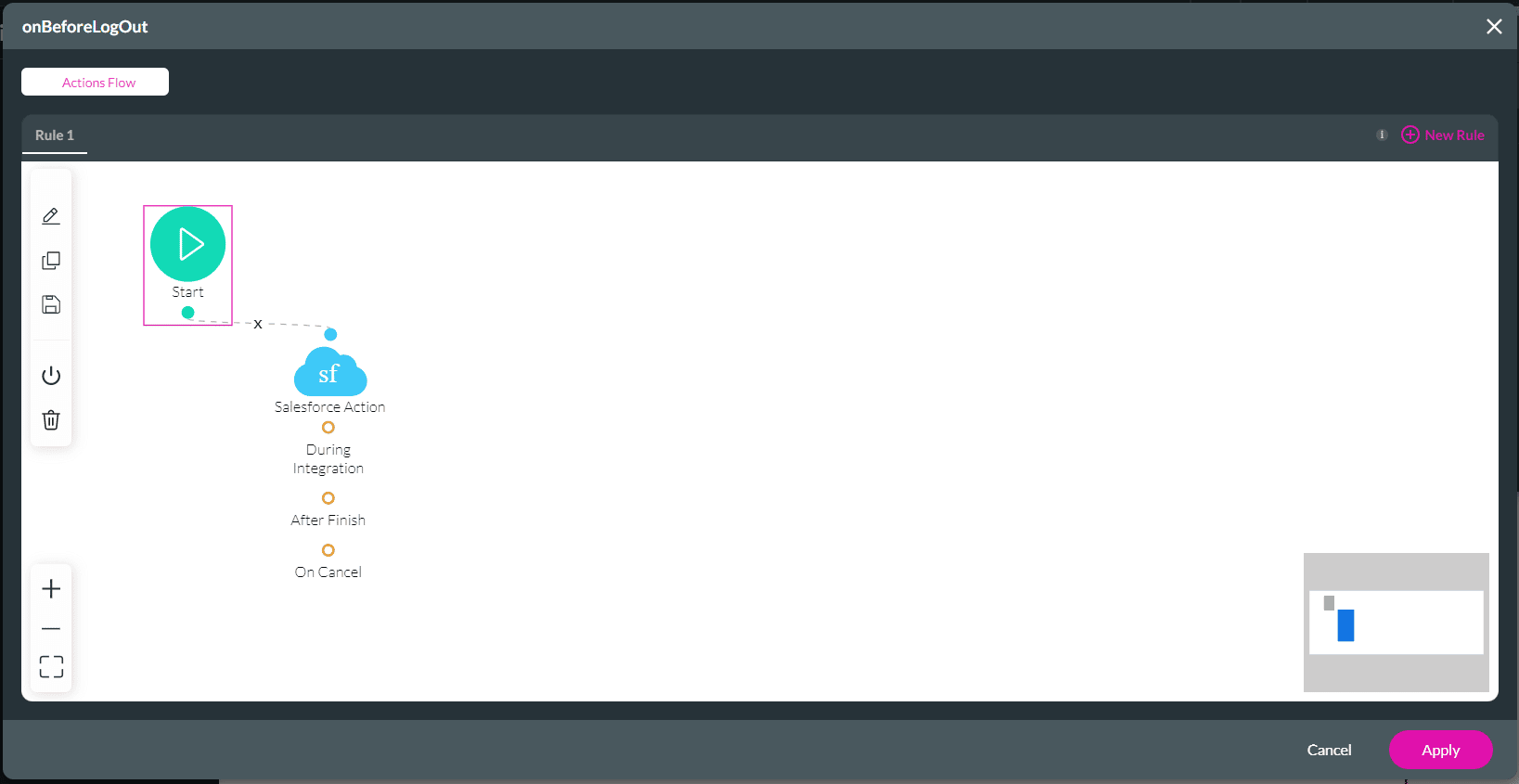
- Click the Apply button.
- Save and Preview the project.
The Salesforce action you configured will run when the user selects the Log Out button.
- Learn more about the Login Complete actions.
- Learn more about the Before Logout actions.
- Learn more about the Session Expire actions.
- Learn more about the Wrong OTP actions.
Hidden Title
Was this information helpful?
Let us know so we can improve!
Need more help?
Book Demo

