Resubmit a Salesforce Push for Payments
Business Background
Resubmit a Salesforce push manually and create a record even when a payment fails.
Titan Solution
Titan Web lets you resubmit a Salesforce push manually (for instance, if the credit card was declined) and create a record in Salesforce.
How to Guide
Note:
Prerequisite:
- Create a payment configuration.
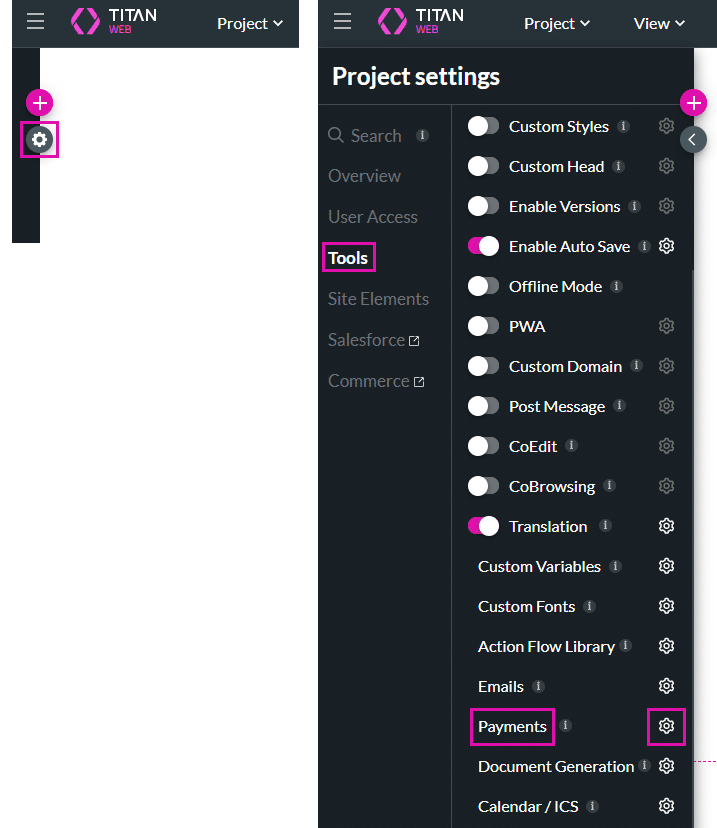
2. Add a Salesforce push to the SF Configuration step.
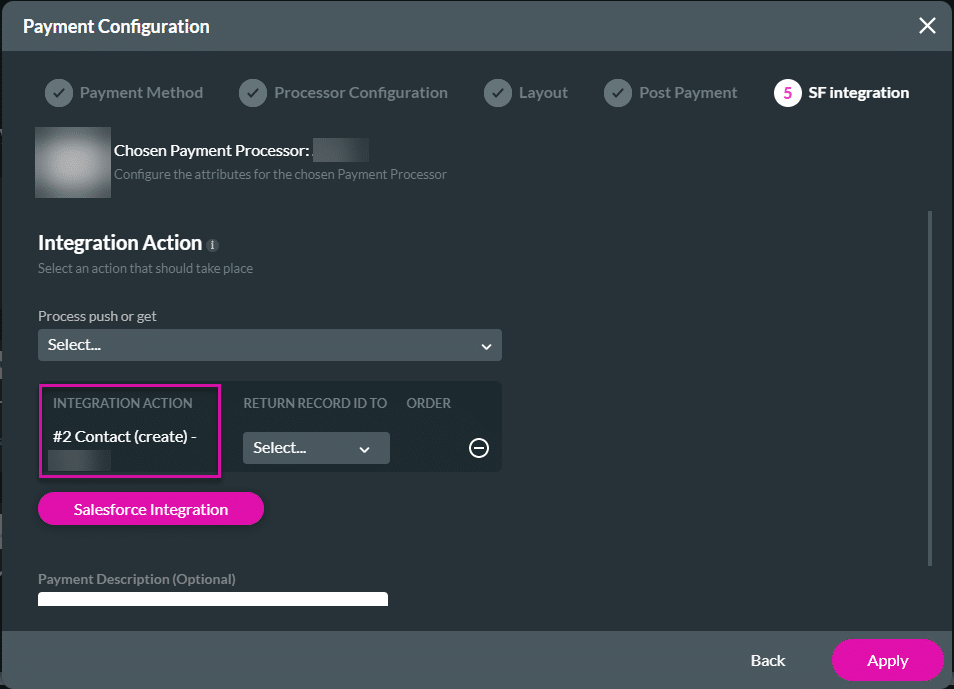
- Click the Project drop-down and select the My Submissions option from the list. The My Submissions screen opens.

- Find the failed payment.
- Click the Edit icon. The Edit Submission State screen opens.

- Change the following, where relevant:
- Condition
- Mapping
- Run Criteria
- Under Files, download the JSON file to view the Push data.
- Click the Save button.
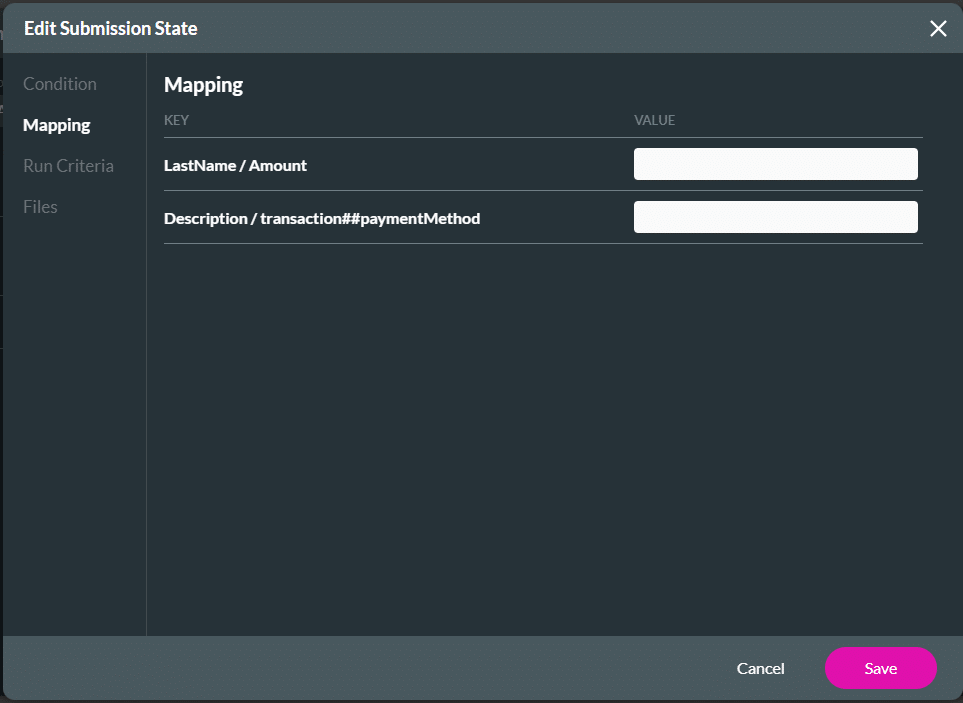
- Click the Resubmit option.
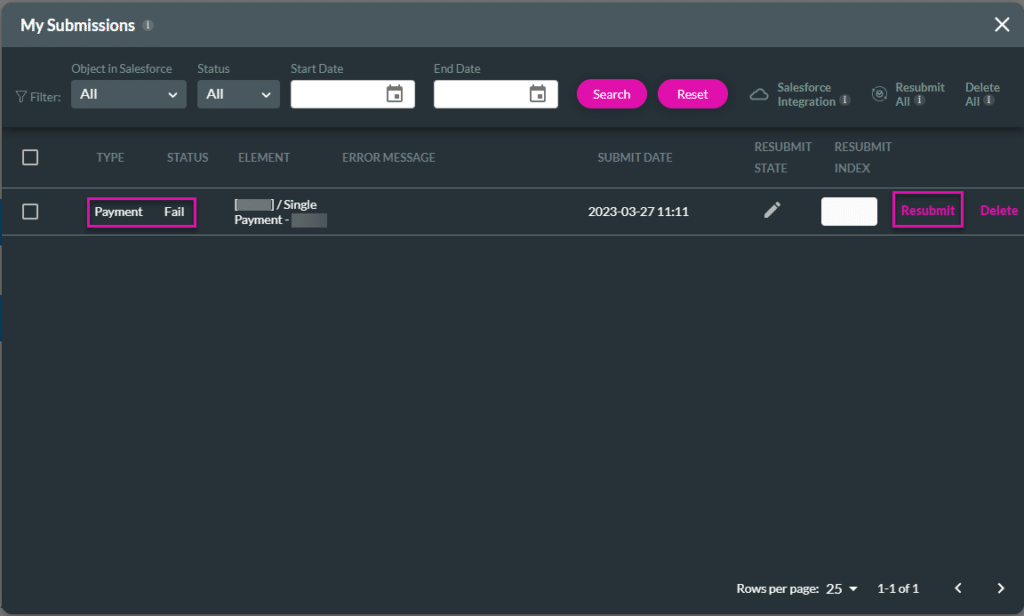
- Click the Yes button to resubmit the Salesforce Push.
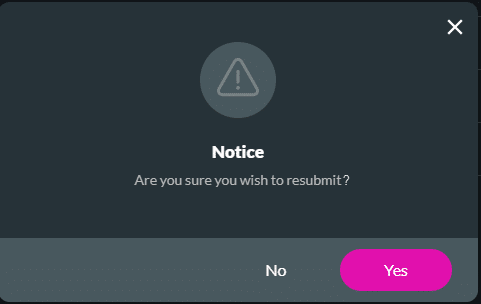
The Salesforce Push is resubmitted, and the status is now “Success.”
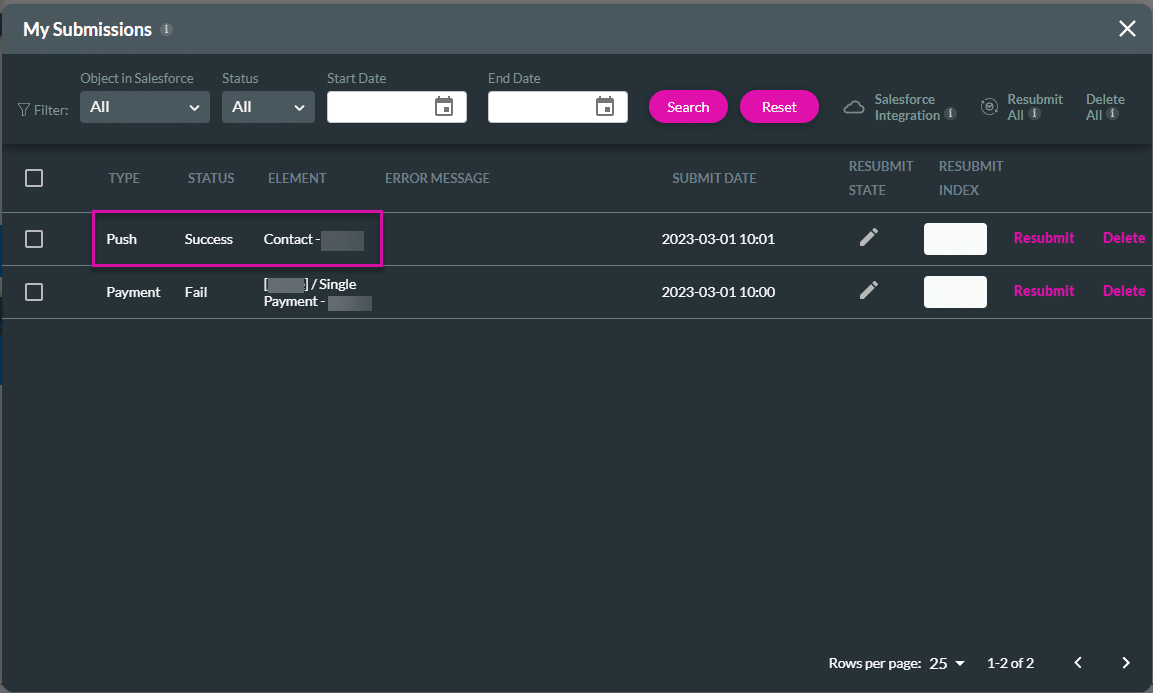
For more information on the following payment methods, click the relevant link.
| Configuration Links | Payment Methods |
|---|---|
| Configure the PayPal payment method. | Single payments |
| Configure the Stripe payment method. | Single payments, Recurring, Tokens |
| Configure the Tranzila payment method. | Payment, Tokens |
| Configure the Authorize.net payment method. | Single payments |
| Configure the PayPlus payment method. | Single payments, Recurring, Installments |
| Configure the YaadPay payment method. | Single payments, Installments, Recurring |
| Configure the Pelecard payment method. | Single payments, Installments*, Tokens *Only for Israeli new shekel |
| Configure the iCredit payment method. | Single payments, Recurring, Installments |
| Configure the Credit Guard payment method. | Single payments |
| Configure the Chargent payment method. | Single payments |
Hidden Title
Was this information helpful?
Let us know so we can improve!
Need more help?
Book Demo

