Configure On Submit Action
Business Background
Configure the next steps after the end user completes their interaction with the document.
How to Video
- 0:02 An introduction to the Interactive document.
- 0:34 Navigate to the Index settings.
- 1:38 We show you how to enable the On Submit Action function.
How to Guide
Note:
Follow the same steps for On Cancel Action.
- Configure the Interactive Document widget.
- Click the Interactive Document element settings Gear icon. The Interactive Document Settings screen opens.
- Select either the Titan Sign or Salesforce radio button.

- Use the On Submit Action toggle switch to enable the option.
- Click the Gear icon. The On Click Action screen opens.
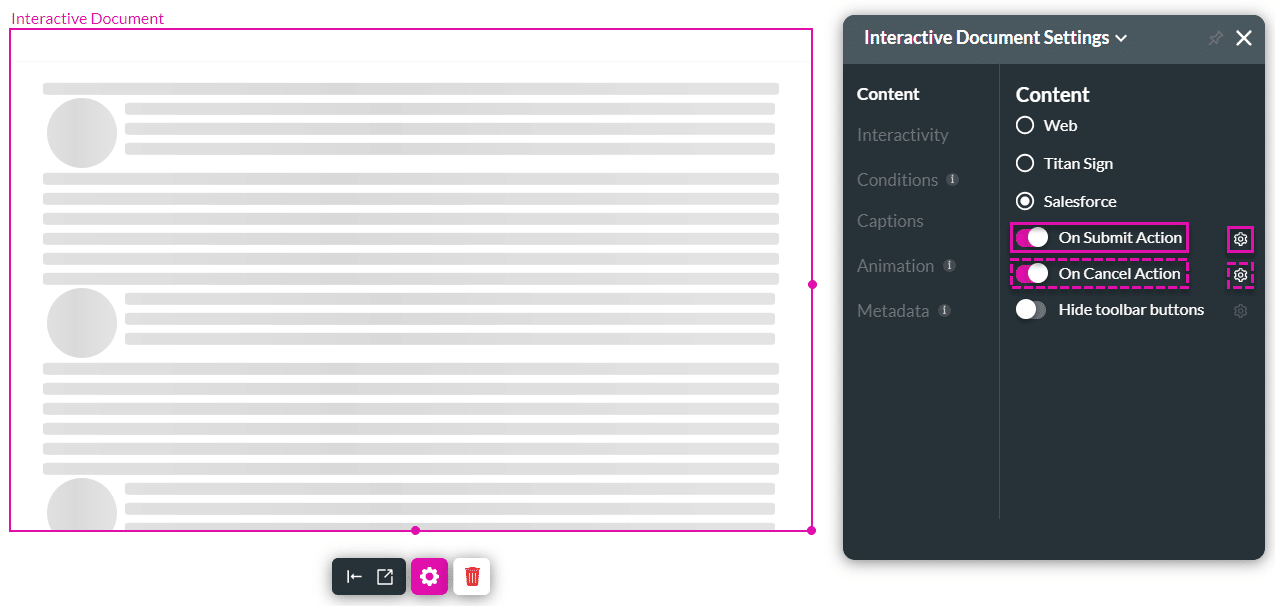
- Click the + icon. The Add Node screen opens.
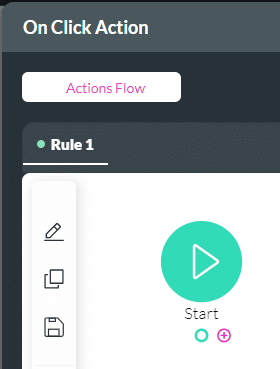
- Use the available nodes to configure an action that will occur when the document is submitted, such as a Salesforce Action, Generate Documents, Send emails, Redirects, Show messages, and more.
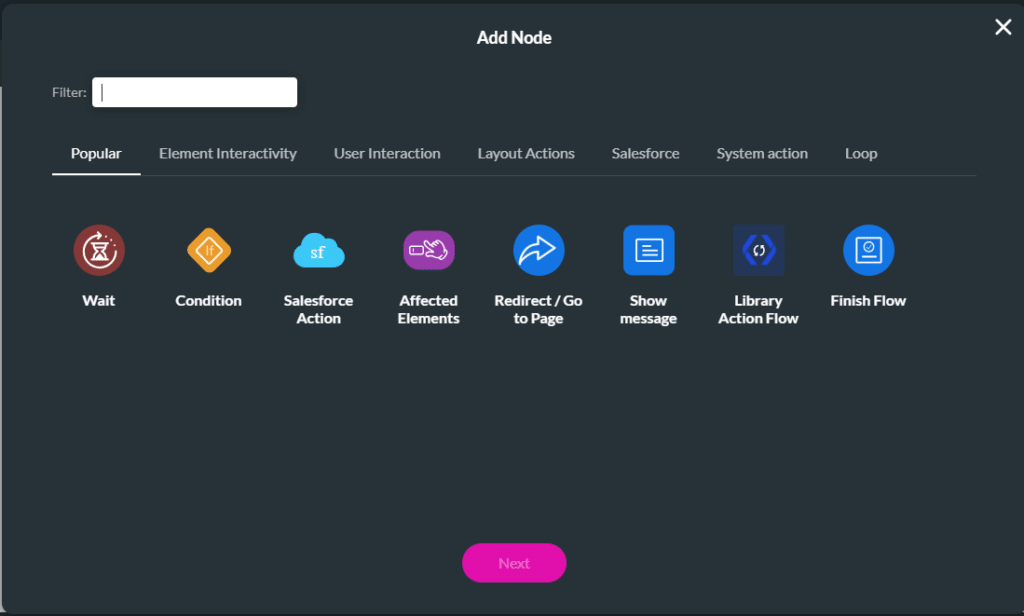
Hidden Title
Was this information helpful?
Let us know so we can improve!
Need more help?
Book Demo

