Modal – Show Close Icon
Business Background
The Show Close Icon option is available for the Modal element. When the modal has a title, you can add or remove the close icon.
How to Guide
- Click the + icon to open the list of elements.
- Select the Containers element option from the list.
- Drag-and-drop the Modal element option to the canvas.
- Click the Modal element settings Gear icon. The Modal Settings screen opens.
- Select the Interactivity option.
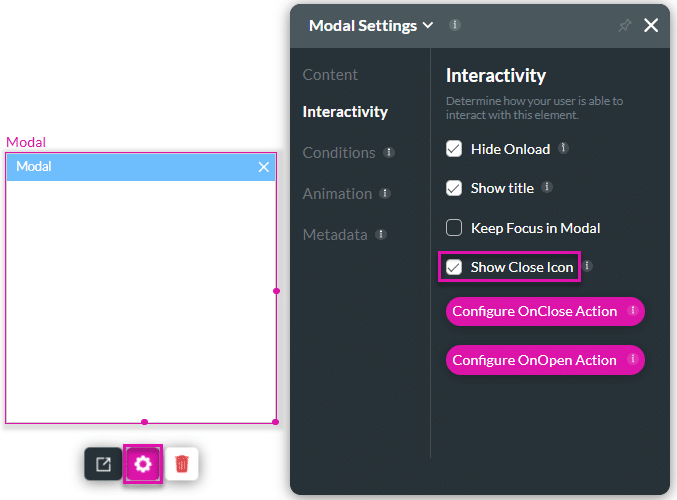
- Use the Show Close Icon checkbox to show the icon. The Show icon option is only available if the Show title option is on (checked). The Show Close Icon option is, by default, on.
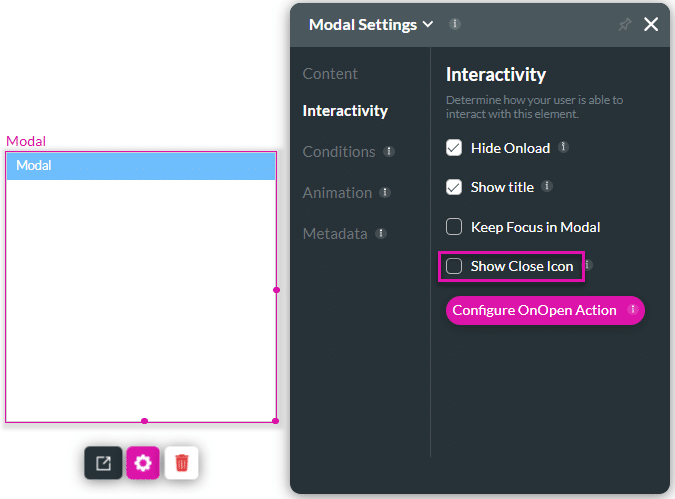
The modal on the left has a close icon (checkbox is checked), and the modal on the right doesn’t have a close icon (checkbox is unchecked).
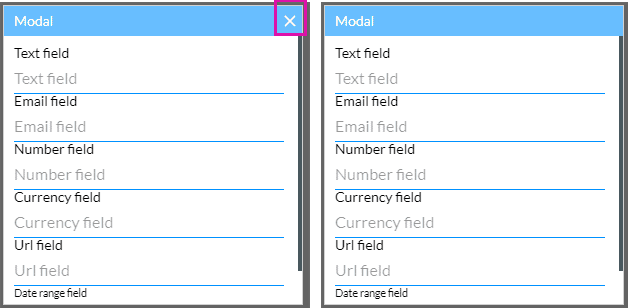
Hidden Title
Was this information helpful?
Let us know so we can improve!
Need more help?
Book Demo

