Configure On Open Actions
Business Background
Use the Configure On Open Actions to run actions upon opening. The On Open Actions option is available for multiple elements, such as modals.
How to Guide
- Click the + icon to open the list of elements.
- Select the Containers option from the list.
- Click-and-drag the Modal element to the canvas.
- Click the Modal element settings Gear icon. The Modal Settings screen opens.
- Select the Interactivity option.
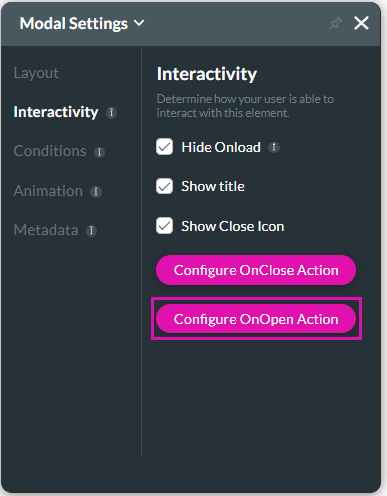
- Click the Configure On Open Actions button. The On Open Action screen opens.

- Click the + icon. The Add Node screen opens.

- Use the available nodes to configure an action that will occur when the modal opens, for instance, Push custom data to Salesforce, Generate documents, Send emails, Redirects, Show messages, and more.
Hidden Title
Was this information helpful?
Let us know so we can improve!
Need more help?
Book Demo

