Label Icon
Business Background
Use the Label Icon option to replace the default attachment icon for the File Upload element.
How to Video
- 0:02 An Introduction to changing the Label Icon.
- 0:25 Navigate to the Index Settings.
- 0:28 We show you how to edit the Label Icon.
- 1:02 Preview the updated project.
How to Guide
- Click the + icon to open the list of elements.
- Select the Input option from the list.
- Click-and-drag the File Upload element to the canvas.
- Click the File Upload settings Gear icon. The File Upload settings screen opens.
- Click the Edit icon. The Select icon screen opens.

- Type the icon’s name in the search field.
- Select an icon from the list and click the Apply button.
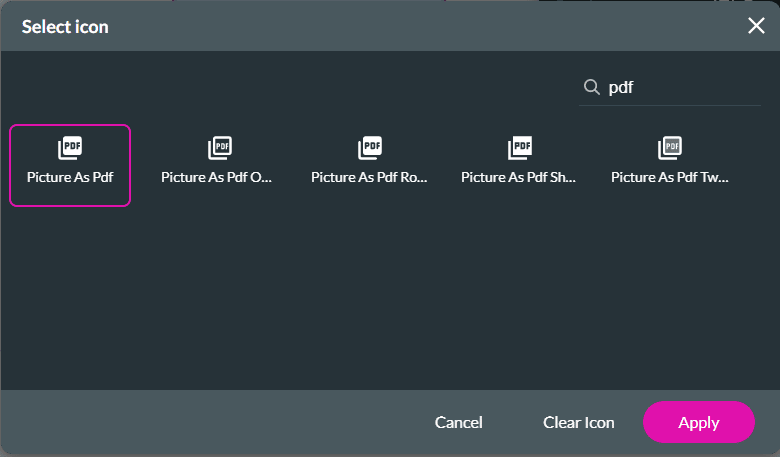
The label icon will change to the one you selected.

Hidden Title
Was this information helpful?
Let us know so we can improve!
Need more help?
Book Demo

