Skip to
Do you like this
feature?
If you like this feature and want to transform your business with Titan's zero code applications for Salesforce, then schedule a demo today!
Related
Hide Onload
Skip to
Description
Use the Hide Onload option to hide specific elements on load to control what the user sees. This option is available for different types of elements. It allows you to hide an element when the page is loaded.
How to Guide
- Click the + icon to open the list of elements.
- Select the Input option from the list.
- In this article, we used the Text Area as an example.
- Click-and-drag the Text Area element to the canvas.
- Click the Text Area settings Gear icon. The Text Area setting screen opens.
- Select the Interactivity option from the list.
Note:
You can use an affected element (such as a button) and use the Show to display to activate the call to action functionality. When the affected element is selected, it will show the hidden information.
- Click the Hide Onload checkbox. The element will not show on the screen when the page is loaded.
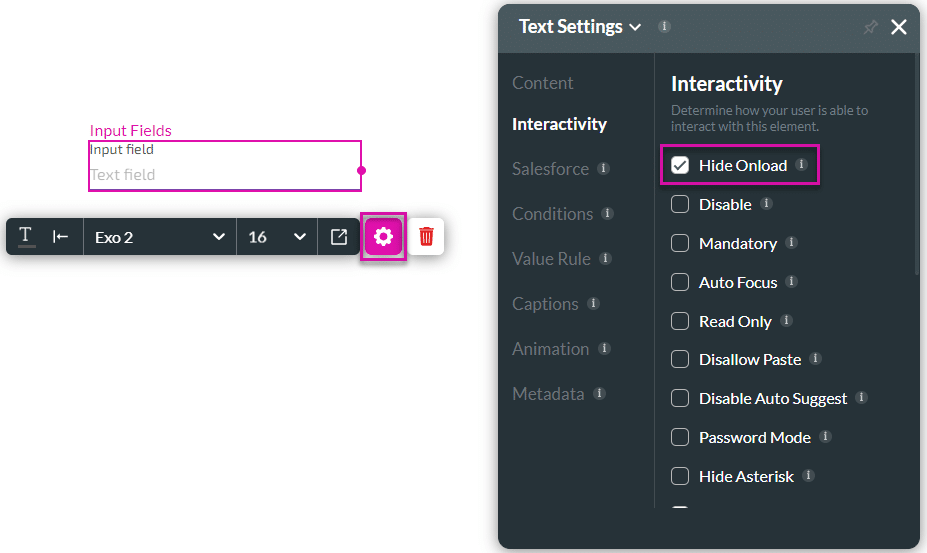
You may also be interested in:
Hidden Title
Was this information helpful?
Let us know so we can improve!
Need more help?
Book Demo

