Format Numbers and Values on Charts
Business Background
Easily format the numbers and values you see on any chart with Titan in just a few clicks.
Titan Solution
Titan allows you to configure the numbers on any kind of chart, such as Bar Charts and Pie Charts.
How to Guide
- Click the + icon to open the list of elements.
- Select the Chart option from the list.
- Click-and-drag a chart element to the canvas. The Configuration screen opens.
- In this example, we will be using a Pie-Chart to demonstrate this feature.
- Configure the Salesforce source for the pie chart and add conditions if necessary.
- On the Mapping screen, click the Gear icon next to Format to configure the Y-axis formatting. The Configure Format screen opens.
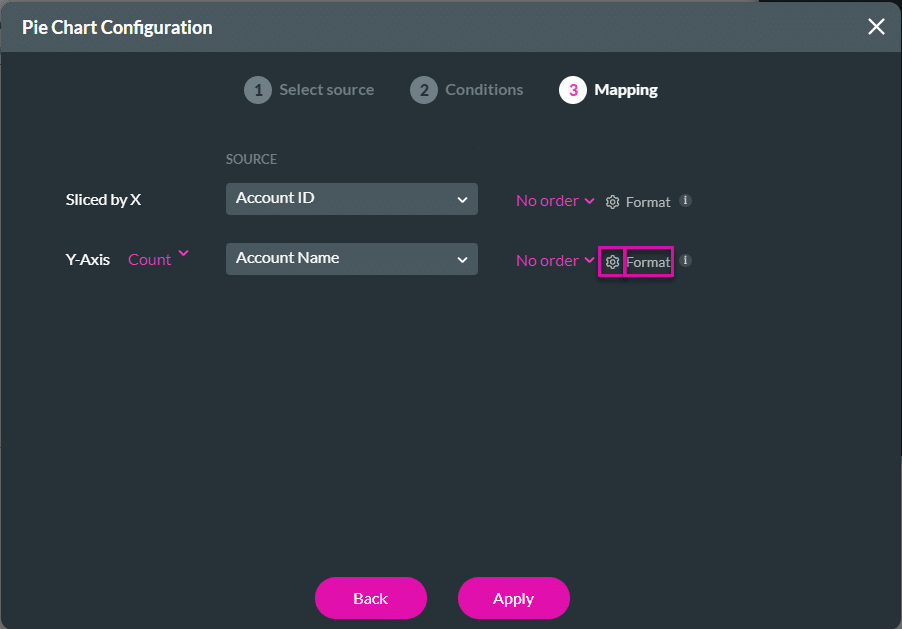
- Click the Enabled checkbox.
- Select the Type option to open the drop-down list.
- Select an option. The options are:
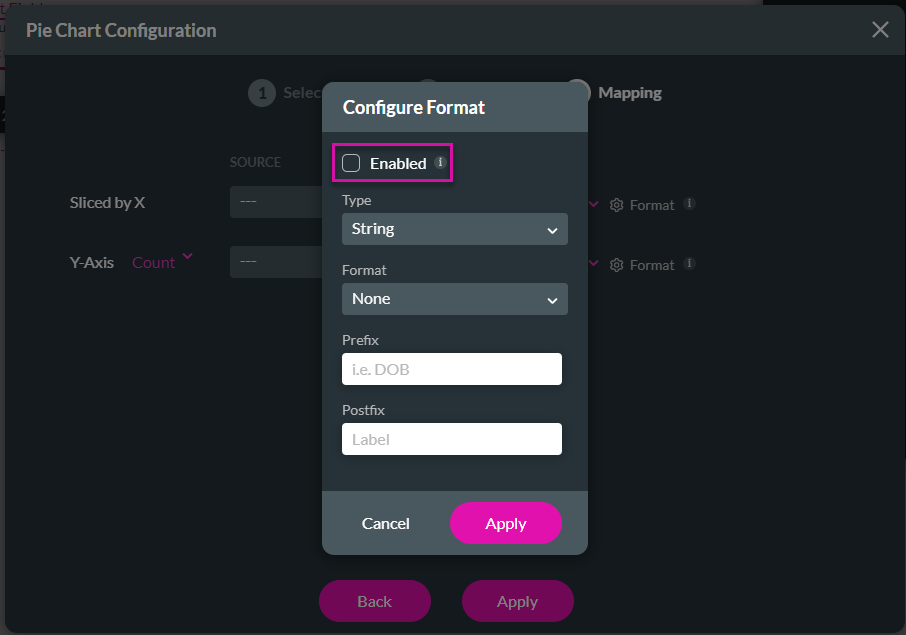
- String. Click the Format option to open the drop-down list. Some of the options are as follows:
- None
- Lower case
- Upper case
- Upper case first
- Capitalize
- Number. Click the Format option to open the drop-down list. The options are:
- ######
- ######.#
- ######.##
- Date/Time. Click the Format option to open the drop-down list. Some of the options are as follows:
- DD/MM/YYYY HH:mm:ss
- Date
- Time
- MM/DD/YYYY
- Thursday, September 4, 1986, 8:30 PM
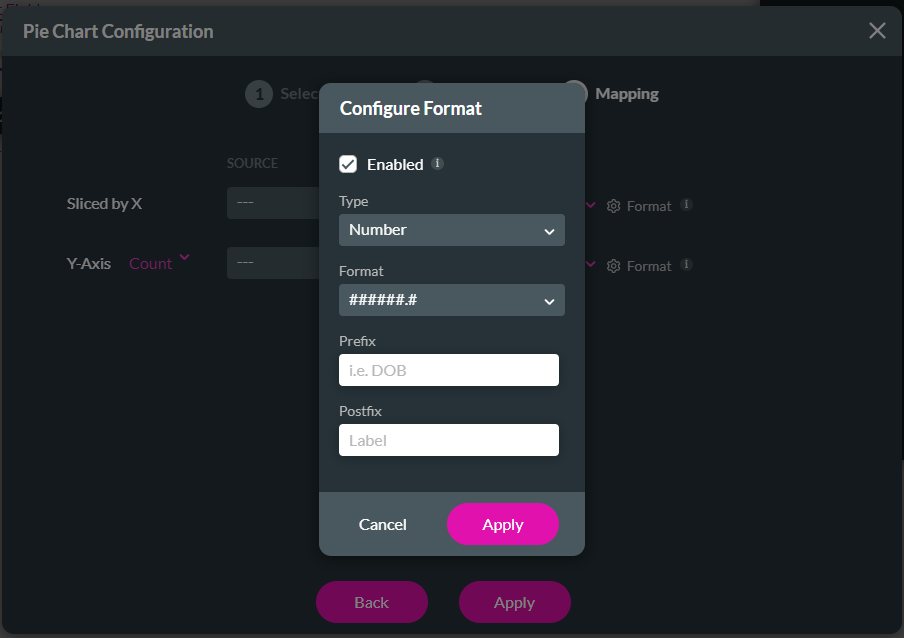
- Add a prefix and/or postfix if necessary.
- Click the Apply button.
- Click the Apply button on the Pie Chart Configuration screen. The chart is added to the canvas.
Hidden Title
Was this information helpful?
Let us know so we can improve!
Need more help?
Book Demo

