Folders
Business Background
Folders enable you to store and organize different types of projects.
Titan Solution
When working with multiple projects, store them in folders to find and manage them easily.
How to Guide
- Click the Gear icon next to the plus (+) icon in Titan Web. The Project settings screen opens.
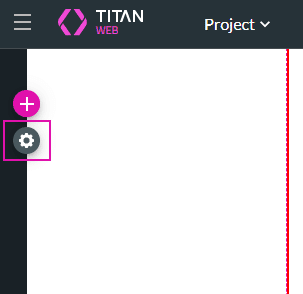
- Select the Overview option.
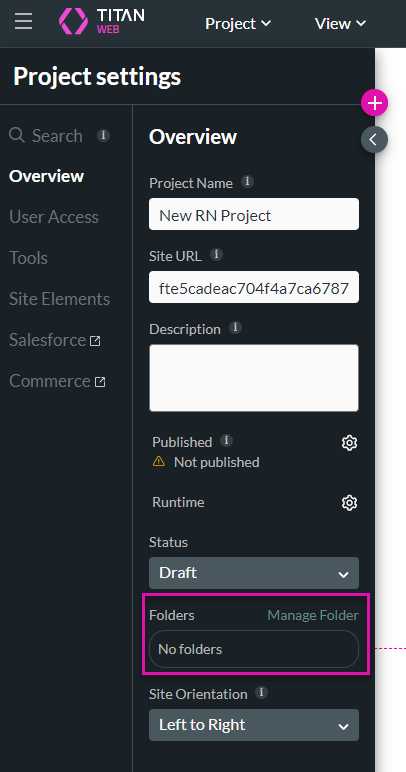
- Click the Manage Folder option to add a folder.
- Use the drop-down list to select an existing folder. You can select folders and subfolders. Learn more about folders.
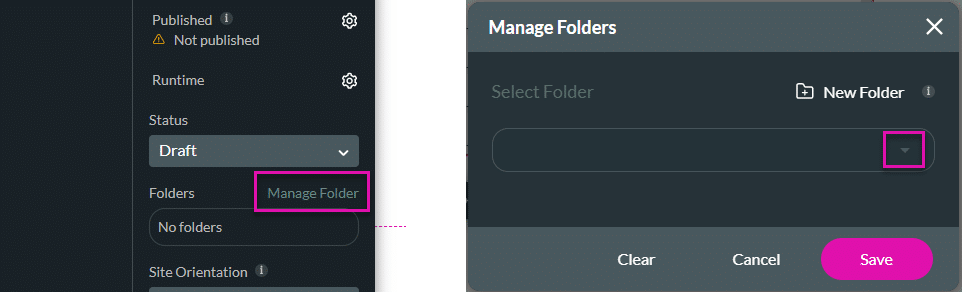
- Alternatively, click the New Folder option. The Folder Name pop-up shows.
- Type the Folder Name in the field and click the check mark icon to save.
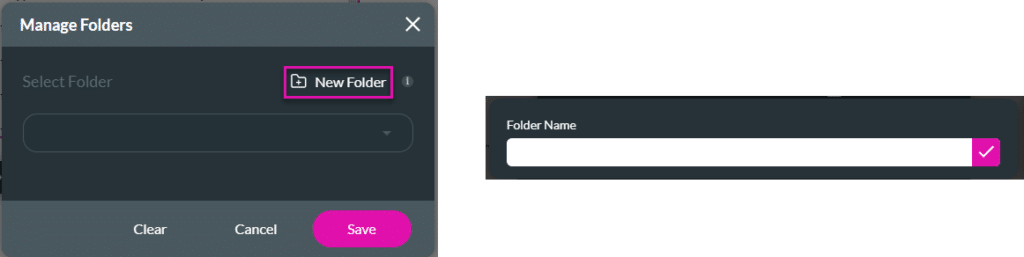
- Click the Save button.
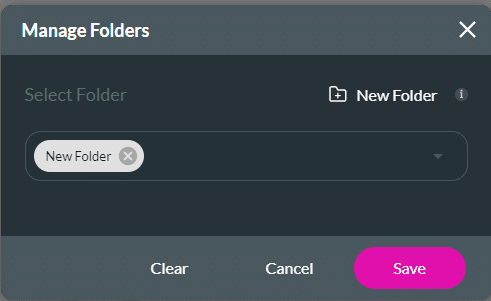
The project is added to the folder. You can add a project to multiple folders.
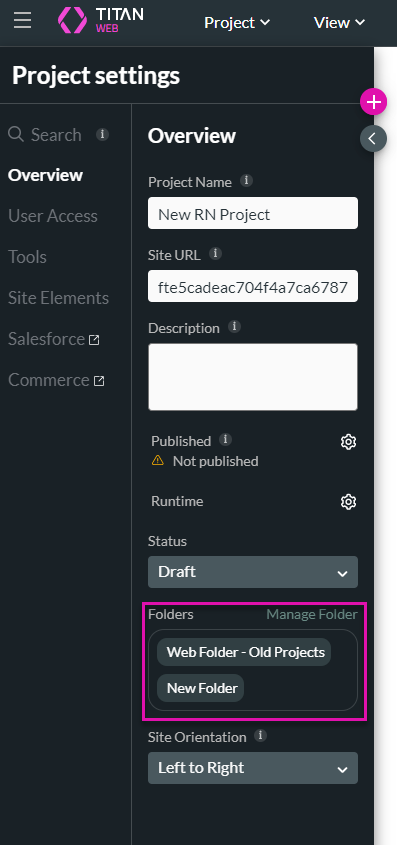
The new folder will be saved under Folders on the Dashboard.
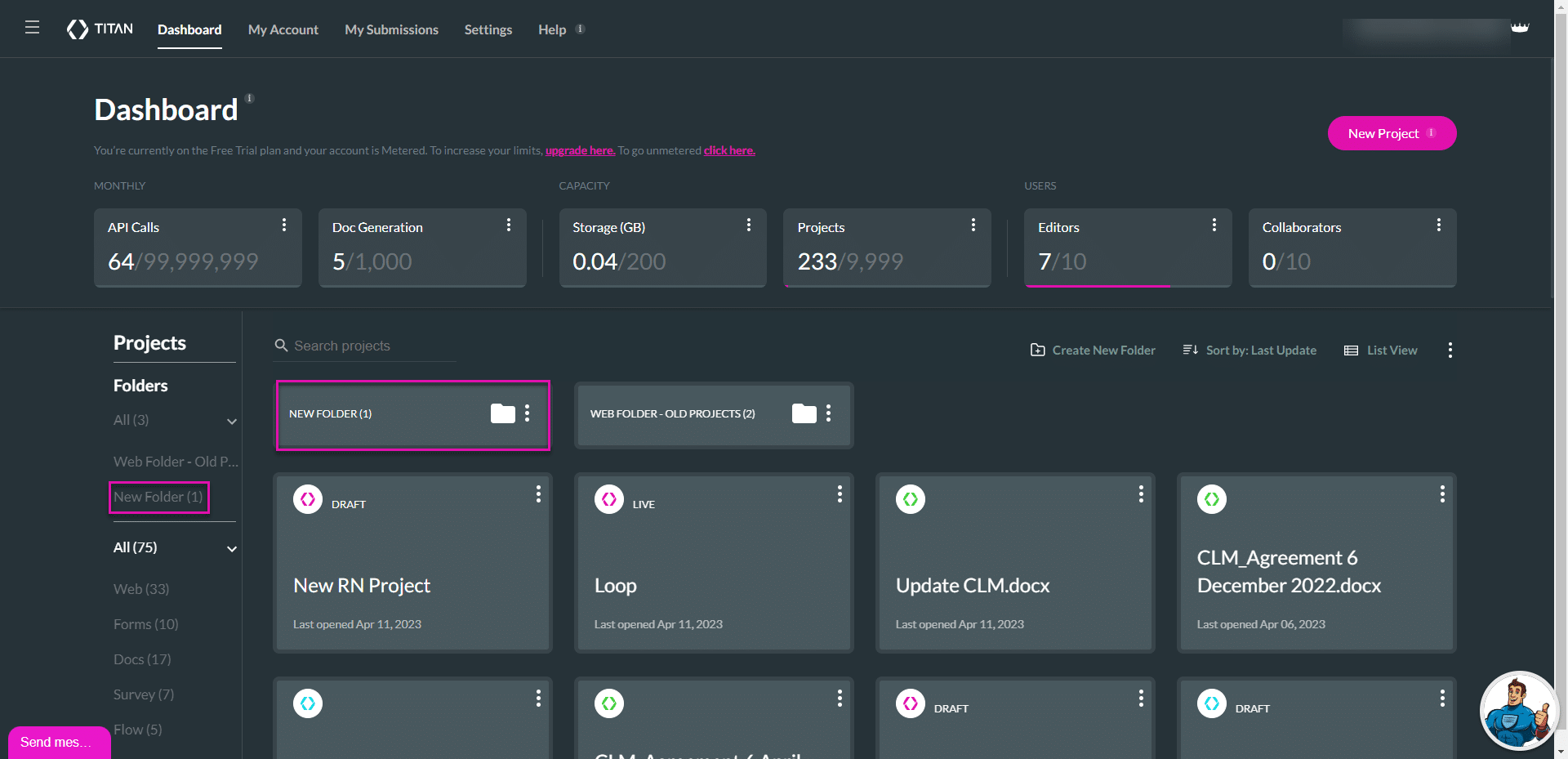
Hidden Title
Was this information helpful?
Let us know so we can improve!
Need more help?
Book Demo

