Support Titan > Titan Web > Elements > Input > Button Group > Button Group Settings > Disable Tooltip
Skip to
Do you like this
feature?
If you like this feature and want to transform your business with Titan's zero code applications for Salesforce, then schedule a demo today!
Related
Disable Tooltip
Skip to
Business Background
The Disable Tooltip option is available for different types of elements. The user will not see the tooltip of the text that they enter in the field.
Tooltips give information to the user; however, when they are not necessary for self-explanatory fields, they may make fields look cluttered.
How to Guide
- Click the + icon to open the list of elements.
- Select the Input option from the list.
- Click-and-drag the Text Field element to the canvas.
- Click the Text Field settings Gear icon. The Text Field setting screen opens.
- Select the Interactivity option from the list.
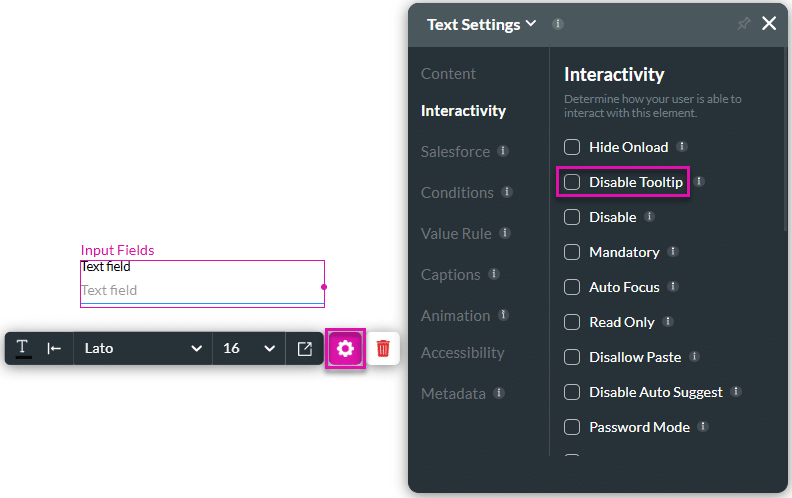
- Click the Disable Tooltip checkbox.
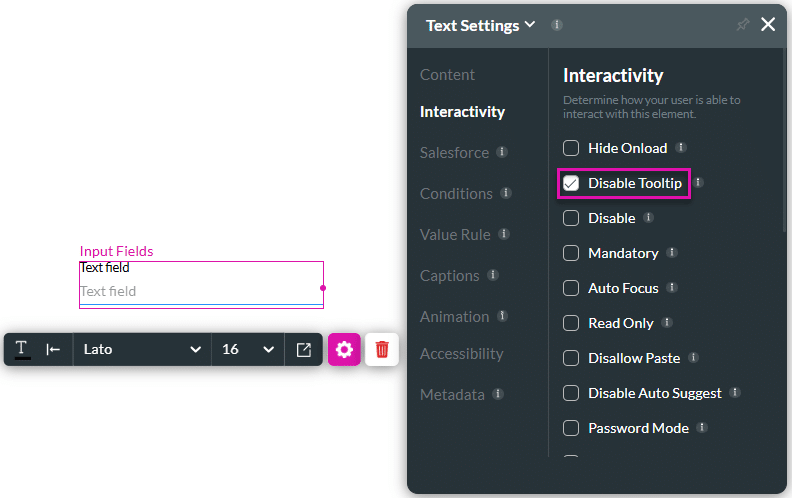
The top field has a tooltip that shows when the mouse hovers over the field. The bottom field has the Disable Tooltip option checked, and no tooltip is displayed.

You may also be interested in:
Hidden Title
Was this information helpful?
Let us know so we can improve!
Need more help?
Book Demo

