Password Mode
Business Background
The Password Mode option is available for the Text element. Use it to hide user-sensitive information as they type in the input field. Masking the password hides each character and reduces the chances of security breaches.
How to Video
- 0:02 An introduction to Password Mode.
- 0:48 Preview how the project works without setting a Password Mode.
- 1:32 We show you how to enable Password Mode.
- 1:41 Preview the updated project.
How to Guide
- Click the + icon to open the list of elements.
- Select the Input option from the list.
- Click-and-drag the Text element to the canvas.
- Click the Text settings Gear icon. The Text Setting screen opens.
- Select the Interactivity option from the list.
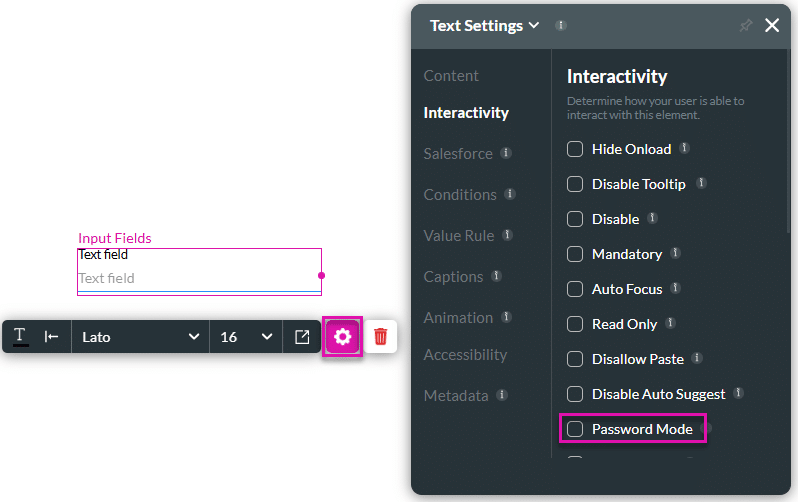
- Select the Password Mode checkbox.
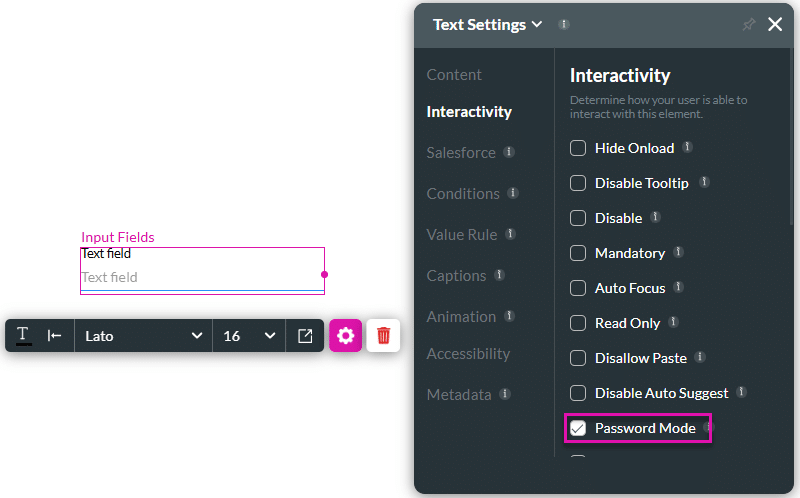
The field changes to password mode when the user types content.

Hidden Title
Was this information helpful?
Let us know so we can improve!
Need more help?
Book Demo

