Alternative Text
Business Background
Use the Alternative Text option to input written copy that displays in place of an image if there is a loading error on the user’s screen. This text assists screen reading tools to describe the images to visually impaired users.
How to Video
Coming soon!
How to Guide
The Alternative Text is available for images. Use this field to describe the image displayed to the user.
- Click the + icon to open the list of elements.
- Select the Media option from the list.
- Click-and-drag the Image element to the canvas.
- Add an image.
- Click the Image settings Gear icon. The Image settings screen opens.
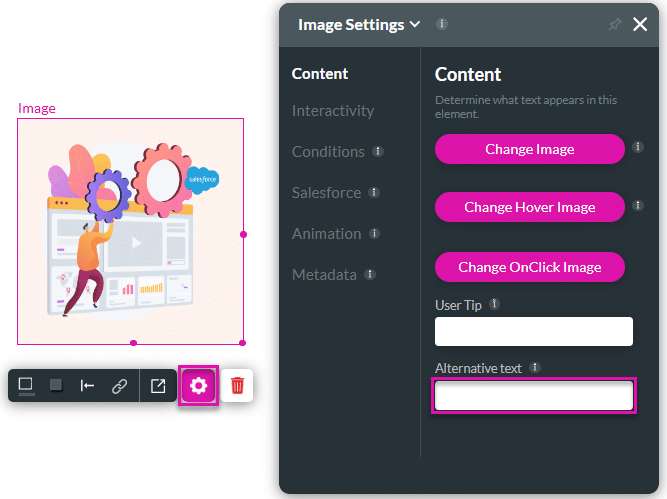
- Input the desired image description into the Alternative Text window.
The Alternative Text will display in your project source code and will not display to users unless there is an error.


