Disable Step Spacing Grow
Business Background
The Disable Step Spacing Grow option is available for the stepper element. This option minimizes the extra space between the step labels on the step panel.
How to Guide
Note:
Make sure that Alternative Labels option is not enabled.
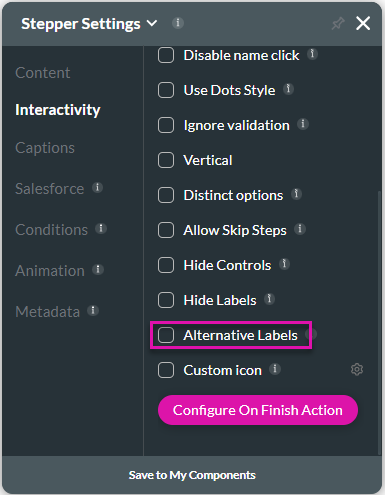
- Click the + icon to open the list of elements.
- Select the Container option from the list.
- Click-and-drag the Stepper element to the canvas.
- Click the Stepper element settings Gear icon. The Stepper Settings screen opens.
- Select the Interactivity option.
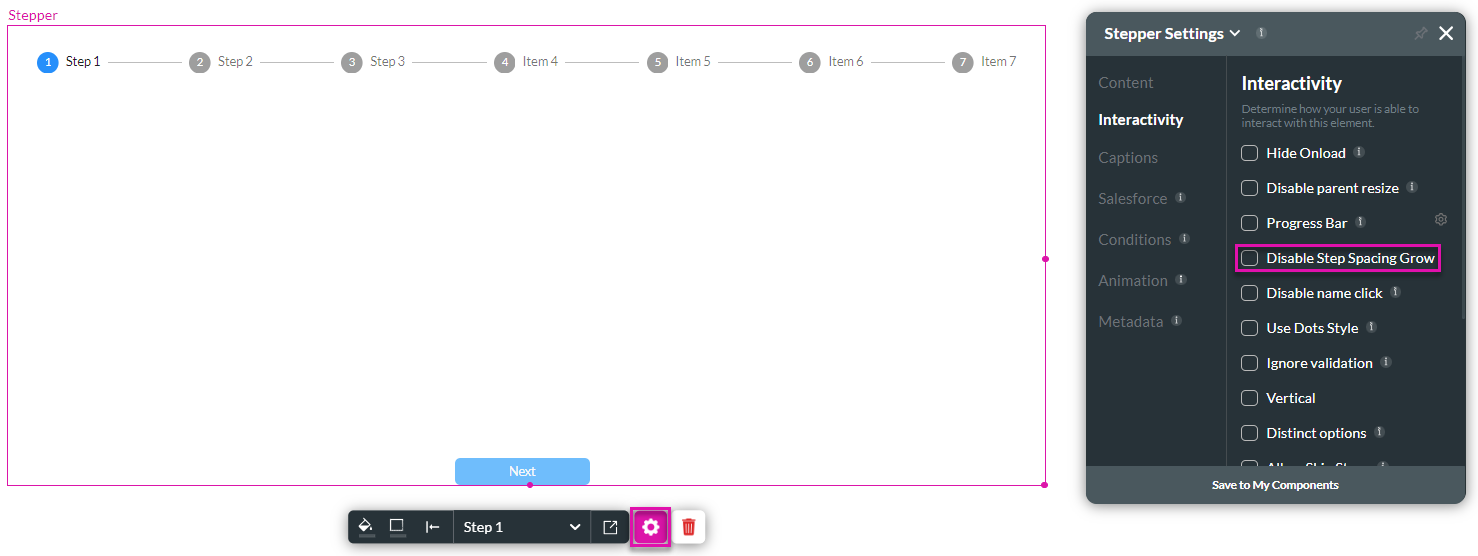
- Click the Disable Step Spacing Grow checkbox. The spacing line between the steps will be removed, simplifying the look.
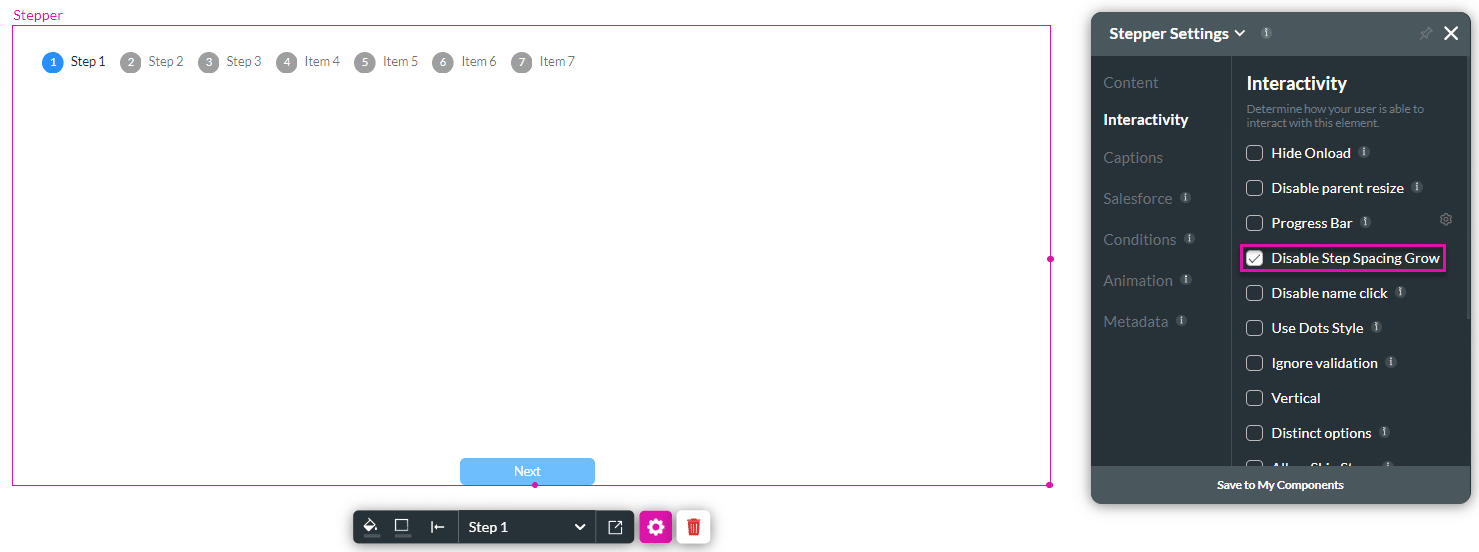
Hidden Title
Was this information helpful?
Let us know so we can improve!
Need more help?
Book Demo

