Progress Bar
Business Background
The Progress Bar option is available for elements such as the Stepper and Multi Step containers. Use this option to show the progress.
How to Guide
- Click the + icon to open the list of elements.
- Select the Container option from the list.
- Click-and-drag the Stepper container option to the canvas.
- Click the Stepper container settings Gear icon. The Stepper Settings screen opens.
- Select the Interactivity option.
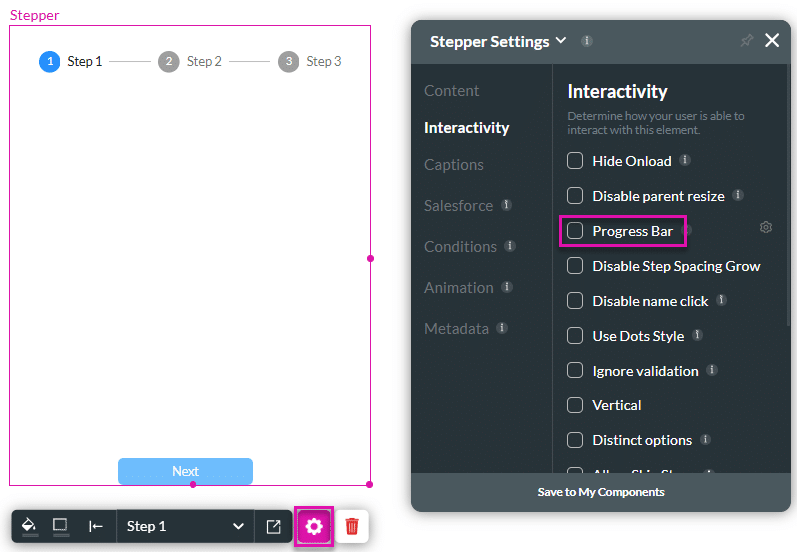
- Click the Progress Bar checkbox and then click the Gear icon. The Configure Progress Bar screen opens.
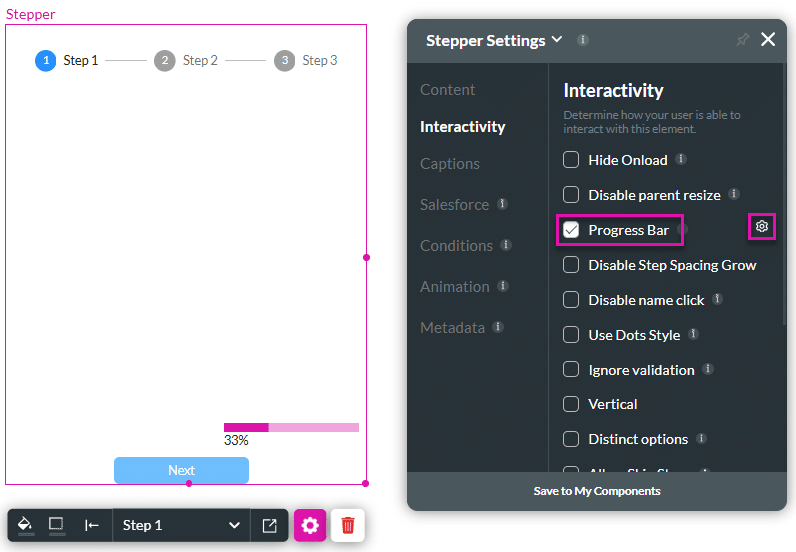
- Use the drop-down list to select the position of the progress bar:
- Top left
- Top center
- Top right
- Bottom left
- Bottom center
- Botton right
- Select a radio button to set the progress display:
- Percentage: The progress is added as a percentage of the total steps.
- Numeric: The progress bar is added as a number of the total steps.

The configured progress bar is shown on the stepper.
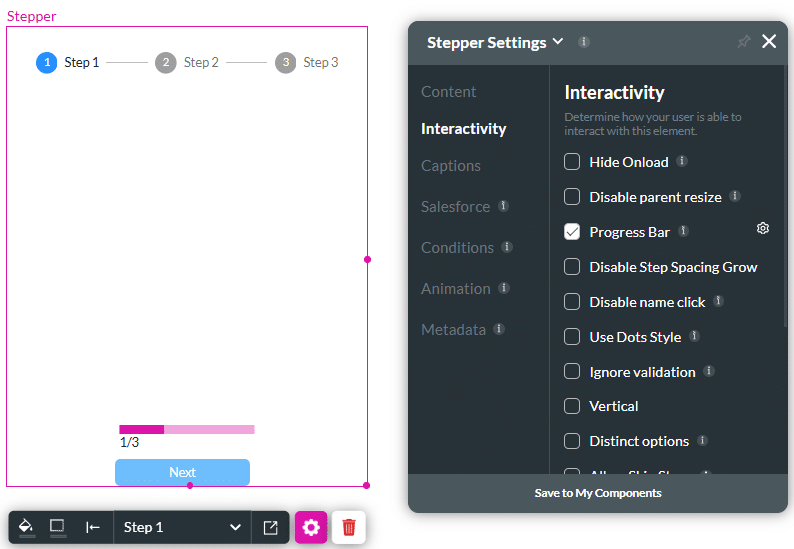
Hidden Title
Was this information helpful?
Let us know so we can improve!
Need more help?
Book Demo

