Custom Zoom
Business Background
Set a custom zoom level for interactive documents created with the Titan Word add-in. When the web page is opened, the document will automatically be zoomed to the selected percentage.
How to Guide
- Configure the Interactive Document widget with a template created using the Titan Word Add-in.
- Click the Interactive Document element settings Gear icon. The Interactive Document Settings screen opens.
Note:
Prerequisites:
- Make sure that the Web radio button is selected and that you use an interactive Word template.
- Make sure that the action is either Interactive Doc or Edit.
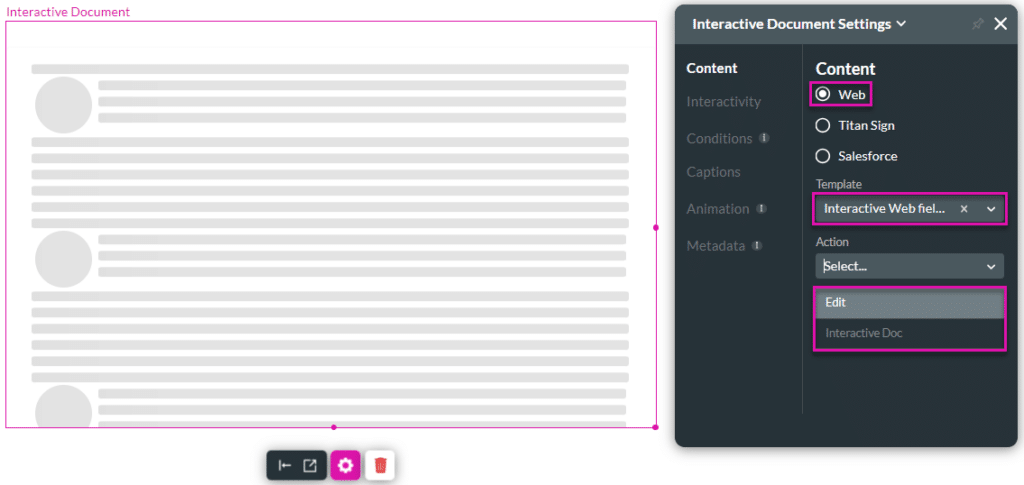
Custom zoom doesn’t work for Titan Sign templates.
- Select the Interactivity option.

- Click the Custom Zoom checkbox. The Zoom drop-down is added to the screen.
- Use the drop-down list to select from a custom zoom option.
- The options range from 90% to 360%.
- The document will automatically be zoomed to the selected percentage when the web page is opened.

Hidden Title
Was this information helpful?
Let us know so we can improve!
Need more help?
Book Demo

