Custom 403 Page Site Element
Business Background
An HTTP 403 response code prohibits a client from accessing a valid URL. With Titan, you have the option to create a custom 403 page to make your website more professional and engaging.
Titan Solution
- Titan empowers you to create customized 403 pages for your users.
- With Titan, you can insert any element you would use in the project to create and design a page to suit your business needs.
How to Video
- 0:02 An introduction to the Custom 403 Page.
- 0:12 We explain why Custom 403 Pages are vital.
- 0:45 We show you how to enable the Custom 403 Page option.
- 1:05 Learn how to navigate to the new page.
- 1:12 Find out how you can customize the page.
How to Guide
- Click the Gear icon to open the Project settings.
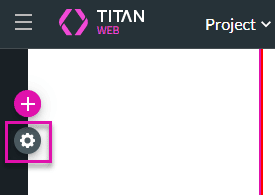
- Select the Site Elements option, and use the Custom 403 Page toggle switch to enable the option.
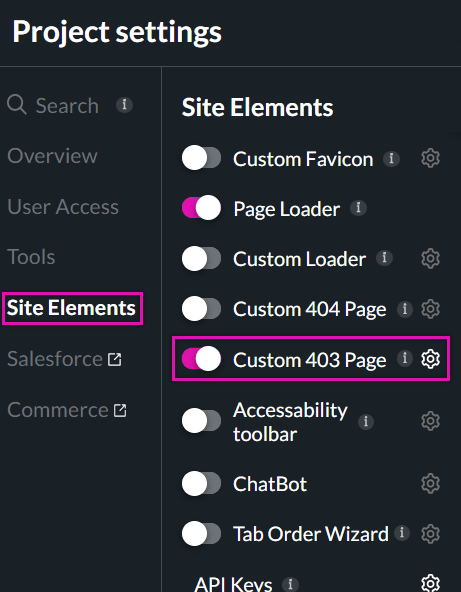
A success message is displayed.
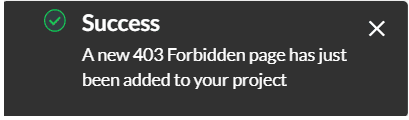
You can use the Custom 403 Page Gear Icon in the project Settings to quickly navigate to the page.
Create and customize your page by inserting elements.
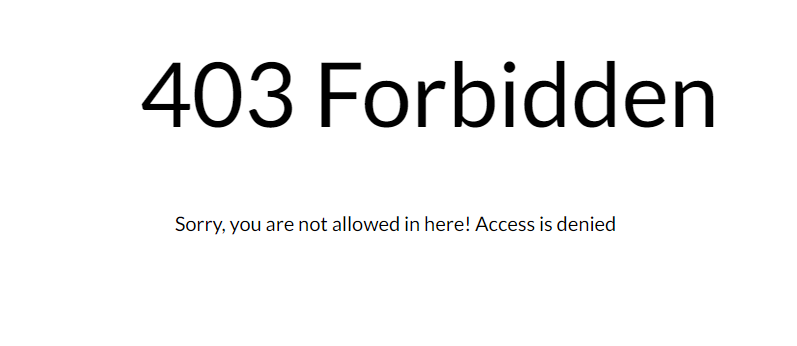
Hidden Title
Was this information helpful?
Let us know so we can improve!
Need more help?
Book Demo

