Set Custom Preloader
Business Background
Custom preloaders are a visual indication that a webpage is loading. A graphic or animation is shown on the screen while the page content is loaded. Custom preloaders can serve several purposes, including:
- Branding: These preloaders can be designed to match the overall company brand of the website, and it makes the loading process feel more cohesive and integrated with the rest of the website design. It reinforces brand recognition.
- Aesthetic appeal: A visually appealing preloader engages the user during loading. This can help to reduce abandonment rates and improve user retention.
- Feedback: Provide feedback to your users that the website is still processing data and hasn’t crashed. This can help reduce user frustration, especially if the website takes longer to load.
- Perception: A well-designed custom preloader makes users perceive the website as more professional and credible. This can create a positive impression and help to establish trust in the website.
Titan Solution
- Titan Web offers an option to add a custom preloader to your web project.
- Adding customizable animations, logos, or text for portal explanations or business notifications, is effortless with Titan Web, ensuring the best user experience for your visitors.
How to Video
- 0:04 Learn more about how to set up a custom preloader in Titan Web.
- 0:06 Explore Titan Web and find a preloader to use immediately.
- 0:28 We show you how to stylize your preloader selection.
- 0:51 Learn how to change the size of your preloader.
- 1:06 You can add your own preloader.
- 1:35 You can customize and stylize your uploaded preloader.
- 1:57 Quickly grasp how to modify any text in your preloader.
- 2:12 See how we run a Salesforce action using Titan Web to execute and demonstrate the preloader.
- 2:23 Preview the preloader.
How to Guide
Add a custom preloader with your company’s logo or other branding imagery.
- On Project Settings, select the Site Elements option.
- Switch the toggle switch for Custom Loader on.
- Select the Gear icon. The Customize Salesforce Preloader screen opens.

- Select the default preloader. Several different options are shown.
- Select an animation type to select it.
- You can also add one of your own images.

- Under Animation, scroll down and select the Use image button.

- Drag an image here, or upload an image from your computer.

- On the Choose tab, select the uploaded image.
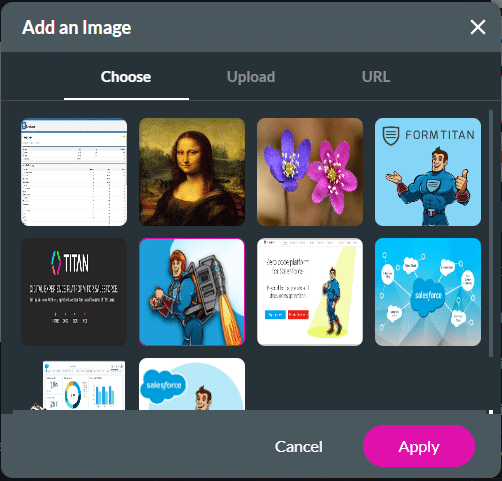
- Click the Apply button. The selected image will show as a preloader.
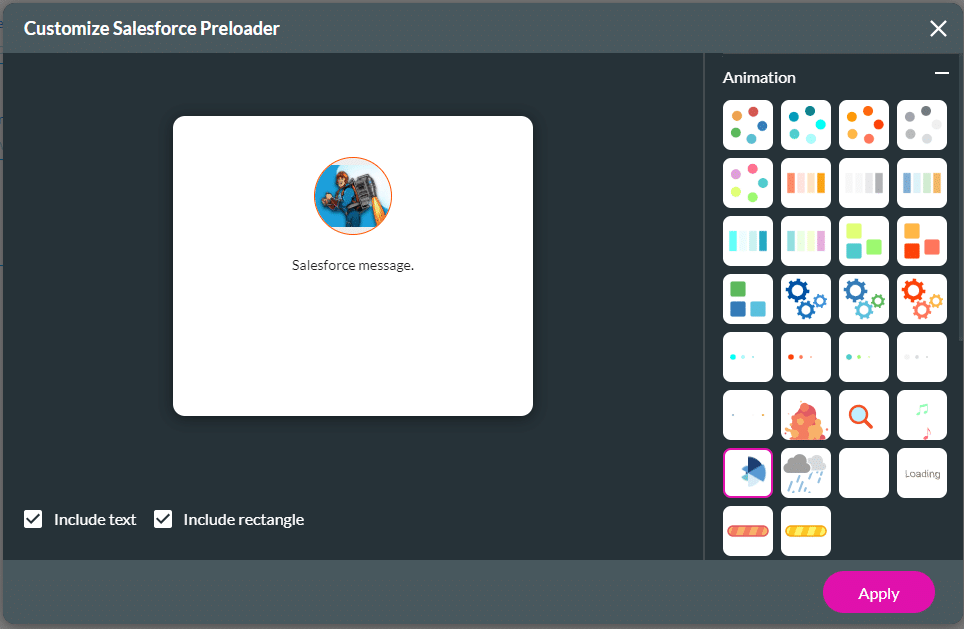
Interested in the Titan/Salesforce Integration? Try Titan Web for Salesforce

