Configure Actions for Doc Gen Edit Mode
Business Background
Easily configure actions for document generation, with the document generation edit mode with Titan Web.
Titan Solution
- Configure document generation actions for a template, which has been dynamically generated from Salesforce.
- Set custom or standard actions for this document such as pushing to Salesforce, re-directing to a specific page, printing, emailing, and much more, to suit your business needs.
- Editing this uploaded template does not impact or alter the original document.
How to Guide
Note:
Prerequisite:
You need to have configured edit mode for document generation.
Path:
Project Settings > Tools > Document Generation > Edit Template > Edit > Configure the actions you want to use
- Make sure that the Enable Edit toggle switch is enabled.
- All standard buttons have been enabled by default, but you can select or deselect any options you want. You can also add custom actions by selecting Add Action.
- The On Submit Action enables you to push your updated document, with all edits, to Salesforce.
- This is a standard button that needs to be configured.
- For example, you can configure a push to Salesforce or to Titan Flow to send a message to Google Drive.
- The On Cancel Action will cancel the document changes and is a standard button that needs to be configured.
- You can configure it to redirect to a different page, show a message, or anything else you like.
- The On Print Action will open the standard Print screen, where the user can print the updated document to a printer or pdf.
- The On Download Action will download the updated document to a user’s designated downloads folder with all changes.
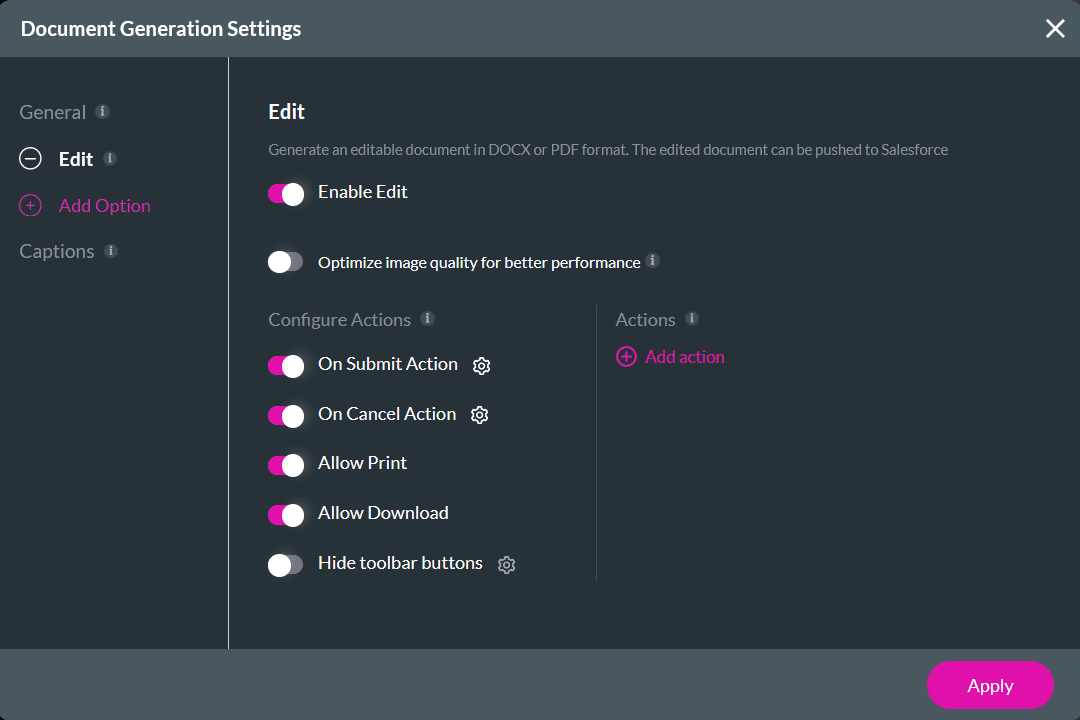
- Configure the On Submit Action and On Cancel Action by selecting their respective gear icons. The On Action screen opens.
- Select the + icon and configure the node of your choice.
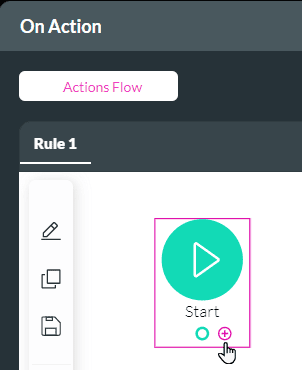
For instance, the Salesforce Action node can be selected, and you need to follow the prompts to configure a push to Salesforce.
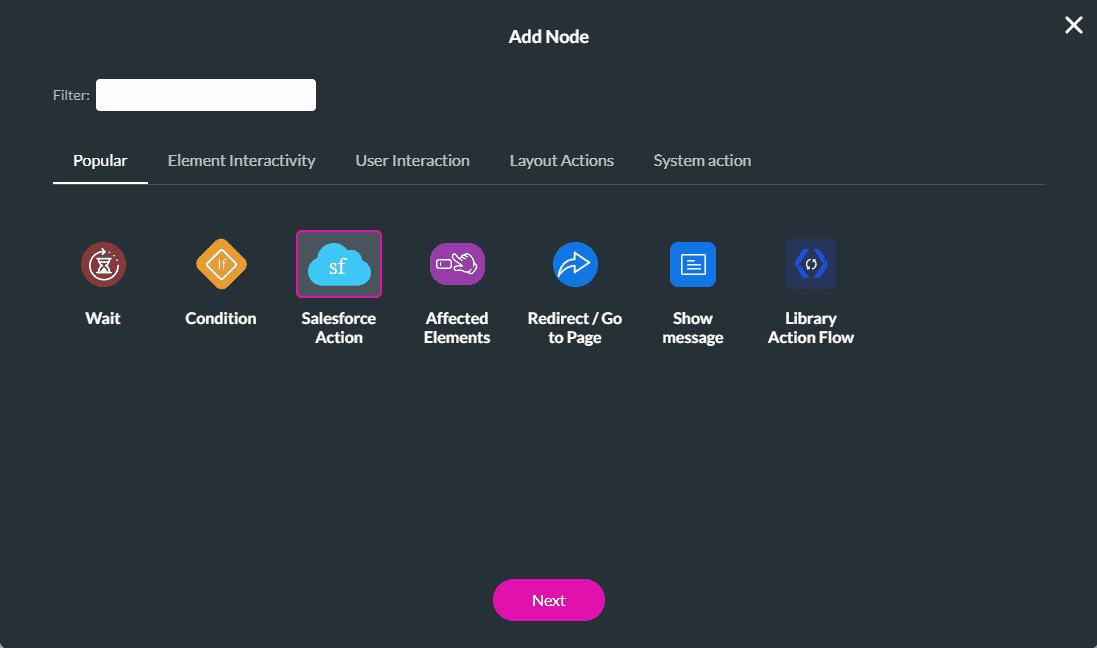
Hidden Title
Was this information helpful?
Let us know so we can improve!
Need more help?
Book Demo

